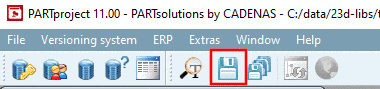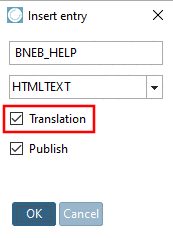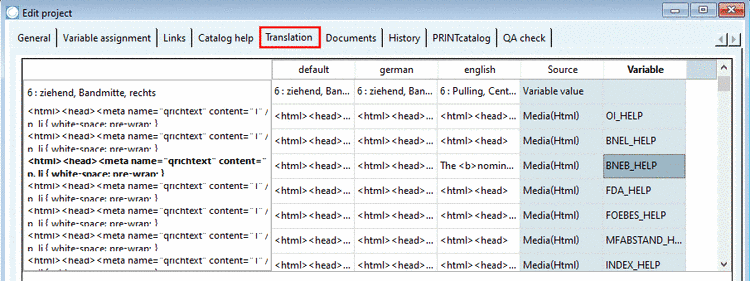Manual
Login
Our 3D CAD supplier models have been moved to 3Dfindit.com, the new visual search engine for 3D CAD, CAE & BIM models.
You can log in there with your existing account of this site.
The content remains free of charge.

Top Links
Manual
In order to translate Media Variables there are different options:
-
Translation in the Media editor
Translation in the Media editor would make sense, if Media Variables had been created for a PDF datasheet, because the Media editor is directly called from the PARTtemplateDesigner. For this see under ???.
-
Translation on the tabbed page " Documents "
-
Under Project selection, select the directory level (the project), for which the translations should be applied.
-> The chosen selection is displayed under Variables -> Directory (above figure shows the selection of "typ_gl_asmtab.prj").
-
Optional: In the dialog area Key, you can filter for the Media Variable to be edited. This makes sense if there are many existing keys.
-
Now in the dialog area Language, select that language, which you want to assign a translation.
(Directly after a variable's new creation only the default language shows a value.)
-
On the tabbed page Text view, enter the desired translation and confirm with .
-> The text is taken into the key line.
Repeat the procedure for all Media Variables to be translated.
-
Finally save all changes in PARTproject.
-
-
Translation on the tabbed page " Translation "
If you had activated the option Translation when applying the Media Variable, it will also be displayed on the tabbed page Translation.
Media Variables have an entry in the column "Variable".
Call the editing dialog on the column of desired language using the context menu command Edit translation.
Translating in the dialog Translation happens with the standard methods.
After confirmation with and updating under Project selection using "F5", the translation is also displayed on the tabbed page Documents.
You can change the editing mode between tabbed page Documents and Translation anytime.