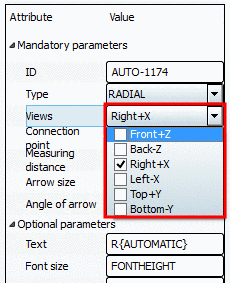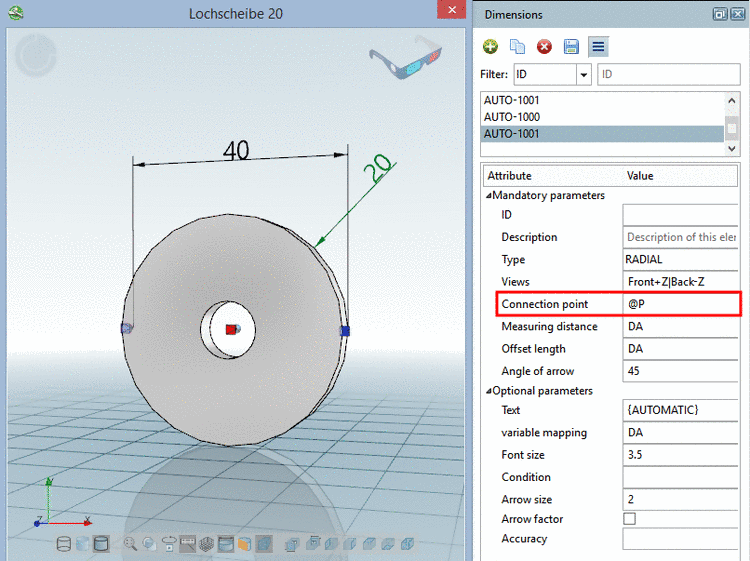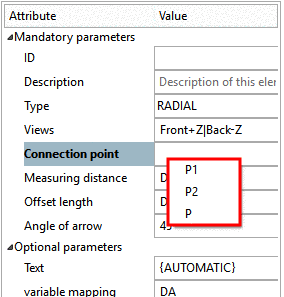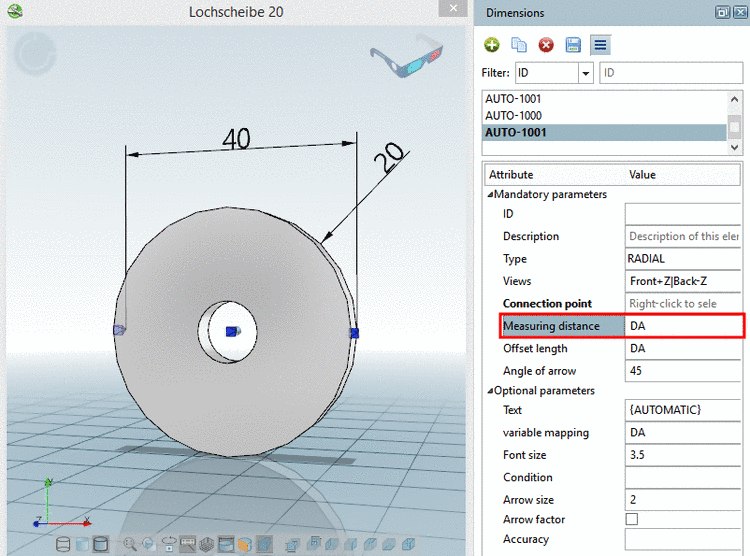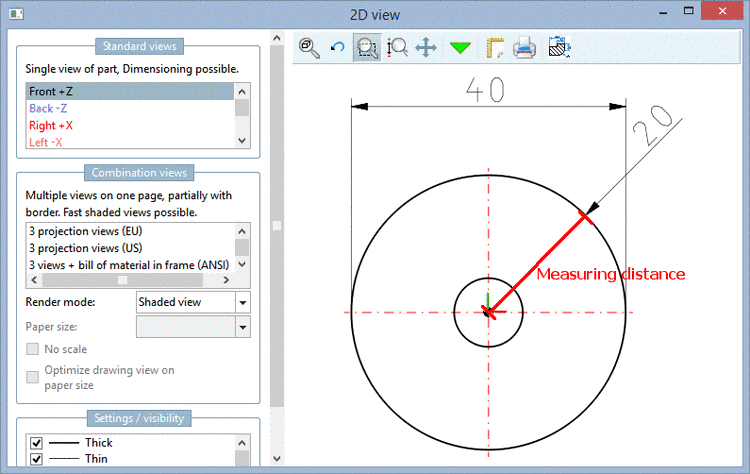Manual
Login
Our 3D CAD supplier models have been moved to 3Dfindit.com, the new visual search engine for 3D CAD, CAE & BIM models.
You can log in there with your existing account of this site.
The content remains free of charge.

Top Links
Manual
Each dimensioning must contain the following parameters:
-
ID is only required, if a dimensioning serves as Base dimension for a chain dimensioning.
-
The description is shown in the above listing. Initially a description is automatically given, when creating a new dimensioning, which can be adjusted as desired.
-
When creating a new dimensioning, HORIZONTAL is displayed initially. In the list field, adjust the selection to RADIAL. You can change the type anytime.
-
At the desired 2D views, where the dimensioning shall be displayed, activate the checkbox.
Views which contain a dimensioning, can be recognized in the 3D toolbar, by a respective icon with dimensioning lines
 .
. -
Select a Connection point as center of the circle of the radial dimensioning.
(The measuring distance [see next point] determines, where the arrow is visibly inserted.
-
Measuring distance is the aiming point of the arrowhead (normally the circle radius, because otherwise the arrowhead would have no real focus).
Specify a fixed value or better a variable.

![[Note]](/community/externals/manuals/%24%7Bb2b:MANUALPATH/images/note.png)