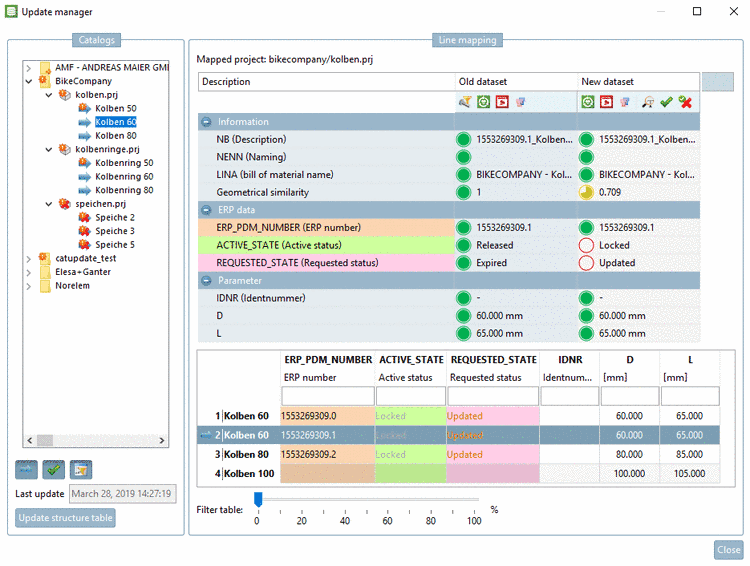Manual
Login
Our 3D CAD supplier models have been moved to 3Dfindit.com, the new visual search engine for 3D CAD, CAE & BIM models.
You can log in there with your existing account of this site.
The content remains free of charge.

Top Links
Manual
- 4.16.3.1. Catalog update (Tutorial) - Example 1
- 4.16.3.2. Catalog update (Tutorial) - Example 2
- 4.16.3.2.1. Preparations
- 4.16.3.2.2. Catalog update - Download
- 4.16.3.2.3. Assignment / release – Overview on the best approaches
- 4.16.3.2.4. PARTadmin - Check | Compare | Install
- 4.16.3.2.5. PARTlinkManager
- 4.16.3.2.6. Update manager - Project assignment to LinkDB datasets
- 4.16.3.3. Install update version
- 4.16.3.4. User interface of Update Manager
- 4.16.3.5. Functions
- 4.16.3.6. Catalog update with ERP integration - Check LinkDB mapping problems BEFORE installation (table and 3D view)
- 4.16.3.7. Background information
![[Note]](/community/externals/manuals/%24%7Bb2b:MANUALPATH/images/note.png) |
Note |
|---|---|
|
Up to V9 included a customer administrator had to perform a mapping for LinkDB datasets at each catalog update with the Update manager, if projects or variables had been changed, which led to lots of effort on the customer side and less upgrades to latest catalogs. In order to relieve the customer side, as of V10, mapping information is integrated directly into the catalog. That means these tasks are now done by the modeller of the catalog before it is published. Only in exceptional cases the mapping has to be performed on customer side. On this please see under Section 6.10.2, “ Check ERP-Mapping (Add ERP-Mapping... and Edit ERP-Mapping...) ” in eCATALOGsolutions Manual. For catalog status which are not yet prepared for automatic mapping, the Update manager is still used if assignment problems occur. | |
When an ERP integration is used, every dataset in the link database is assigned to a specific project line (project path + LineID) in the characteristic attribute table.
At catalog updates it could happen, that not all LinkDB links are found for each product (just because of changes).
Reasons for catalog changes may be:
In the Update manager, you can see all projects, project lines, variables and values at a glance. Under Information -> Geometrical similarity you can recognize geometrical part changes.
On the left you
can select individual projects and lines in the directory structure. On the
right you can see the current mapping. With a click on the respective icon
you can confirm  or revoke
or revoke  assignments.
assignments.
When using the
command  Approve assignment,
the value in the columns ACTIVE_STATE And REQUESTED_STATE are immediately changed.
Details on this can be found under Section 4.16.3.5.1, “ACTIVE_STATE
and REQUESTED_STATE
”.
Approve assignment,
the value in the columns ACTIVE_STATE And REQUESTED_STATE are immediately changed.
Details on this can be found under Section 4.16.3.5.1, “ACTIVE_STATE
and REQUESTED_STATE
”.
With the help of two examples the editing procedure with the Update manager shall be illustrated.