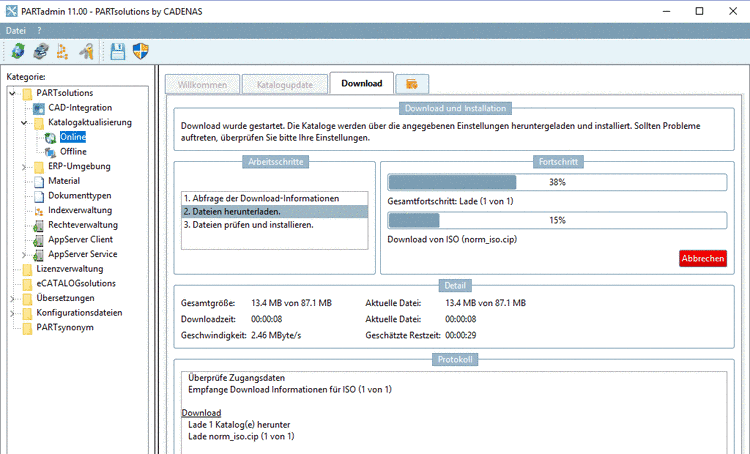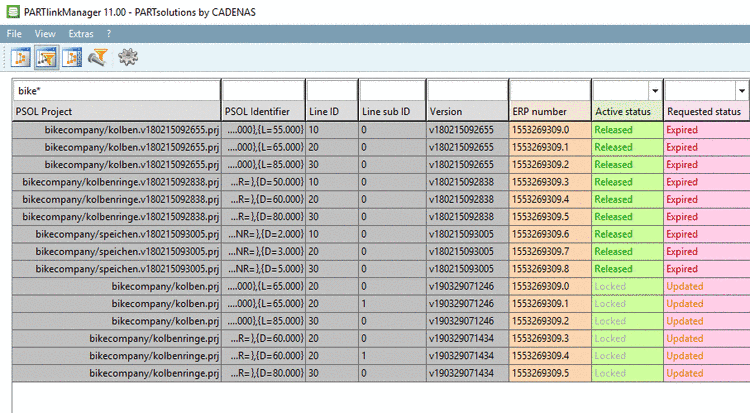Manual
Login
Our 3D CAD supplier models have been moved to 3Dfindit.com, the new visual search engine for 3D CAD, CAE & BIM models.
You can log in there with your existing account of this site.
The content remains free of charge.

Top Links
Manual
Perform the installation of an update version in PARTadmin under Catalog update.
-
The single steps during the update are displayed in the main window.
If there are links in the LinkDB, which have to be edited, the following entries appear:
Wait until Installation finished is displayed.
-
When the update is finished, open PARTlinkManager.
After the update now for each project line with changes there are two links (lines) with different version numbers (compare column "version" or "PSOL Project").
In the columns Active State and Requested State you can see the respective entries of the old and new version (compare Section 4.16.3.5.1, “ACTIVE_STATE and REQUESTED_STATE ”).
-
Now start the Update manager under Extras menu -> Update manager.
In the Catalogs section, at directory, project and line level symbols are displayed, which signalize certain changes. A detailed description on this is found in the following sections.
![[Important]](/community/externals/manuals/%24%7Bb2b:MANUALPATH/images/important.png)
Important Please avoid to perform an update without LinkDB connection!
Otherwise when calling up a project with LinkDB connection, in PARTdataManager the following warning is displayed:
Should this be the case, at the catalog directory the following icon is displayed:

A detailed description on troubleshooting is found under Section 4.16.3.3.1, “Update without connection to the LinkDB ”.

![[Note]](/community/externals/manuals/%24%7Bb2b:MANUALPATH/images/note.png)