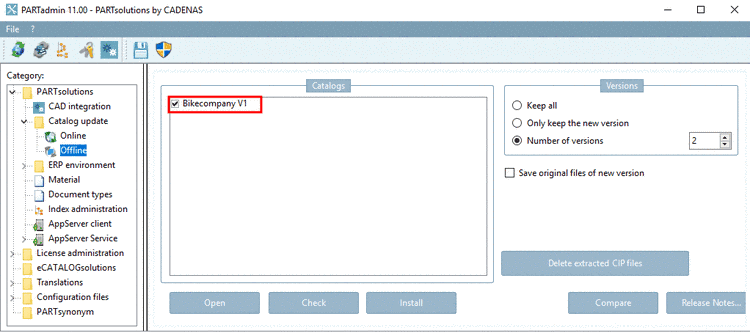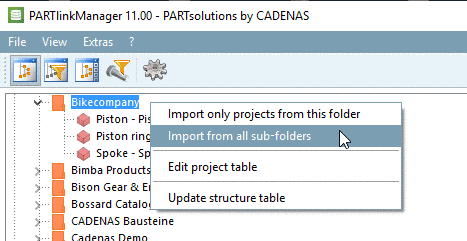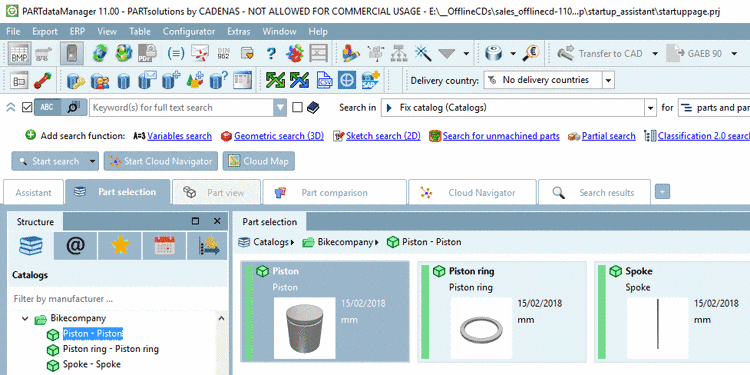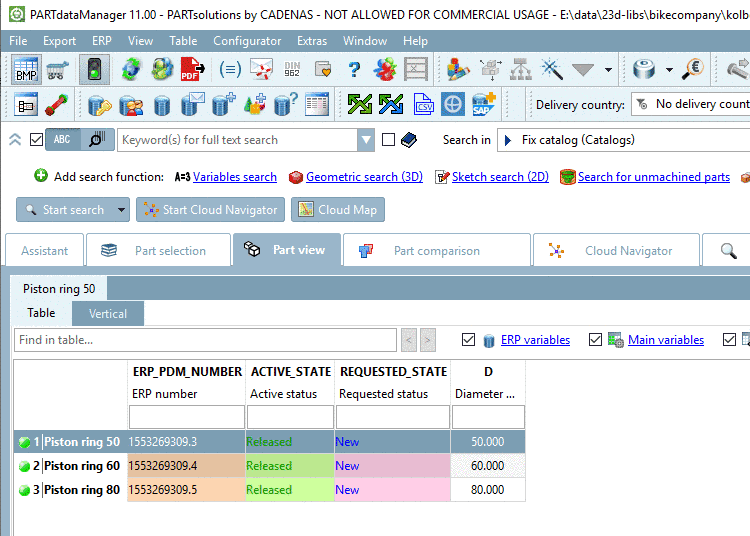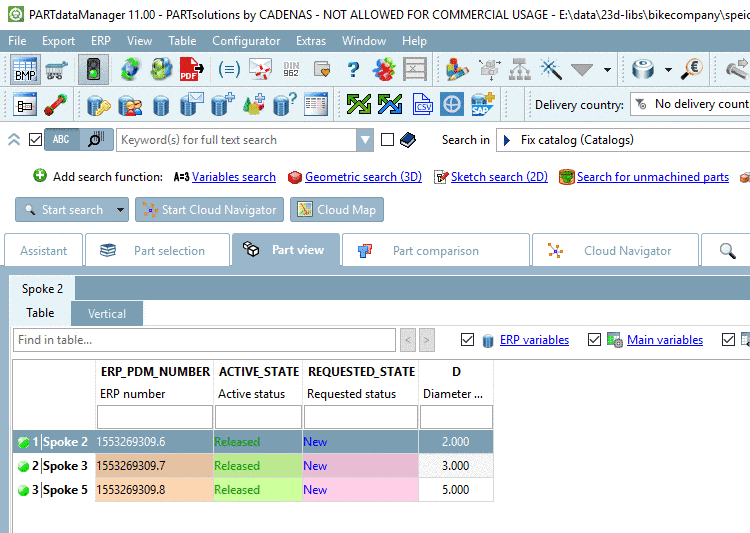Manual
Login
Our 3D CAD supplier models have been moved to 3Dfindit.com, the new visual search engine for 3D CAD, CAE & BIM models.
You can log in there with your existing account of this site.
The content remains free of charge.

Top Links
Manual
-
-
Import all projects of "Bikecompany" into PARTlinkManager.
-
Assign ERP numbers to the single lines.[87]
Mark all datasets and click on Assign ERP numbers in the context menu.
-
The dialog box Generate value sequence opens.
Click on and then confirm with .
-
Mark all datasets again and in the context menu, click on Set fields -> Active status.
-
The dialog box Set values opens.
-
Now the PARTlinkManager shows a small, but realistic initial situation. With the help of this data the functions of the Update manager are explained.
-
Open PARTdataManager and select the catalog "Bikecompany".
-
Open the projects "Piston", "Piston ring" and "Spoke".
In the next section a catalog update is conducted.
[87] You can
do this in PARTdataManager via Add dataset to link database
 or how it is explained here in
PARTlinkManager.
or how it is explained here in
PARTlinkManager.