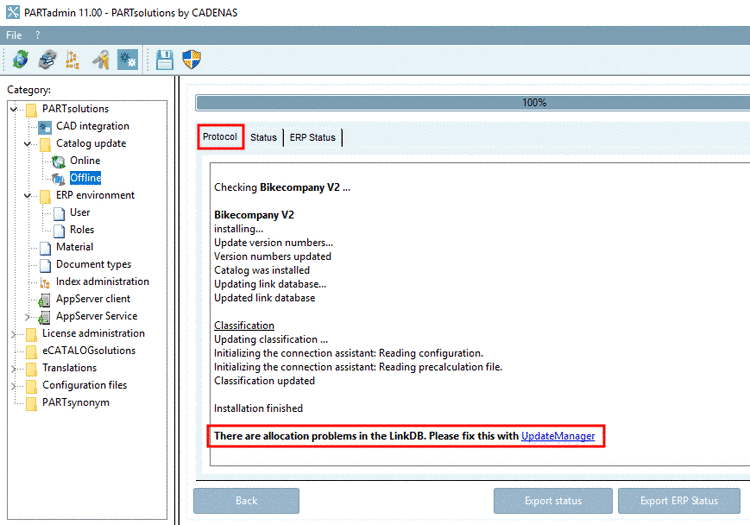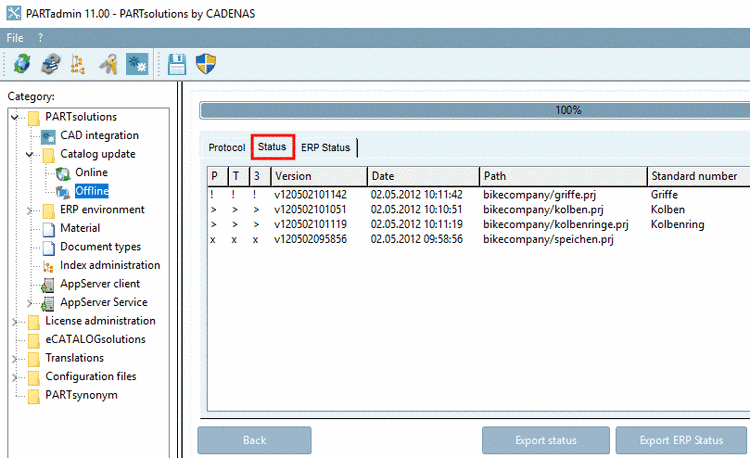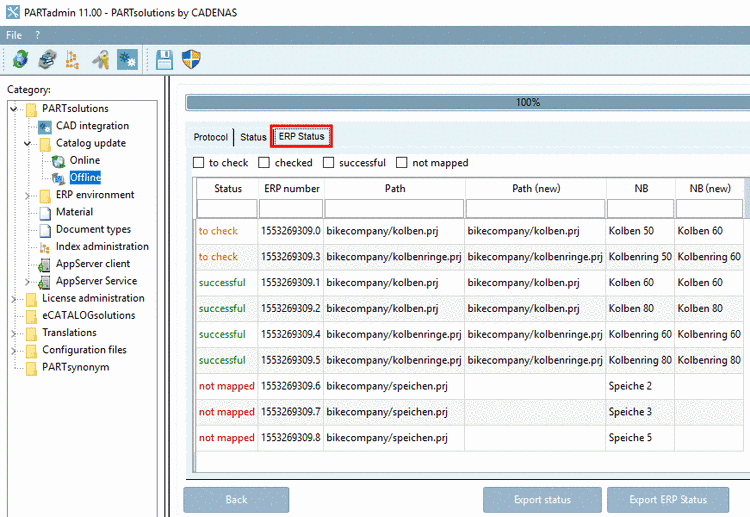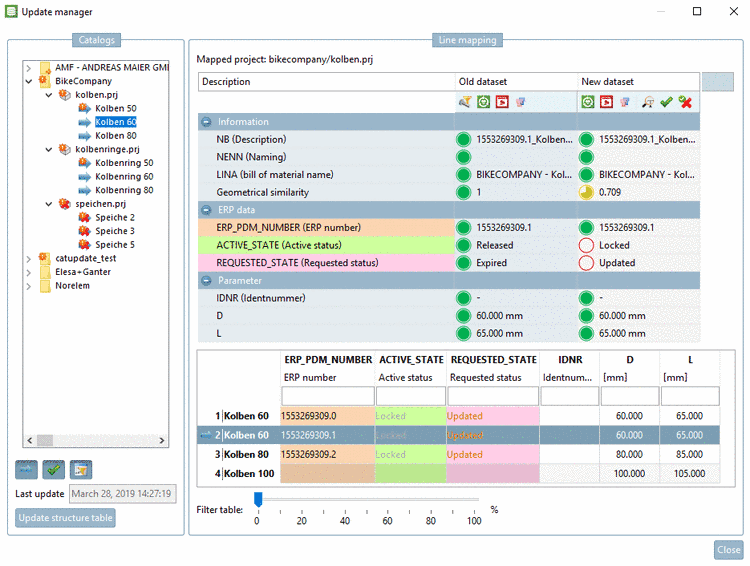Manual
Login
Our 3D CAD supplier models have been moved to 3Dfindit.com, the new visual search engine for 3D CAD, CAE & BIM models.
You can log in there with your existing account of this site.
The content remains free of charge.

Top Links
Manual
When starting a Catalog update with existing ERP integration the dialog box CIP Installation is displayed by default.
You are asked whether you want to test the catalogs to be installed on possible mapping conflicts in the LinkDB before the installation. These then can be fixed in the Update manager [84] by a new assignment or by revoking the assignment.
If you want the catalog to be checked then click on .
If problems are detected, the dialog box CIP Installation will appear again.
On the tabbed page Protocol, you receive an overview with the following categories:
On the tabbed pages ERP Status and PLM Status the individual projects are listed with their status so that you can decide whether to perform the installation.
If yes then click on the button .
![[Note]](/community/externals/manuals/%24%7Bb2b:MANUALPATH/images/note.png) |
Note |
|---|---|
With the help of the Update manager you can go through the questionable projects later and manually perform assignments. See Section 4.16.3, “ Catalog update with ERP integration - Fix mapping problems with the Update manager ”. | |
After clicking on the installation is running through. Finally a message pointing out the mapping problems appears.
Open the Update manager by clicking on the link or open it later in the PARTlinkManager via Extras menu -> Update manager .
You can see all variables with values and the table at a glance. Under category Information -> Geometrical similarity you can see geometrical changes of part.
On the left you
can select individual projects und lines in the directory structure. On
the right you can see the current mapping. You can confirm
 or revoke
or revoke  assignments by clicking on the respective
icon.
assignments by clicking on the respective
icon.
Details on the Update manager can be found under Section 4.16.3, “ Catalog update with ERP integration - Fix mapping problems with the Update manager ”.