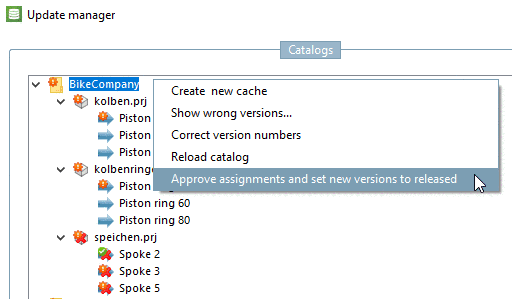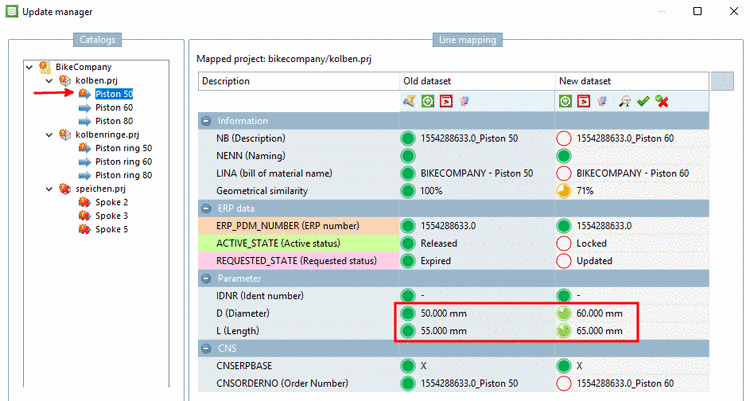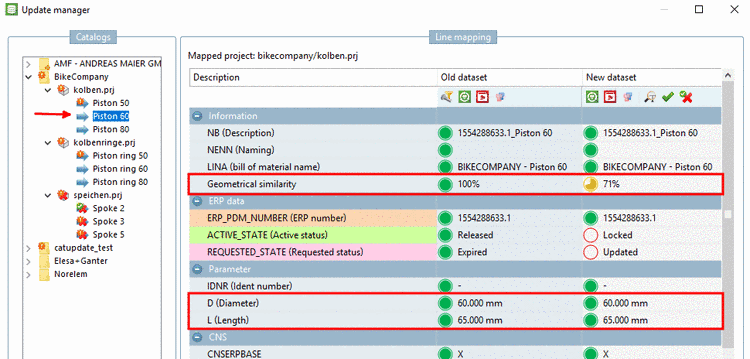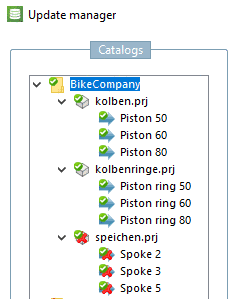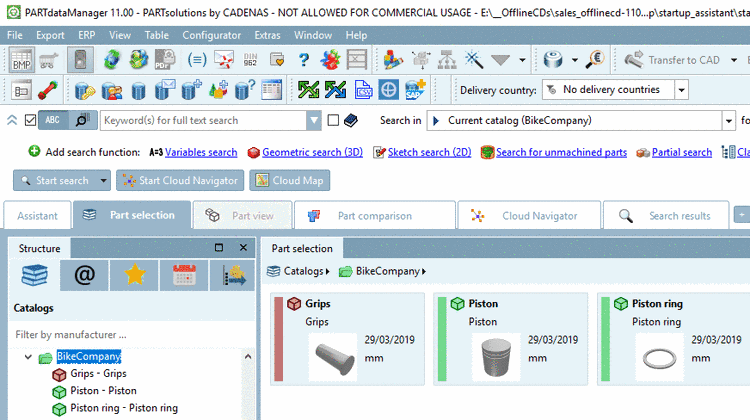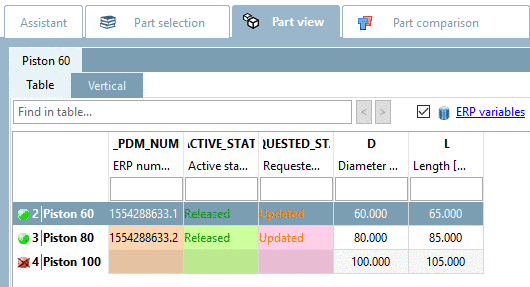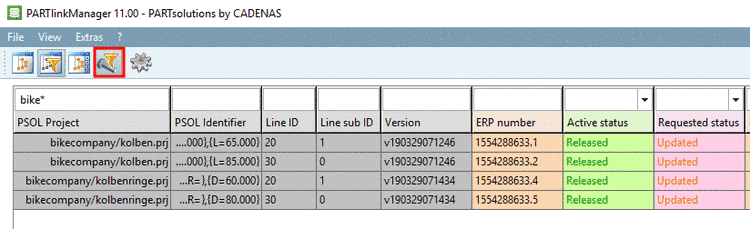Manual
Login
Our 3D CAD supplier models have been moved to 3Dfindit.com, the new visual search engine for 3D CAD, CAE & BIM models.
You can log in there with your existing account of this site.
The content remains free of charge.

Top Links
Manual
In PARTlinkManager, via Extras -> Update manager, open the Update Manager (if not yet opened via "There were mapping problems in the LinkDB. Please correct these in the UpdateManager.").
-
Click on Reload catalog and in the index tree, open the catalog structure of Bikecompany.
-
On the left side, in the opened index tree (section Catalogs) you can see the following:
-
Deactivate
 Show mapped lines and activate
Show mapped lines and activate  Filter tree
(hide everything without update information).
Filter tree
(hide everything without update information).-> Only those directories and projects are displayed, where assignments have to be edited.
-
For the edition of assignments there are two basic options:
-
Single editing of projects and characteristics
On the left side, in the Catalogs section mark the characteristic to be edited (here in the example "Spoke 2".
On the right side, in the section Line mapping click on Approve assignment
 or on Revoke assignment and save changes
or on Revoke assignment and save changes
 (in the case of a dataset marked as deleted
the effect is the same).
(in the case of a dataset marked as deleted
the effect is the same).-> A confirmation message appears: "Line mapping successfully removed!"
-> If you work with a filtered tree view the just edited characteristic disappears.
-> If you work with an unfiltered tree view, then at the just edited characteristic the icon with the green checkmark
 is displayed.
is displayed. -
After selecting a project you can perform the confirmation for the project as a whole using Approve assignments and set new versions to released.
-
Another workflow is to check the single characteristics at first and finally to confirm everything at once.
Select the catalog directory and in the context menu click on the command Approve assignments and set new versions to released.
-
-
Check single lines in this project:
-
At Piston 50 you can see under parameter (D / L), that no assignment is possible. -> Click on
 Revoke assignment and save changes.
Revoke assignment and save changes. -
Always pay attention on the values under Information -> Geometrical similarity.
At piston 60 the parameters D and L are identical indeed, however, a geometrical deviation is signalized. In such cases open old and new version in Part comparison
 .
.The base geometry is identical. However, the new version has two piston rings. If this is the official successor version, confirm by clicking on Approve assignment
 , otherwise click on Revoke assignment and save changes
, otherwise click on Revoke assignment and save changes
 .
.
-
-
After a final confirmation on catalog level it looks like this in Update manager:
Now the catalog directory, the single projects and the single characteristics show the green checkmark.
-
Open PARTdataManager and select the catalog "Bikecompany".
The project "Spoke" does not exist anymore (compare Fig. „PARTdataManager catalog "Bikecompany" V1“).
The project "Handles" has been added. It is displayed in red, because as new project it cannot have an ERP number yet.
-
Open the project "Piston". (Compare Fig. „PARTdataManager: Current version "Piston" after update, but before editing through Update Manager“.)
In the new version, the line "Piston 50" is missing and the line "Piston 100" has been added (can't have gotten an ERP number yet).
At Piston 60 and 80 the status light is on green, because the specified role condition is met.
-
Now open PARTlinkManager or in PARTlinkManager and click on the button in order to refresh the view.
In the filter of column PSOL Project enter "bike*" in order to display only lines of "Bikecompany".
Click on Hide old versions of parts.
Now in the column Active status, there are 4 datasets of the new version showing "Released".

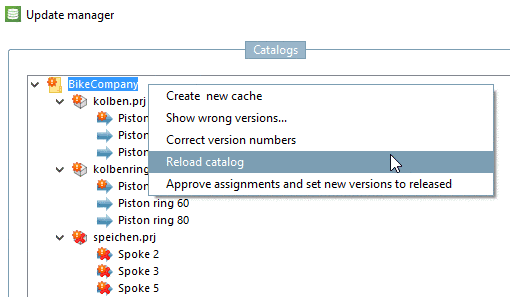



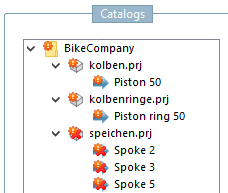

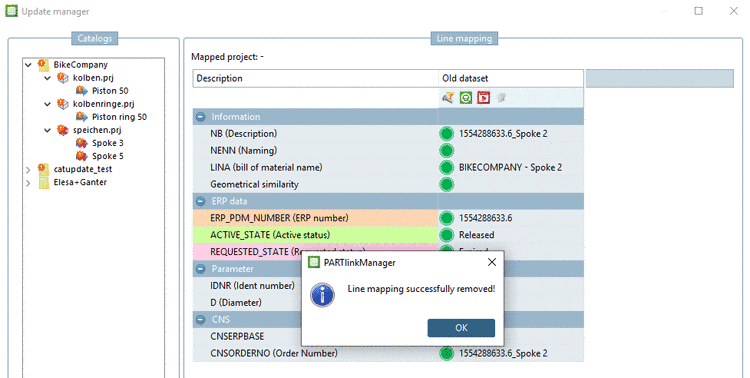
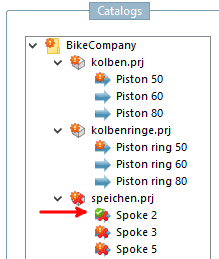
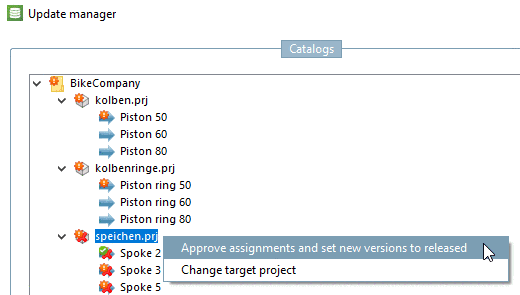
![[Note]](/community/externals/manuals/%24%7Bb2b:MANUALPATH/images/note.png)