Manual
Login
Our 3D CAD supplier models have been moved to 3Dfindit.com, the new visual search engine for 3D CAD, CAE & BIM models.
You can log in there with your existing account of this site.
The content remains free of charge.

Top Links
Manual
Under PARTadmin -> category Catalog update -> Offline -> Check -> tabbed page Status you will get a list of all projects.
Here, you can see at once if project names changed.
-
-> The dialog box Check is opened.
-
Now you have the following options available:
Here, in the example in hand the option Check CIP file is used. Select the tabbed page Status.
-
With the help of the list you get an overview how many projects are affected by changes.
Make a note which projects are no more available („x“) – these can be looked at closely later.
Have a look whether there is a matching project available at the new data („!“) (first glance) and make a note.
-
Under PARTadmin -> category Catalog update -> Offline -> Compare you can see a Catalog comparison with directory structure and table. Changes of the directory structure can be seen at once.
-> The dialog box Catalog comparison opens.
-
Evaluate results from the detailed comparison.
In the comparison, you can recognize changes in directory structure, but also similarities in name.
At changes of table values, these can be looked up directly in the comparison.
-
-
-> The dialog box CIP Installation is opened.
In this example we use option . Information on option can be found under Section 4.16.2, “Standard check on problems with mapping LinkDB entries ”.
Pay attention that in protocol dialog the message Updated link database is displayed.
If this message does not appear, no connection had been established to link database.
-
Initially do not click on the link "UpdateManager" under "There were mapping problems in the LinkDB. Please correct these in the UpdateManager.". For a better understanding let's have a look on the situation in PARTlinkManager. Changes are performed in Update Manager later as described under Section 4.16.3.1.3, “Editing in Update manager ”.
So for now open PARTlinkManager and click on the button in order to update the view.
In the filter field of the column PSOL Project, enter "catupdate_test*" in order to display only lines of projects to edit.
-


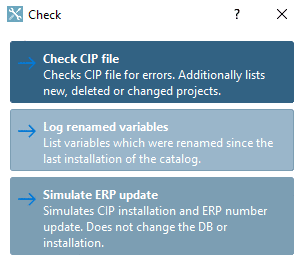




![[Important]](/community/externals/manuals/%24%7Bb2b:MANUALPATH/images/important.png)


![[Note]](/community/externals/manuals/%24%7Bb2b:MANUALPATH/images/note.png)

