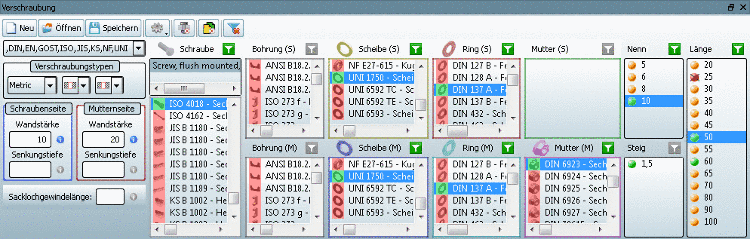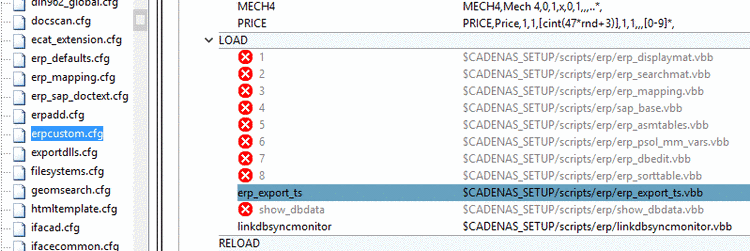Manual
Login
Our 3D CAD supplier models have been moved to 3Dfindit.com, the new visual search engine for 3D CAD, CAE & BIM models.
You can log in there with your existing account of this site.
The content remains free of charge.

Top Links
Manual
- 3.1.12.5.1. Create and edit ERP connections
- 3.1.12.5.2. Modes for display of status colors
- 3.1.12.5.3. Meaning of status colors
- 3.1.12.5.4. Examples
- 3.1.12.5.4.1. Example 1 - No filter set
- 3.1.12.5.4.2. Example 2 - Bolt selected
- 3.1.12.5.4.3. Example 3 - Value selection through further components
- 3.1.12.5.4.4. Example 4 - "green path / orange path"
- 3.1.12.5.4.5. Example 5 - Primary meaning of the Bolt before other components
- 3.1.12.5.4.6. Example 6 - orange directories
For connections as well, an ERP connection with link database is supported.
![[Note]](/community/externals/manuals/%24%7Bb2b:MANUALPATH/images/note.png) |
Note |
|---|---|
|
ERP functionality of PARTconnection can be controlled independently of PARTdataManager and PARTproject.
| |
When working with ERP connection, it is basically the goal to only use connections whose single components contain an ERP number.
Usually, the role definitions are set up so that the export of a connection is only then possible.
Normally, the status color green signals that this particular project contains fitting characteristics (with ERP number). For values, green signalizes that at least one project with this value exists and that this property contains an ERP number.
In this sense, the export is only possible on the "green path". In other words when continuously a green project and a green value are selected in all sections (see following image).[105]
Basic information about ERP integration and concerning the link database can be found under Section 3.1.11, “PARTdataManager – ERP/PDM extensions ”.
The following only explains the specifics when working with connections with ERP connection.
-
Aside from red and green, there is also orange. See under Section 3.1.12.5.3, “Meaning of status colors ”.
The status colors at project and value level support you in finding the fitting connections quickly.
-
Create ERP connection for complete connection and/or single parts
Save your own connections. You can open these again on the Open connection dialog page. See under Section 3.1.12.5.1, “Create and edit ERP connections ”.
![[Note]](/community/externals/manuals/%24%7Bb2b:MANUALPATH/images/note.png) |
Note |
|---|---|
When working with ERP/PDM connection, certain elements may not be displayed because these were filtered by a specially set role restriction. Compare Section 4.12.2, “ Create and configure roles ” in PARTsolutions / PARTcommunity4Enterprise - Administration Manual. | |
[105] Primarily, the export condition of the actively selected role, determines whether the color green will be shown. In case there is no export condition given, the existence of an ERP number determines whether the color green will be displayed.