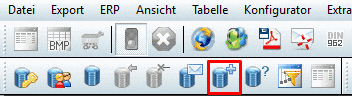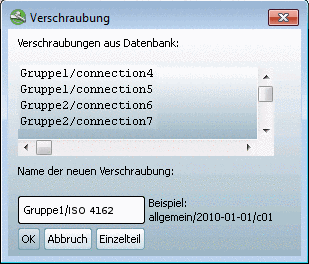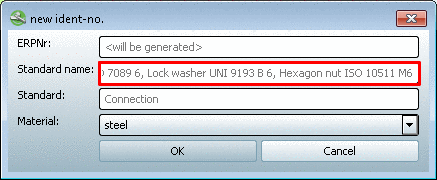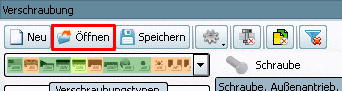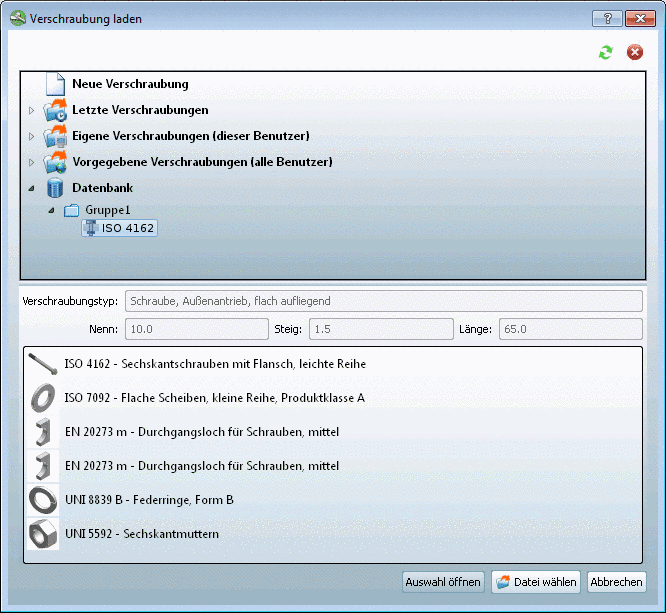Manual
Login
Our 3D CAD supplier models have been moved to 3Dfindit.com, the new visual search engine for 3D CAD, CAE & BIM models.
You can log in there with your existing account of this site.
The content remains free of charge.

Top Links
Manual
You can apply complete connections in the link database.
-
In the ERP toolbar, click on Add dataset to link database
 .[106]
.[106]
-
->The dialog box Connection appears.
Name of the new connection: In the input field, enter the name according to the example below and confirm with .
Gruppe1/ISO 4162
The directory structure is shown in the Load bolted connection dialog box under the Database item (see below).
-
-> The new ident-no. window opens. The Standard name of the assembly is automatically compiled from the standard descriptions of the single parts and is already entered in the respective field.
Define the ERPNo (automatically or manually depending on default) and Material and confirm with .
In order for a connection saved in the link database to be opened again, proceed as follows:
-
-> The Load bolted connection dialog box opens.
Under Database you can see all connections, which have been saved in the link database.[107]
Furthermore you can see connections in the Load bolted connection dialog box, which have been saved without ERP connection [Own bolted connections (this user) and Predetermined bolted connections (all users)].
[106] For which users the function is available, is controlled via the role authorization. Also compare Section 3.1.11, “PARTdataManager – ERP/PDM extensions ”.
[107] Preview images are not available.