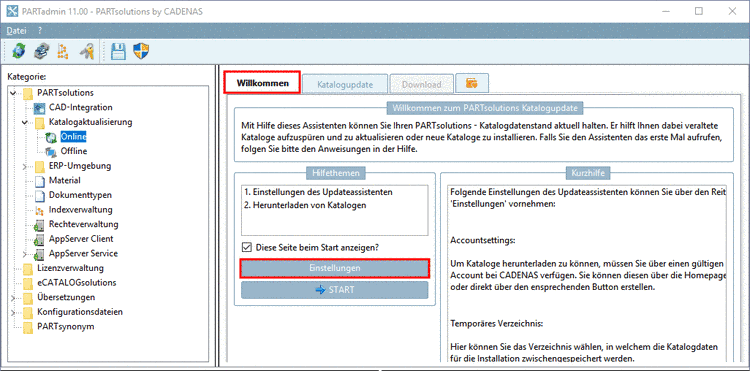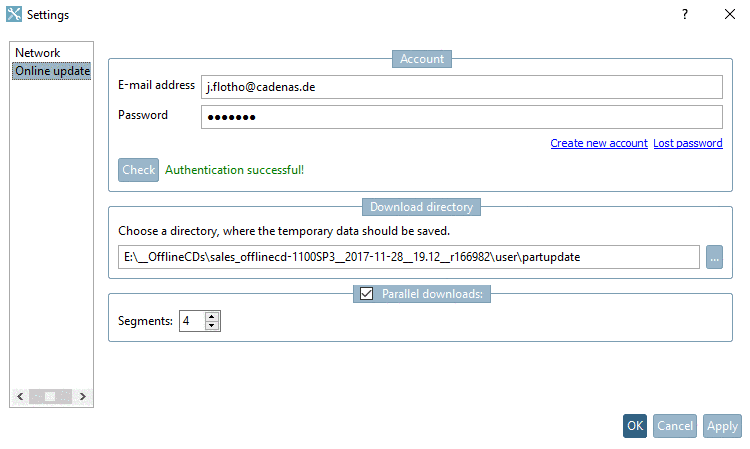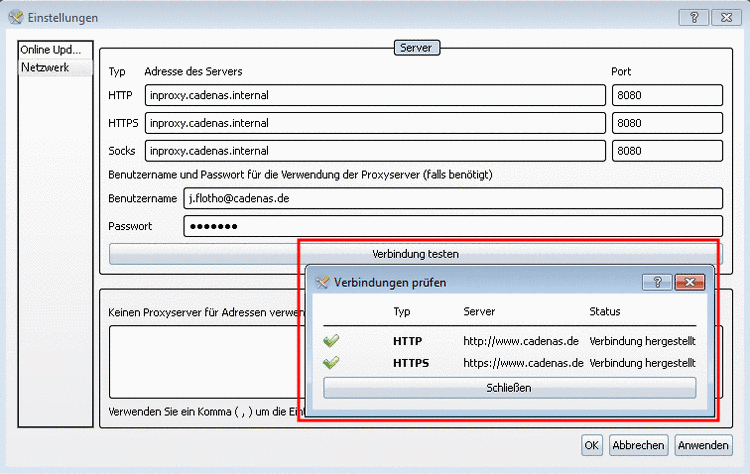Manual
Login
Our 3D CAD supplier models have been moved to 3Dfindit.com, the new visual search engine for 3D CAD, CAE & BIM models.
You can log in there with your existing account of this site.
The content remains free of charge.

Top Links
Manual
Perform the settings on the Welcome tabbed page:
-
-> The Settings dialog box opens with the tabbed page Online update.
-
In order to be able to download catalogs you have to have a valid account at CADENAS. You can create it on the homepage or directly by clicking on Create new account.
-
Determine a Download directory. Here the catalogs are saved in the cip format during the period between download and installation.
![[Note]](/community/externals/manuals/%24%7Bb2b:MANUALPATH/images/note.png)
Note On the tabbed page Catalog update, if you deactivate the option Install after download, then you have the opportunity to review changes in the downloaded catalogs in an intermediate step and then in a second step to manually install on the tabbed page Offline.[a]
On this compare Section 1.3.4.3, “ Before the catalog installation Check and Compare ”.
[a] The downloaded catalogs are found in the defined Download directory. After finished installation the CIPs are automatically deleted.
-
With activated option, you can determine the number of parallel performed downloads via Segments. With higher values the download speed can be increased. Default is 1 (no parallel downloads).
-
Switch to the Network tabbed page.
It's about proxy settings for the HTTP protocol. If a proxy server is used, then these settings are mandatory for the update assistant.
-
Confirm all entries by clicking on .
![[Note]](/community/externals/manuals/%24%7Bb2b:MANUALPATH/images/note.png)
Note The settings are saved under $CADENAS_USER -->
partupdate.cfg.You can find detailed information on the configuration files under Section 1.7, “ Configuration files ”.