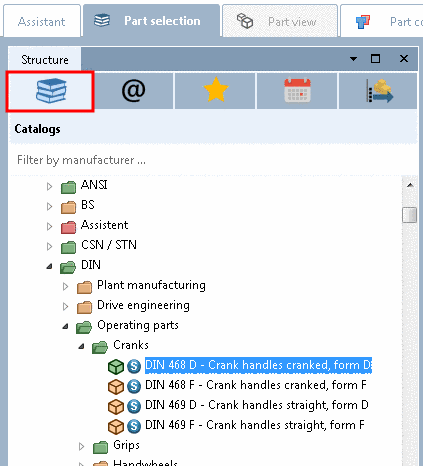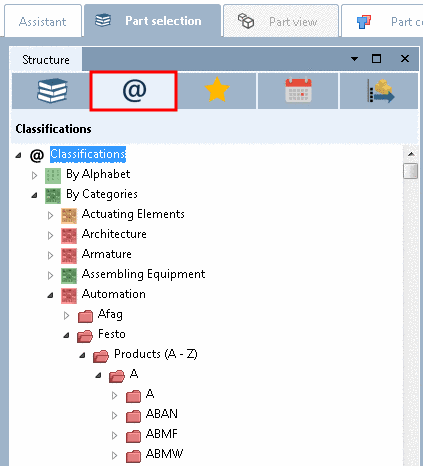Manual
Login
Our 3D CAD supplier models have been moved to 3Dfindit.com, the new visual search engine for 3D CAD, CAE & BIM models.
You can log in there with your existing account of this site.
The content remains free of charge.

Top Links
Manual
Basically there are two options: A manual search of the directory structures or the use of automated search methods.
-
Manual search of the directory structures:
For example, select the subitem Catalogs or Classifications and search the respective directory structure for the desired part.
At the project icons (e.g.
 (part) or
(part) or  (assembly)[36] , you can recognize the project
level.
(assembly)[36] , you can recognize the project
level.As soon as you have selected a part with a project icon (e.g.
 (part) or
(part) or  (assembly) via double-click, the user interface
switches to the Part view. You can find detailed information on the Part view under Section 3.1.7, “
Part view
”.
(assembly) via double-click, the user interface
switches to the Part view. You can find detailed information on the Part view under Section 3.1.7, “
Part view
”.You can find detailed information on the single tabbed pages under Section 3.1.6.4.12, “ Part selection via index tree ”.
-
Automated search of the directory structures:
The Full-text search is opened and activated at program start by default (checkbox).
The other search methods are hidden (default). You can open or hide the area of the enhanced search methods by clicking on the arrow icon

 .
.Even in hidden state you can use the enhanced search methods. Simply click on the green Plus button
 and select a search method from the
list.
and select a search method from the
list.-> The respective dialog with the respective setting options opens.
Used methods are shown with checkbox and icon. See following figure.
If the area of enhanced search methods is open then you can see the respective setting parameters in addition.
With click on
 methods can be removed from the list.
methods can be removed from the list.Via checkbox
 methods can be activated or deactivated for a
certain run.
methods can be activated or deactivated for a
certain run.You can find detailed information on the single search methods and additional options under Section 3.1.6.4, “ Search methods ”.
-
When the Search for synonym
 is activated before the actual search, the
synonym database is queried using the entered keyword and then the
search is performed with all found terms. A tooltip appears with the
substituted synonyms (search terms).
is activated before the actual search, the
synonym database is queried using the entered keyword and then the
search is performed with all found terms. A tooltip appears with the
substituted synonyms (search terms).You can find more information on this under Section 3.1.6.4.2.5, “ Full-text search supplemented with synonyms ”.
-
Search settings: save/load template:
Especially with complex settings you can save time, when using Search templates:
On this see Section 3.1.6.5, “ Search templates: Save / load ”.
[36] These are the most common icons. All other you can find under Section 3.1.19, “Legend: Used icons on catalog, directory, project level and part view ”.