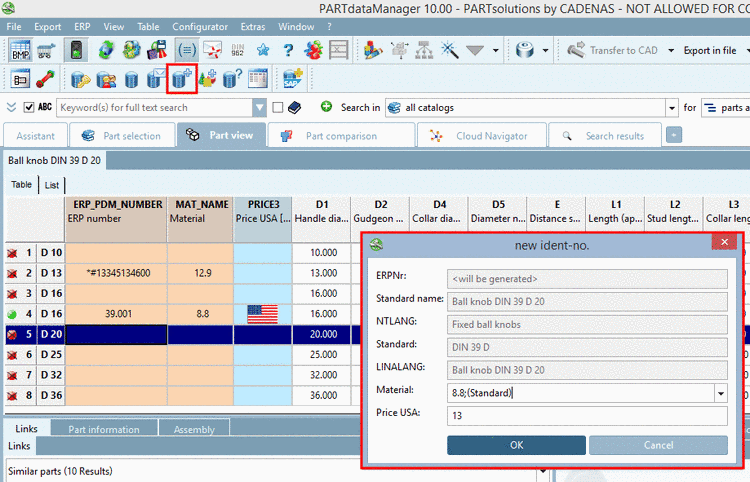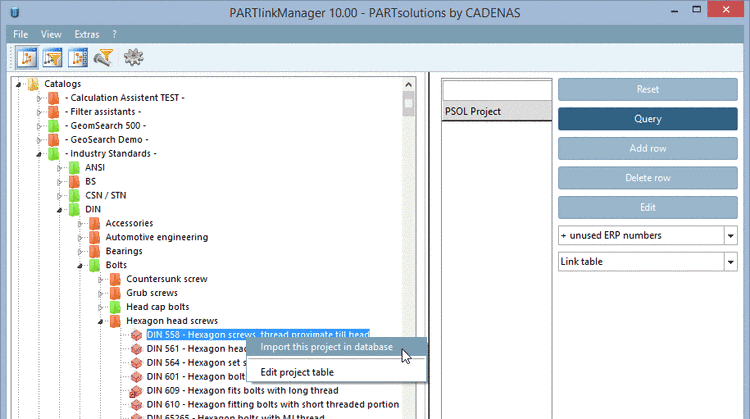Manual
Login
Our 3D CAD supplier models have been moved to 3Dfindit.com, the new visual search engine for 3D CAD, CAE & BIM models.
You can log in there with your existing account of this site.
The content remains free of charge.

Top Links
Manual
Where do data records in LinkDB come from and how do they get there?
-
Via Add dataset to link database
 in PARTdataManager.
in PARTdataManager.
In the dialog box new ident-no., an ERP_PDM_NUMBER either has to be manually applied or it is created automatically with a timestamp number.[80]
The window can optionally be extended so that material, prices or any other fields from the LinkDB can also already be specified at this point.[81]
-
Via Add row in PARTlinkManager.
This dataset is composed of an ERP_PDM_NUMBER and must be linked with a part. See Section 4.13.1.2.1, “Enter ERP number with PARTlinkManager ”.
-
Via import into the LinkDB from the directory tree using Import this project in database.
These datasets do not yet contain an ERP_PDM_NUMBER and are thus displayed as a red row after import.
See Section 4.13.1.2.2, “Import a project into LINKDB – Assign ERP number ”.
-
Via initial article assignment (initial filling) with PARTdataCenter. See Section 1.1, “ Article assignment (initial filling of LinkDB) ” in PARTwarehouse Manual.