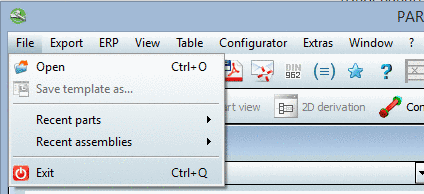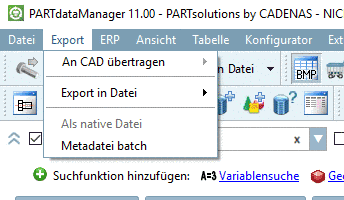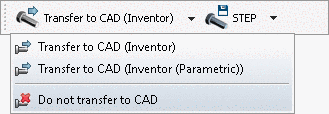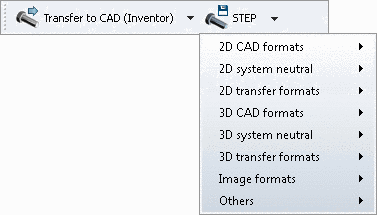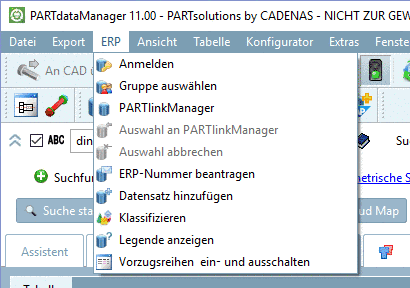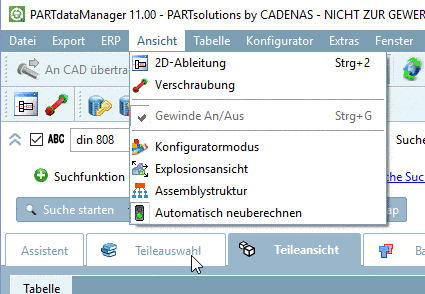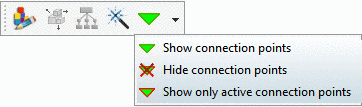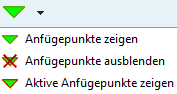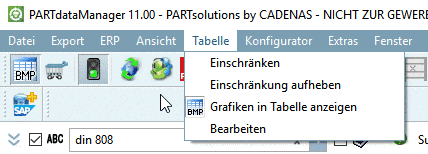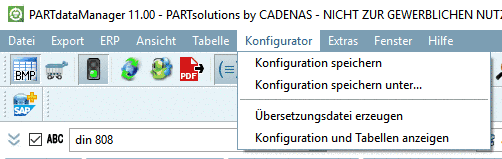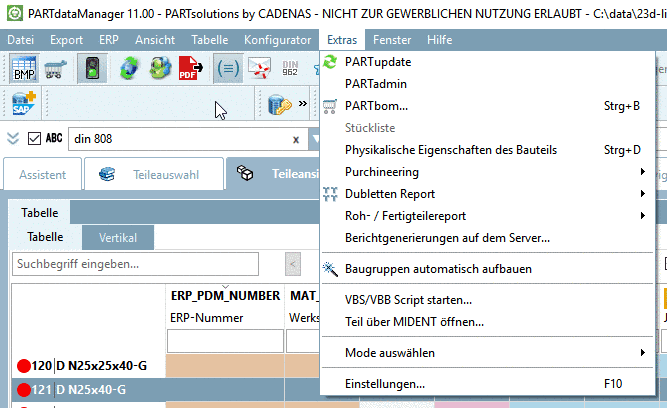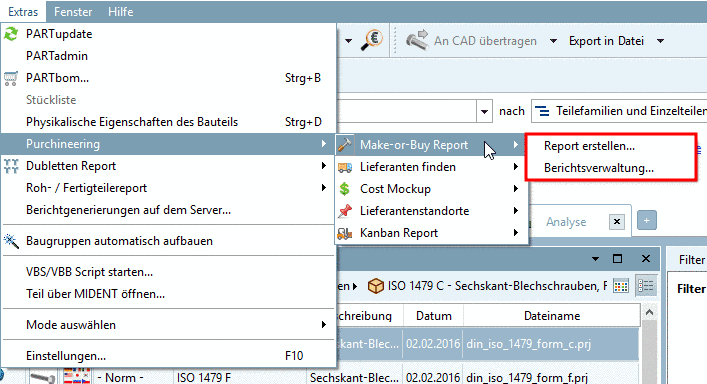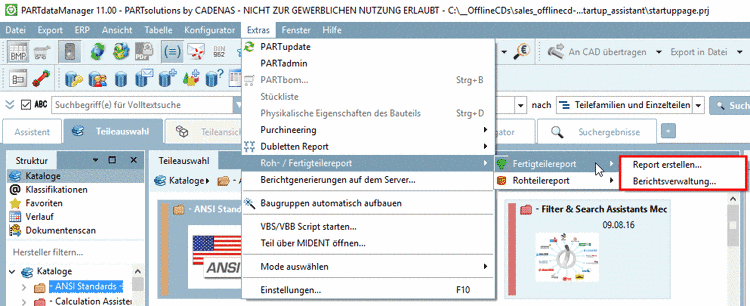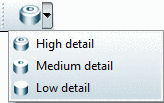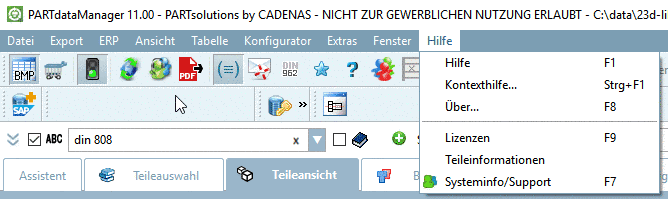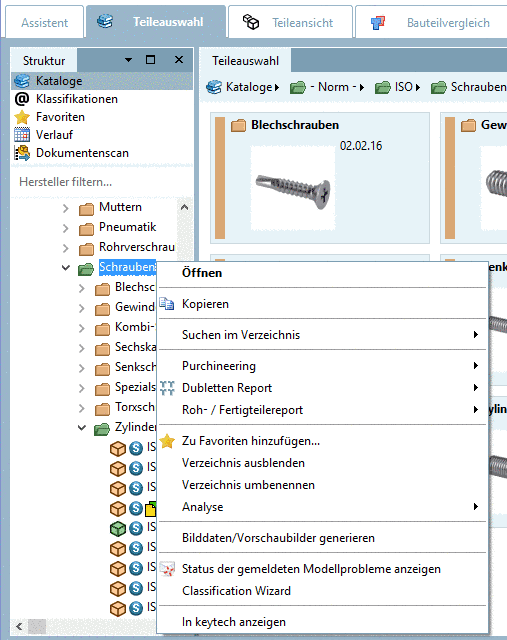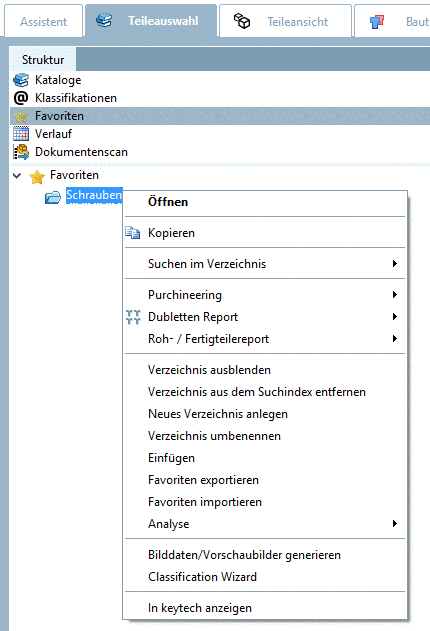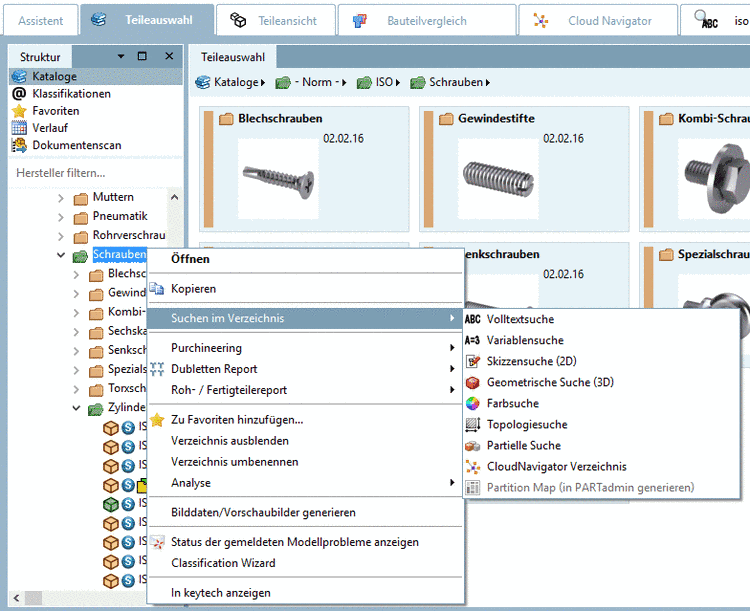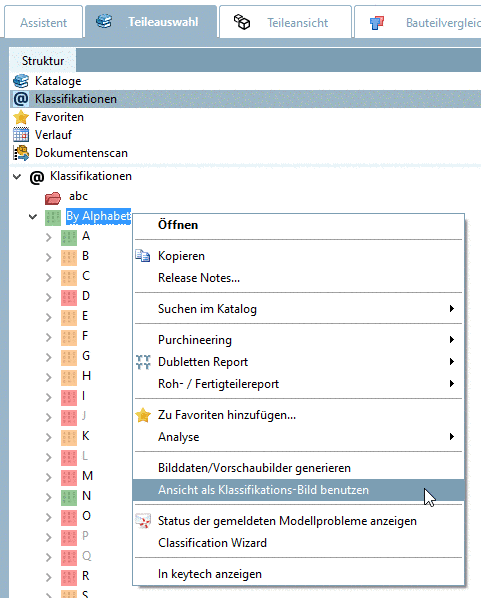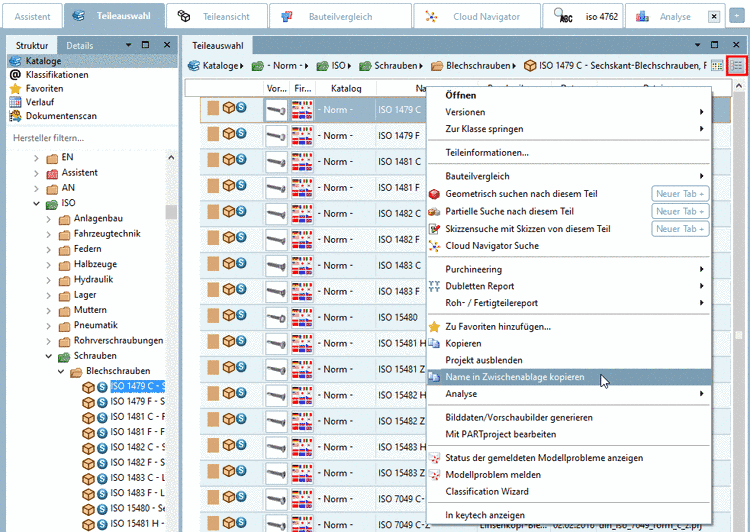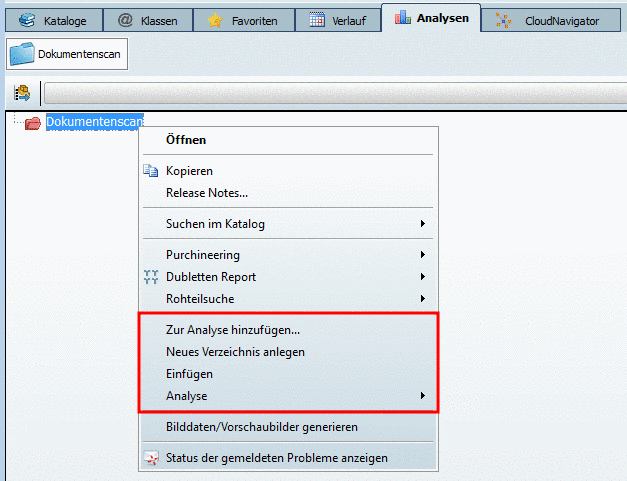Manual
Login
Our 3D CAD supplier models have been moved to 3Dfindit.com, the new visual search engine for 3D CAD, CAE & BIM models.
You can log in there with your existing account of this site.
The content remains free of charge.

Top Links
Manual
The menuvisibilty configuration file controls the visibility of menu items, buttons and context menu commands.
You can create different modes. Each mode contains a specific amount of actions = UI elements.
There are two levels by default:
-
Specification of various modes
In the block [COMMON] the different modes are defined.
This are Beginner and Professional by default.[47]
[COMMON] MODE_BEGINNER=Beginner MODE_PROFESSIONAL=Professional
-
Each mode (key) stated in the block [Common] requires a same-named block, which contains the desired actions.
[MODE_BEGINNER] ViewPart=true View2D=true ExtrasPARTbom=true etc. [MODE_PROFESSIONAL] ViewPart=true View2D=true ExtrasPARTbom=true etc.
The explanations use the terms "key name" and "action name" synonymously.
The value range of keys is true (element visible) or false (element hidden).
If a key is missing in the list, then the state of visibility is "false".
The selection of the desired mode happens in PARTdataManager under Extras menu -> Select mode. The default mode is stated in $CADENAS_DEFAULTUSER/partsolu.cfg -> block [TWEAKMENU] -> key "PARTdataManager_Mode" or "PARTproject_Mode". The respective menu item is displayed, if the key ModePreferences is set on true in the respective block.
If you select mode Beginner you will see a lower amount of functions (menu items, buttons, context menu commands) in the user interface.
The selected mode shows a checkmark.
If ERP is available then the display of UI elements can be designed role-dependent (in addition).
In order to avoid redundant settings the declaration of the elements happens in two levels:
-
At first all needed roles are assigned to types.
[ROLES] DUMMY=TYP_A LOC1=TYP_B LOC2=TYP_A LOC3=TYP_A etc.
-
In a second step the desired actions (elements) are stated in the respective [TYP_] block.
[TYP_A] MODE_BEGINNER=false MODE_PROFESSIONAL=false Bugreport_Clicked=true din962=true ShowHideAvoidPartsButton=true prefcatalogs=true StartupPageClicked=true List view of parameters=true Table view of parameters=true etc.
[TYP_B] MODE_BEGINNER=false MODE_PROFESSIONAL=false Bugreport_Clicked=true din962=true ShowHideAvoidPartsButton=true prefcatalogs=true StartupPageClicked=true List view of parameters=true Table view of parameters=true etc.
If there is information in two different, valid blocks, then the information is merged.
![[Tip]](/community/externals/manuals/%24%7Bb2b:MANUALPATH/images/tip.png) |
Tip |
|---|---|
|
Scroll through the section and have a look on the figures. In connection with the figures you can find the corresponding action names. Also see the general notes on how to handle the config editor under User interface at a glance and Full-text search. | |
The following shows figures of menus and toolbars with contained menu items and buttons. The corresponding action names (key names) can be found in connection with the respective figures.
-
In the following you can find a listing of the single functions with connected action name (key name):
Icon Display text or tooltip Action name (key name) in menuvisibility_PARTdataManager.cfgOccurrence in menu and toolbar
(Respective specification under
menustructure_PARTdataManager.cfg)Open FileMenuContent Save template as... FileMenuContent [hasSubMenuAktions] AktionRecentFilesListName=
 RecentFile_Menu1,
RecentFile_Menu1,
 RecentFile_Menu2
RecentFile_Menu2FileMenuContent and AktionRecentFilesListName Exit FileMenuContent The creation of the structure happens in the configuration file menustructure_PARTdataManager.cfg.
-
In the following you can find a listing of the single functions with connected action name (key name):
Icon Display text or tooltip Action name (key name) in menuvisibility_PARTdataManager.cfgOccurrence in menu and toolbar
(Respective specification under
menustructure_PARTdataManager.cfg)ExportMenuContent Export to CAD (submenu item) ExportMenuContent and ExportToolbarContent Not used ![[Note]](/community/externals/manuals/%24%7Bb2b:MANUALPATH/images/note.png)
Note Toolbar buttons and menu items are created dependently on the license and are not controlled by "Tweak" settings.
ExportToolbarContent and ExportMenuContent currently not used As native file ExportMenuContent ExportMenuContent ExportFileMenuStatic ExportMenuContent Creation of structure happens in the configuration file
menustructure_PARTdataManager.cfg. For menu see here, for toolbar see here. -
In the following you can find a listing of the single functions with connected action name (key name):
Icon Display text or tooltip Action name (key name) in menuvisibility_PARTdataManager.cfgOccurrence in menu and toolbar
(Respective specification under
menustructure_PARTdataManager.cfg)LinkDbLogin LinkDatabaseToolbarContent and ErpMenuContent LinkDbChangeGroup LinkDatabaseToolbarContent and ErpMenuContent CallLinkMgr LinkDatabaseToolbarContent and ErpMenuContent LinkDbBackToMgr LinkDatabaseToolbarContent and ErpMenuContent LinkDbCancelBackToMgr LinkDatabaseToolbarContent and ErpMenuContent LinkDbSendMail LinkDatabaseToolbarContent and ErpMenuContent LinkDbAddToDb LinkDatabaseToolbarContent and ErpMenuContent LinkDbShowLegend LinkDatabaseToolbarContent and ErpMenuContent PreferredRanges LinkDatabaseToolbarContent and ErpMenuContent LinkDbClassify LinkDatabaseToolbarContent and ErpMenuContent ![[Note]](/community/externals/manuals/%24%7Bb2b:MANUALPATH/images/note.png)
Note The display of the following buttons does not only depend on "Tweak" settings, but on others in addition.
On this see Section 4.7, “ERP toolbar and menu ” and Section 4.21.1, “ Load additional scripts - erpcustom.cfg -> Block [LOAD]” and Sortierreihenfolge von Varianten in PARTdataManager Tabelle explizit bestimmen.
In the following you can find a listing of the single functions with connected action name (key name):
Icon Display text or tooltip Action name (key name) in menuvisibility_PARTdataManager.cfgOccurrence in menu and toolbar
(Respective specification under
menustructure_PARTdataManager.cfg)erp_psol_mm_vars LinkDatabaseToolbarContent and ErpMenuContent Set the sorting order for currently opened project SORTTABLE LinkDatabaseToolbarContent and ErpMenuContent erp_dbedit LinkDatabaseToolbarContent and ErpMenuContent show_dbdata LinkDatabaseToolbarContent and ErpMenuContent The creation of the structure happens in the configuration file
menustructure_PARTdataManager.cfg. For menu see ???, for toolbar see ???. -
![[Note]](/community/externals/manuals/%24%7Bb2b:MANUALPATH/images/note.png)
Note Display of these buttons does not only depend on "Tweak" settings, but on others in addition.
On this see Section 4.7, “ERP toolbar and menu ” and Section 4.21.1, “ Load additional scripts - erpcustom.cfg -> Block [LOAD]”.
In the following you can find a listing of the single functions with connected action name (key name):
Icon Display text or tooltip Action name (key name) in menuvisibility_PARTdataManager.cfgOccurrence in menu and toolbar
(Respective specification under
menustructure_PARTdataManager.cfg)SAP MM creation sap or erp_sap_showdis LinkDatabaseToolbarContent or AddSapToolbarContent Change material ChangeMatButton LinkDatabaseToolbarContent Display material DisplayMatButton LinkDatabaseToolbarContent Search material SearchMatButton LinkDatabaseToolbarContent The creation of the structure happens in the configuration file
menustructure_PARTdataManager.cfg. See LinkDatabaseToolbarContent or AddSapToolbarContent. -
View menu / Views toolbar / Assembly toolbar / Default toolbar
In the following you can find a listing of the single functions with connected action name (key name):
Automatic recalc on/off Display / hide options for DIN 962 standards Show/hide parts that should be avoided Functional control happens in partsol.cfg -> Block [EOLService].
Preferred Catalog First steps PARTsolutions User Portal PDF Datasheet Catalog Feedback Bug report can also be switched on and off via configuration file. On this see Section 1.7.5.4, “ bugreport.cfg - Catalog Feedback ”.
"End of Life" for lines storage area The creation of the structure happens in the configuration file
menustructure_PARTdataManager.cfg. See Ansichten Toolbar / Ansicht Menü / Extras Menü / Assembly Toolbar / Standard Toolbar. -
In the following you can find a listing of the single functions with connected action name (key name):
The creation of the structure happens in the configuration file
menustructure_PARTdataManager.cfg. See Section 1.7.9.2.2.1.1.1, “Menus”. -
In the following you can find a listing of the single functions with connected action name (key name):
The creation of the structure happens in the configuration file
menustructure_PARTdataManager.cfg. See Section 1.7.9.2.2.1.1.1, “Menus”. -
In the following you can find a listing of the single functions with connected action name (key name):
Icon Display text or tooltip Action name (key name) in menuvisibility_PARTdataManager.cfgOccurrence in menu and toolbar
(Respective specification under
menustructure_PARTdataManager.cfg)PARTupdate PARTadmin PARTbom... Bill of material currently not used ExtrasPARTbomSelected Physical properties of the part Purchineering To control subitems see below.
ExtrasMenuContent (Extras menu)
IndexTreePopupMenuContent (context menu)
Duplicates Report To control subitems see below.
ExtrasMenuContent (Extras menu)
IndexTreePopupMenuContent (context menu)
Unmachined / Finished part report To control subitems see below.
ExtrasMenuContent (Extras menu)
IndexTreePopupMenuContent (context menu)
Report generations on server... ExtrasServerJobList Connect assemblies automatically Start VBS/VBB script... Select mode ModePreferences Settings... The creation of the structure happens in the configuration file
menustructure_PARTdataManager.cfg.Submenus of Purchineering,Duplicates Report and Unmachined / Finished part report
In order to provide submenus the block [hasSubMenuAktions] is used.
-
The subitems of the menu item Purchineering are created in the configuration file
menustructure_PARTdataManager.cfg, in the block[hasSubMenuAktions]. See Section 1.7.9.2.2.1.2, “ Block [hasSubMenuActions] ”.Icon Display text or tooltip Action name (key name) in menuvisibility_PARTdataManager.cfgOccurrence in menu and toolbar
(Respective specification under
menustructure_PARTdataManager.cfg)
see [hasSubMenuActions] 
Find suppliers -> Create report... see [hasSubMenuActions] 
Cost mockup -> Create report... see [hasSubMenuActions] 
Supplier branches -> Create report... see [hasSubMenuActions] 
Kanban Report -> Create report... see [hasSubMenuActions] Icon Display text or tooltip Action name (key name) in menuvisibility_PARTdataManager.cfgOccurrence in menu and toolbar
(Respective specification under
menustructure_PARTdataManager.cfg)
see [hasSubMenuActions] 
Find suppliers -> Report management... see [hasSubMenuActions] 
Cost mockup -> Report management... see [hasSubMenuActions] 
Supplier branches -> Report management... see [hasSubMenuActions] 
Kanban Report -> Report management... see [hasSubMenuActions] -
The subitems of the menu item Duplicates Report are created in the configuration file
menustructure_PARTdataManager.cfg, in the block[hasSubMenuAktions]. See Section 1.7.9.2.2.1.2, “ Block [hasSubMenuActions] ”.Icon Display text or tooltip Action name (key name) in menuvisibility_PARTdataManager.cfgOccurrence in menu and toolbar
(Respective specification under
menustructure_PARTdataManager.cfg)see [hasSubMenuActions] see [hasSubMenuActions] -
Submenus of Unmachined / Finished part report
The subitems of the menu item Unmachined / Finished part report are created in the configuration file
menustructure_PARTdataManager.cfg, in the block[hasSubMenuAktions]. See Section 1.7.9.2.2.1.2, “ Block [hasSubMenuActions] ”.Icon Display text or tooltip Action name (key name) in menuvisibility_PARTdataManager.cfgOccurrence in menu and toolbar
(Respective specification under
menustructure_PARTdataManager.cfg)
see [hasSubMenuActions] 
see [hasSubMenuActions] Icon Display text or tooltip Action name (key name) in menuvisibility_PARTdataManager.cfgOccurrence in menu and toolbar
(Respective specification under
menustructure_PARTdataManager.cfg)
see [hasSubMenuActions] 
see [hasSubMenuActions]
-
In the following you can find a listing of the single functions with connected action name (key name):
The creation of the structure happens in the configuration file menustructure_PARTdataManager.cfg.
-
In the following you can find a listing of the single functions with connected action name (key name):
Icon Display text or tooltip Action name (key name) in menuvisibility_PARTdataManager.cfgOccurrence in menu and toolbar
(Respective specification under
menustructure_PARTdataManager.cfg)Manage views LayoutMenuContent Recover standard LayoutMenuContent The creation of the structure happens in the configuration file menustructure_PARTdataManager.cfg.
-
In the following you can find a listing of the single functions with connected action name (key name):
The creation of the structure happens in the configuration file
menustructure_PARTdataManager.cfg. -
In the following you can find a listing of the single functions with connected action name (key name):
Icon Display text or tooltip Action name (key name) in menuvisibility_PARTdataManager.cfgOccurrence in menu and toolbar
(Respective specification under
menustructure_PARTdataManager.cfg)ct_add_class ClassificationToolbarContent Remove class ct_delete_class ClassificationToolbarContent ct_edit_class ClassificationToolbarContent ct_move_class ClassificationToolbarContent ct_add_datasets ClassificationToolbarContent ct_delete_datasets ClassificationToolbarContent ct_edit_dataset ClassificationToolbarContent ct_move_datasets ClassificationToolbarContent ct_copy_dataset ClassificationToolbarContent ct_edit_views ClassificationToolbarContent ct_batch_update ClassificationToolbarContent ct_move_geomsearch ClassificationToolbarContent ct_update_tool ClassificationToolbarContent ct_create_classification ClassificationToolbarContent The creation of the structure happens in the configuration file menustructure_PARTdataManager.cfg.
In this section you can find the PARTdataManager action names for context menu commands.
![[Note]](/community/externals/manuals/%24%7Bb2b:MANUALPATH/images/note.png) |
Note |
|---|---|
|
All commands concerning the index tree start with the substring "IndexTree". Structural
layout of all context menu commands happens in The
visibility of commands (menu item, button, context menu command) has
to be changed in the configuration file | |
![[Tip]](/community/externals/manuals/%24%7Bb2b:MANUALPATH/images/tip.png) |
Tip |
|---|---|
|
Scroll through the section and have a look on the figures. In connection with the figures you can find the corresponding action names and so the respective action names. Also see the general notes on how to handle the config editor under Benutzeroberfläche im Überblick and Volltextsuche. | |
-
General commands in different contexts:
-
Additional context menu commands Favorites
-
-
Additional context menu commands on project level: / Part comparison:
-
Subitems of @ Classifications:
Icon Display text or tooltip Action name (key name) in menuvisibility_PARTdataManager.cfgUse view as classification picture (im Classifications Menü)
-
-
-
Icon Display text or tooltip Action name (key name) in menuvisibility_PARTdataManager.cfgThis action is only available in developer mode. On this see Section 1.7.4.3.3.1, “ Key "IsAdmin" - User mode ”.
This action is only available in developer mode. On this see Section 1.7.4.3.3.1, “ Key "IsAdmin" - User mode ”.
[47] You can enhance the amount of modes anytime. Simply add a new key in the block [COMMON] and then set the corresponding block with the desired actions.