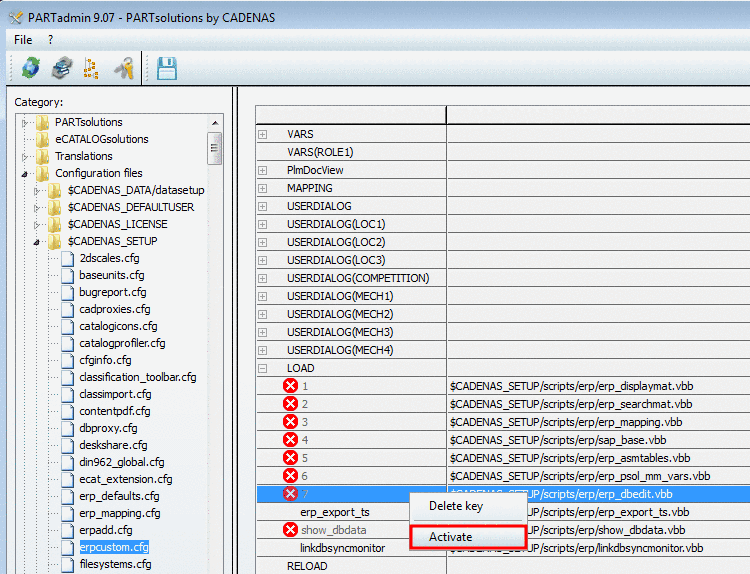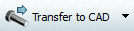Manual
Login
Our 3D CAD supplier models have been moved to 3Dfindit.com, the new visual search engine for 3D CAD, CAE & BIM models.
You can log in there with your existing account of this site.
The content remains free of charge.

Top Links
Manual
Optionally, activate additional functionality for ERP.
1=$CADENAS_SETUP/scripts/erp/ erp_displaymat.vbb |
Display material master in SAP | |
2=$CADENAS_SETUP/scripts/erp/ erp_searchmat.vbb |
Search SAP material number in SAP | |
3=$CADENAS_SETUP/scripts/erp/ erp_mapping.vbb |
Required for the SAP-MM connection | |
4=$CADENAS_SETUP/scripts/erp/ sap_base.vbb |
Required for the SAP-MM connection | |
5=$CADENAS_SETUP/scripts/erp/ erp_asmtables.vbb |
||
6=$CADENAS_SETUP/scripts/erp/ erp_psol_mm_vars.vbb |
Add dataset to link database (variant) (PARTdataManager) (If the key does not exist please add it with incremented number.) Also see Section 4.7, “ERP toolbar and menu ” -> item "Add dataset to link database (variant)". In order to open the SAP material master the following key is required in addition. |
|
7=$CADENAS_SETUP/scripts/erp/ erp_dbedit.vbb |
Edit/delete dataset: Create new material number, SQL query (PARTdataManager) |
|
erp_export_ts=$CADENAS_SETUP/scripts/ erp/erp_export_ts.vbb |
Directly after
clicking the export button The entry is immediately visible in PARTdataManager. Via
See Section 4.11.2, “ erpcustom.cfg -> Block [dialogOnExport] - Automatic generation of ERP number: Export dialog for material and other fields yes/no ”. |
|
show_dbdata=$CADENAS_SETUP/scripts/ erp/show_dbdata.vbb |
Shows the ERP columns among each other in a separate info dialog (clearer depiction) |