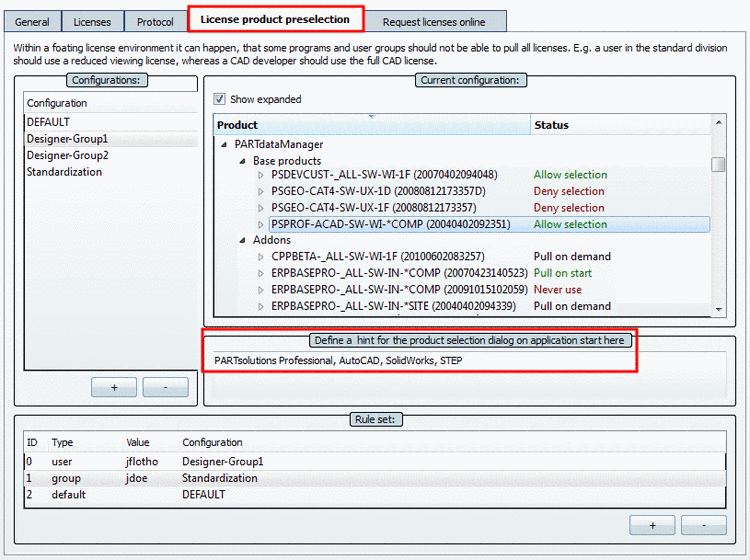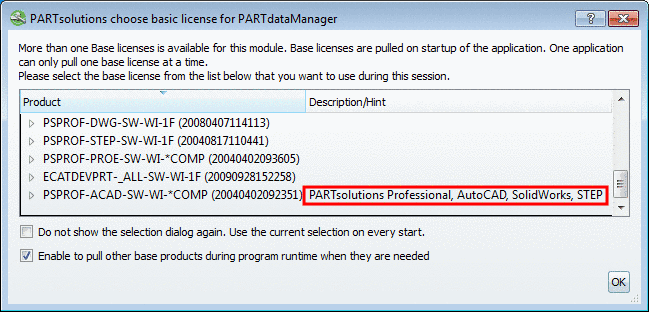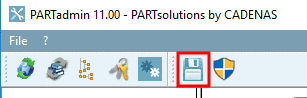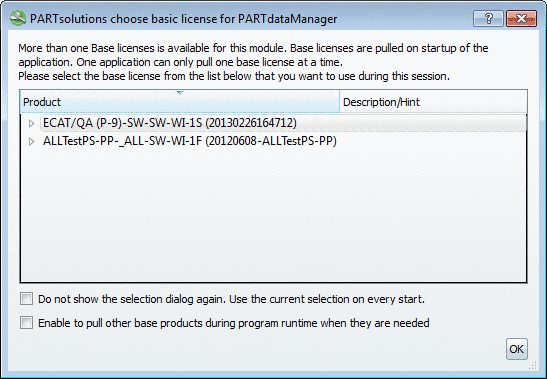Manual
Login
Our 3D CAD supplier models have been moved to 3Dfindit.com, the new visual search engine for 3D CAD, CAE & BIM models.
You can log in there with your existing account of this site.
The content remains free of charge.

Top Links
Manual
PARTadmin -> License administration -> Local computer -> tabbed page License product preselection
Inside of Floating license environments it can happen that you want or have to use different purchased products for the one installation depending on program and user group. So a person in the standardization department can possibly work with a reduced license, however a person in the construction has to work with an extended license.
On behalf of the administration you can allow or deny the use of license products on the License product preselection tabbed page[23] for individual users or groups. Furthermore it is user-friendly only to display relevant licenses.
![[Important]](/community/externals/manuals/%24%7Bb2b:MANUALPATH/images/important.png) |
Important |
|---|---|
Categorically use a PARTadmin from the PARTsolutions installation (any computer) and not a PARTadmin from the FLM installation in order to set up the License product preselection.[24] | |
The tabbed page License product preselection is only then active, if on the tabbed page General the checkbox Use FLM server has been activated. See following figure.
-
Apply the needed groups in the Configurations section via button. For example: Standardization, Construction, etc. ("DEFAULT" is always set. If you don't apply any personal settings, then "DEFAULT" is used.)
After you have clicked on , a new line appears. Double-click on the new line and insert the desired name in the input field.
-
In a second step assign the desired Status to the selected Configuration and license product.
In the Configurations section select the Configuration to edit one after another.
-
In the Current configuration section you can see your license products ordered by modules (PARTdataManager, PARTbom, PARTdesigner, etc) and CAD interfaces.
At each license product you can open a list field by double-clicking on the displayed Status. Open the list with the arrow key and select the desired Status.
-
Example: Supposed the standardization department needs basically the license for the geometric comparison, then set Pull on start.
-
Example: Supposed the catalog developer never needs the license for the geometric comparison, then set Never use. In this way you can ensure that a license is not used unnecessarily and taken away from others, which in fact need the license.
-
Define a hint for the product selection dialog on application start here:
-
In the section Set of rules now you can assign users or groups to a configuration.
-
In the section Hint for product selection dialog (see Fig. „ License product preselection “) you can optionally write your own legend.
At module start it will be displayed in the selection dialog box beside the product code.
-
Save your settings.[25]
The effect of the settings shows up at the module start.
Then the dialog box Select PARTsolutions basic license for <module name> is displayed.
Select the desired basic license and confirm with .[26]
If you always use the same basic license, then it makes sense to check Do not show the selection dialog again. Use the current selection on every start..
-> Now at module start no selection dialog box appears.
If you possibly want to change the selection later, then you can reach the respective setting option via ? menu -> Licenses (F9) -> License selection tabbed page -> checkbox Suppress the interactive product selection dialog... (see Section 5.5.1.2, “"License selection" tabbed page ”).
[23] The settings are not restrictive and can be adjusted by the user in the respective module. On this see under Section 5.5.1.2, “"License selection" tabbed page ”.
Don't mix up these settings with those from the restrictive Access control. On this see under Section 1.4.4.7, “ "Access control" tabbed page ”.
[24] So if you just have set up the CADENAS FLM server you have to change the computer.
Background: PARTadmin from the FLM
installation writes on the configuration file select_license.cfg under
%ALLUSERSPROFILE%/cadenas_flm/partsolutions/setup
and PARTadmin from the PARTsolutions installation writes on the
configuration file select_license.cfg under
%cadenas_setup%.
[25] The settings are saved under $CADENAS_SETUP/select_license.cfg.
[26] Only basic products are displayed, no addons.