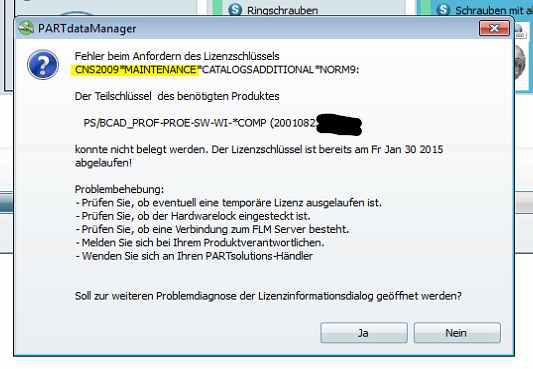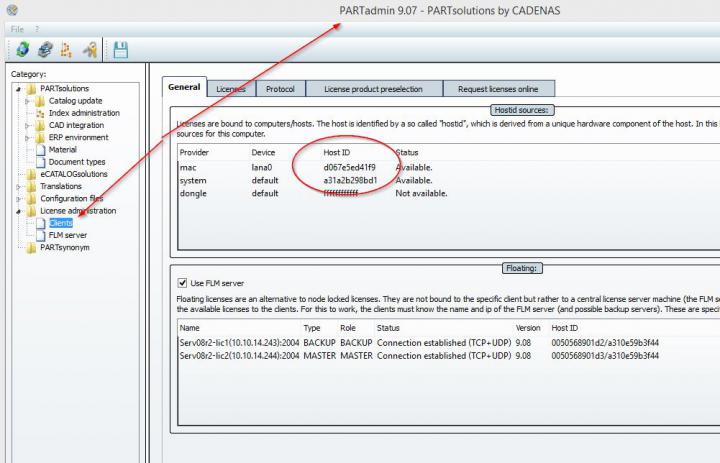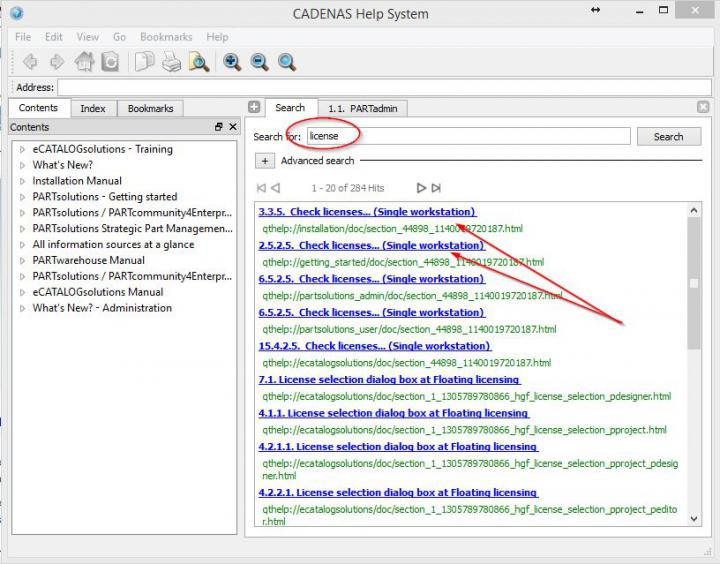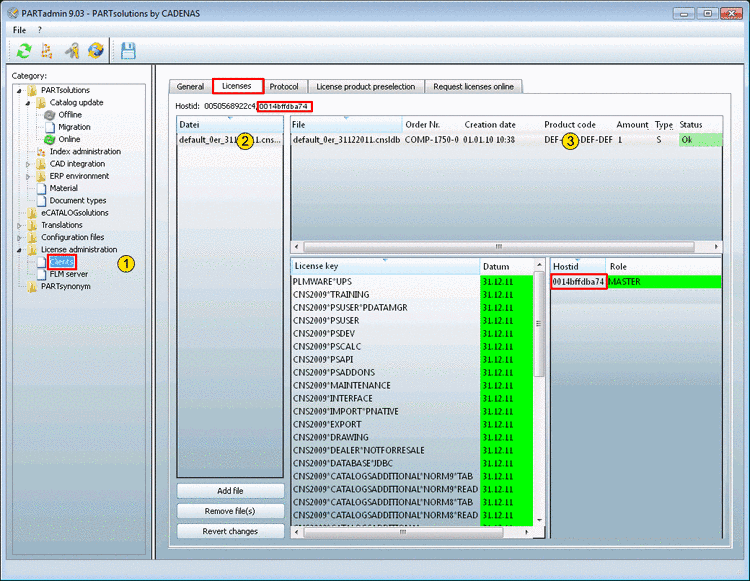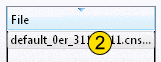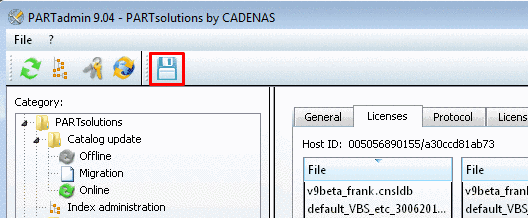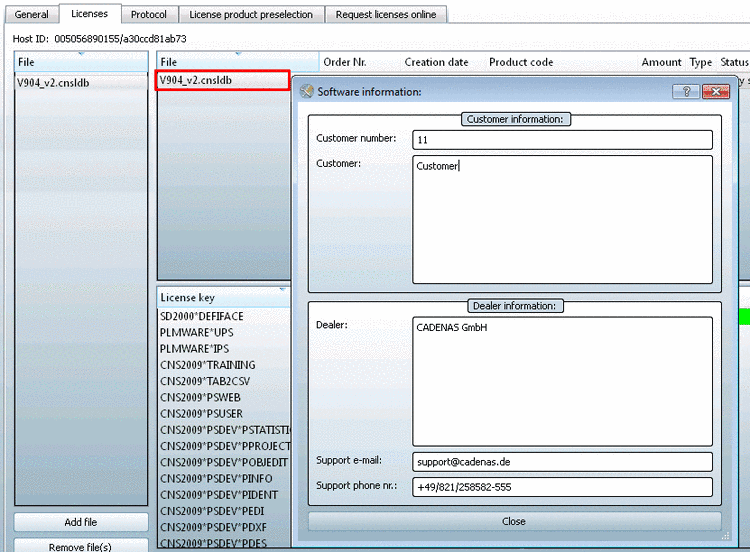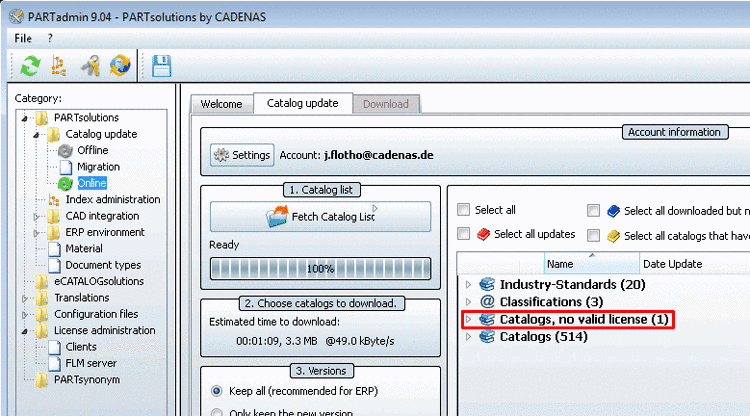Login
Our 3D CAD supplier models have been moved to 3Dfindit.com, the new visual search engine for 3D CAD, CAE & BIM models.
You can log in there with your existing account of this site.
The content remains free of charge.

Top Links
Search FAQs
Most Recent FAQs
-
0 comments, 0 likes, 3,532 views100% helpful.
-
0 comments, 0 likes, 4,753 views100% helpful.
-
0 comments, 0 likes, 10,631 views
Most Viewed FAQs
-
0 comments, 0 likes, 129,301 views0% helpful.
-
0 comments, 0 likes, 24,695 views
-
0 comments, 0 likes, 21,385 views18% helpful.
FAQs

-
This message means that a licensefile is in use which date of maintenance expired. Solutions: 1. Usage of valid licensefile and make su...
-
1. Please use the form which can download with the following link: Hardware exchange 2. For licensing the Host-I...
-
In the Category menu mark the item License administration -> Clients. Select the Licenses inde...