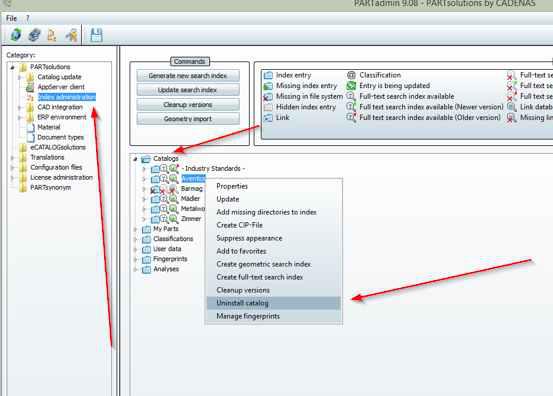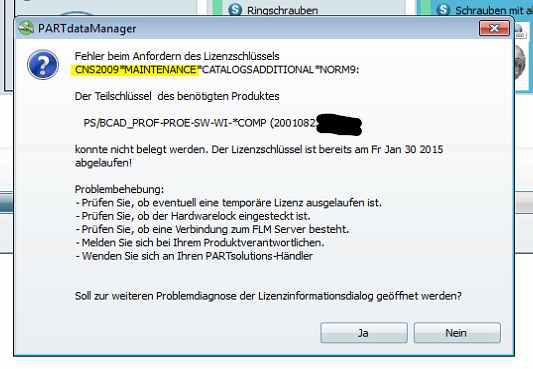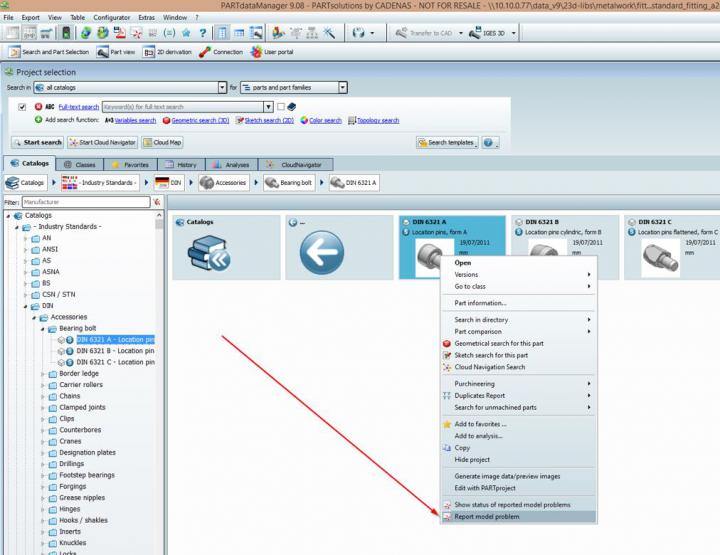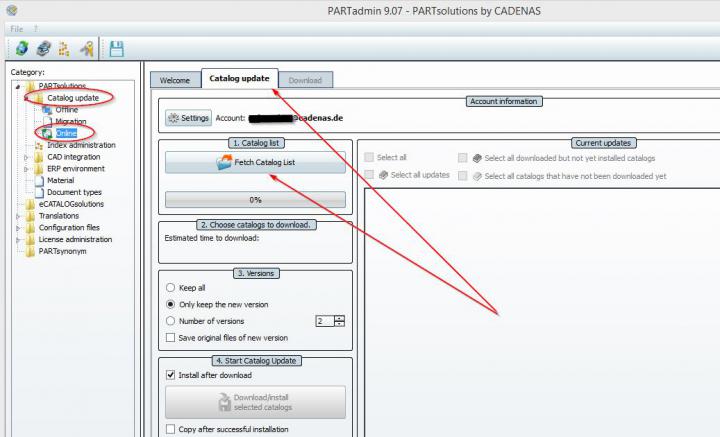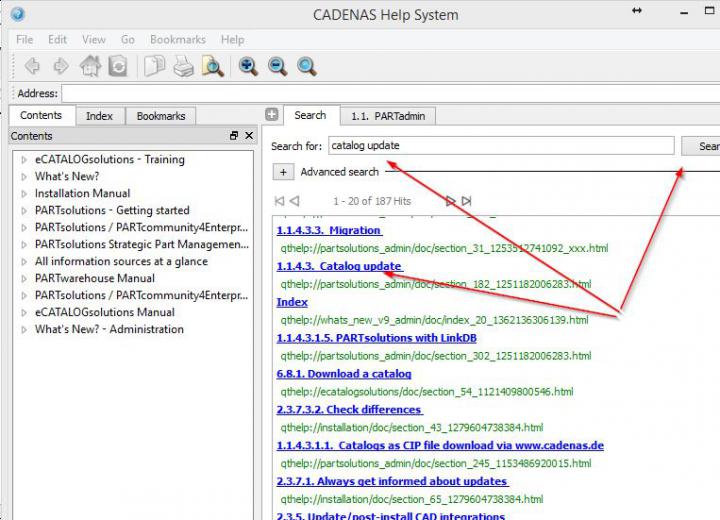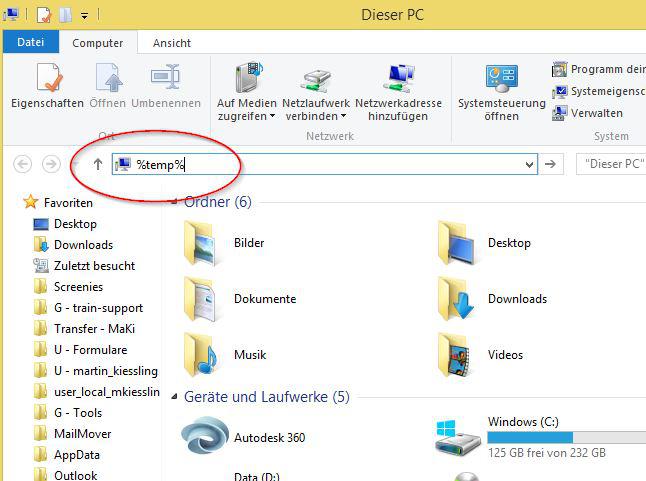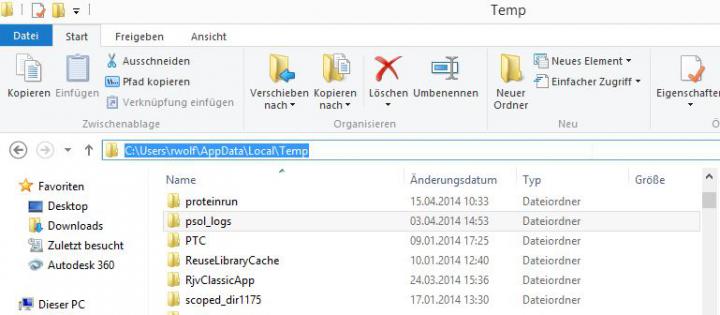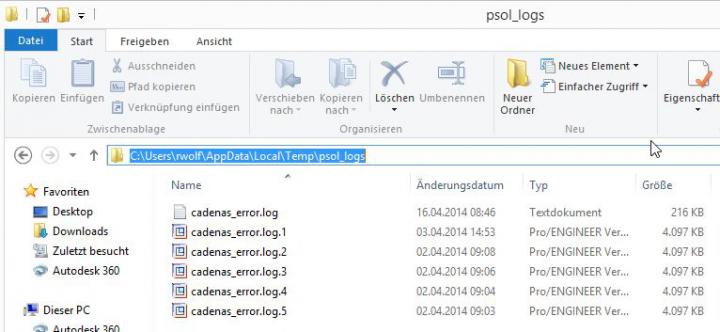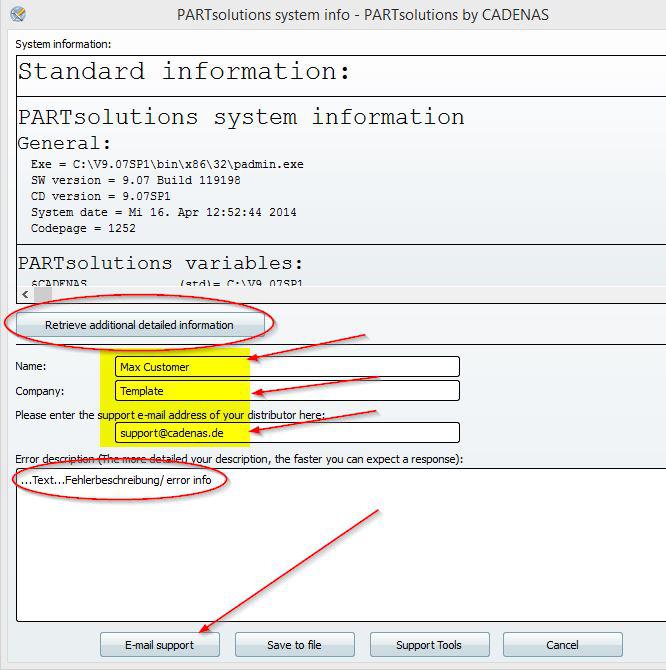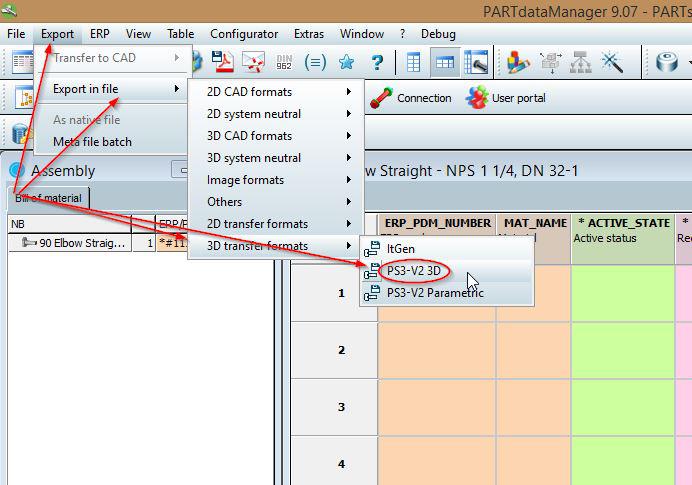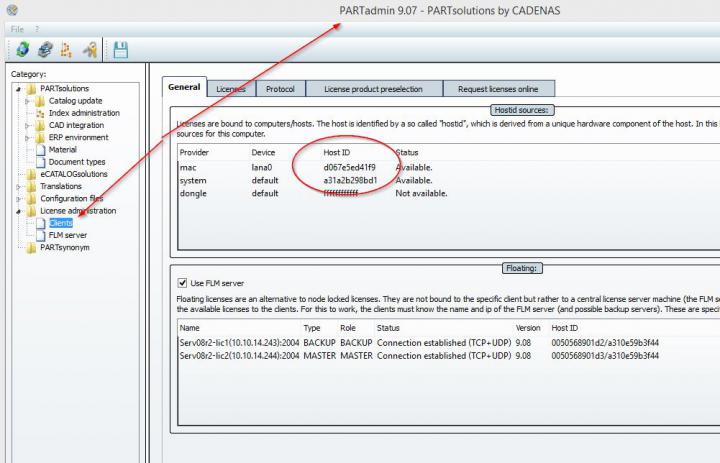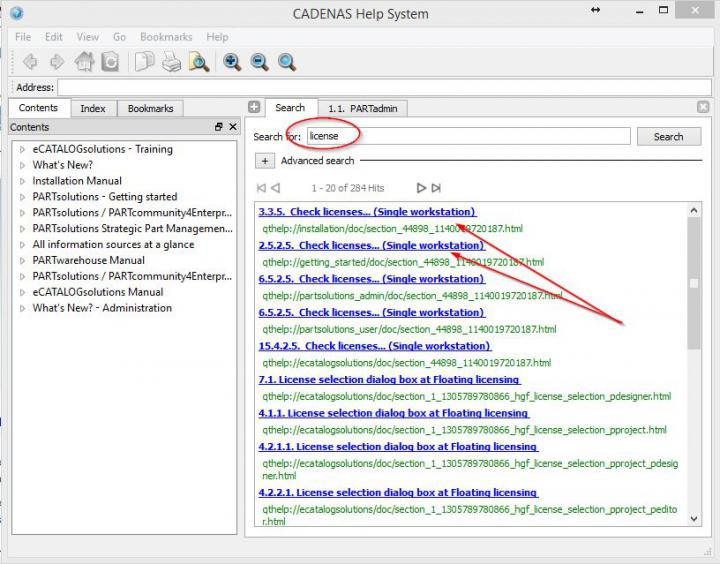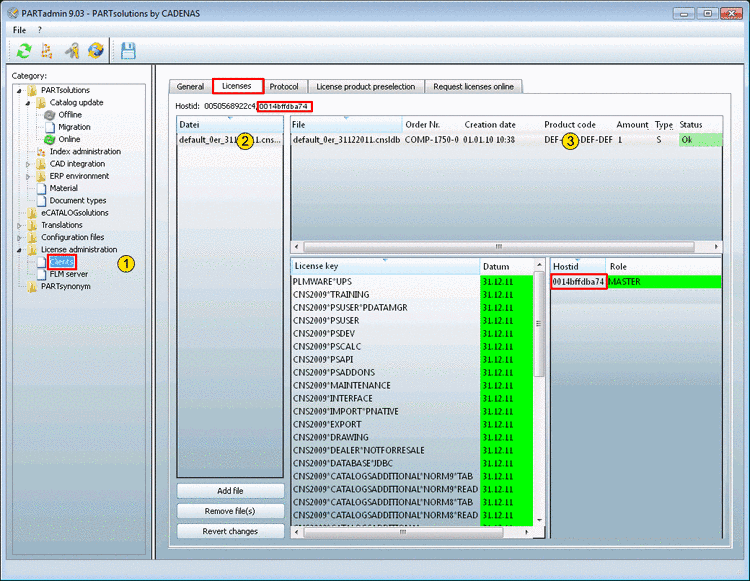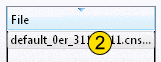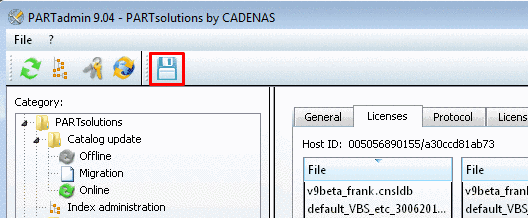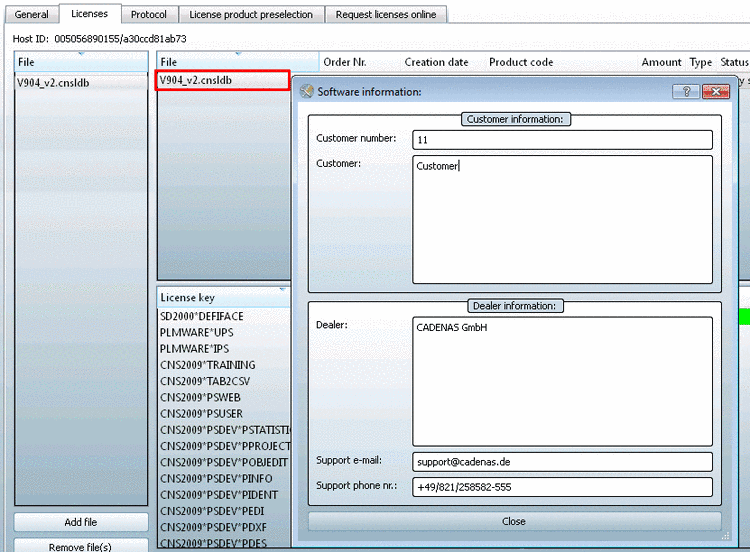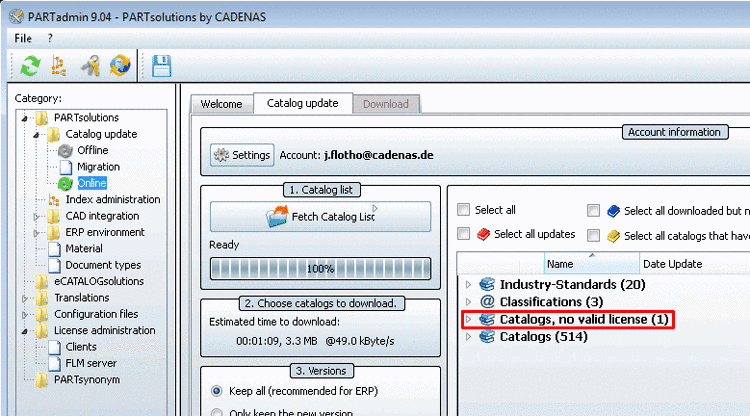Login
Our 3D CAD supplier models have been moved to 3Dfindit.com, the new visual search engine for 3D CAD, CAE & BIM models.
You can log in there with your existing account of this site.
The content remains free of charge.

Top Links
Search FAQs
Most Recent FAQs
-
0 comments, 0 likes, 3,533 views100% helpful.
-
0 comments, 0 likes, 4,755 views100% helpful.
-
0 comments, 0 likes, 10,631 views
Most Viewed FAQs
-
0 comments, 0 likes, 129,302 views0% helpful.
-
0 comments, 0 likes, 24,696 views
-
0 comments, 0 likes, 21,387 views18% helpful.
FAQs

-
Remove catalog PARTadmin -> Index administration -> open folder Catalogs -> choose with right mousebutton catalogthat should be...
-
This message means that a licensefile is in use which date of maintenance expired. Solutions: 1. Usage of valid licensefile and make su...
-
catalogs >= 1.5 GB cannot be installed via PARTadmin - online (->PSOL 10.0 SP0) Please use PSOL >= 10.0 SP1 or download catalog...
-
Click with right mousebutton on the corresponding part and open the dialog"report model problem" and send the info to us.
-
open module PARTadmin -> ...-> Online further help regarding updating catalogs by clicking F1 within PARTsolutions
-
1. Please delete from folder %temp%/psol_logs (within WINexplorer) al files.Now please reproduce the problem and send logfile from this ...
-
You will find the latest CATIA Interface on our FTP. For details you can write a direct Email to support@cadenas.de and we ...
-
Here you'll find the PARTsolutions DVD for downloading: PARTupdate The Software is only provided for customers in maintenance or after ...
-
1. Please use the form which can download with the following link: Hardware exchange 2. For licensing the Host-I...
-
In the Category menu mark the item License administration -> Clients. Select the Licenses inde...