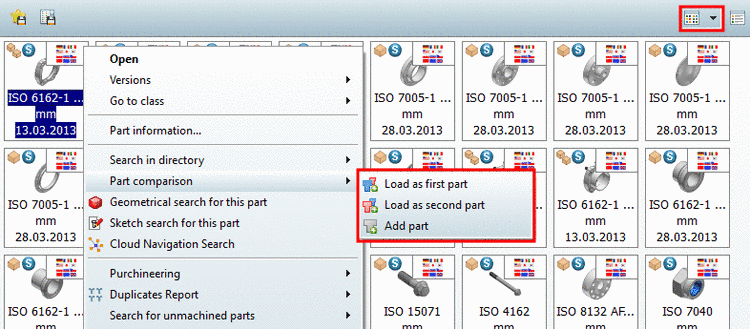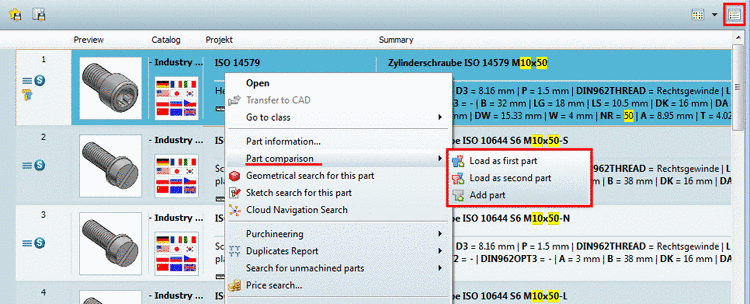Manual
Login
Our 3D CAD supplier models have been moved to 3Dfindit.com, the new visual search engine for 3D CAD, CAE & BIM models.
You can log in there with your existing account of this site.
The content remains free of charge.

Top Links
Manual
In the following you can see different ways to call the part comparison, to take over parts into the part comparison:
-
You can overtake parts via Drag & Drop into the part comparison both from the tabbed page Part selection (modes Symbols
 , Details
, Details
 ) and Search results
(modes Symbols
) and Search results
(modes Symbols
 , Details
, Details
 Table
Table
 .
.If you release the mouse key within a second over the tab Part comparison the part is overtaken but there is no changeover to the part comparison so that you can select further parts.
If you stay over the tab Part comparison longer than a second, the application switches into the part comparison. If you then release the mouse key the part is overtaken into the part comparison.
-
You can overtake parts into the part comparison via context menu command.
You can find the respective context menu commands both in the Standard search and in the Cloud Map search.
You can find the respective context menu commands in all display modes:
-
On the tabbed page Search results, in Details mode, buttons are displayed if you move the mouse over lines.
The number of displayed buttons depends on the context.