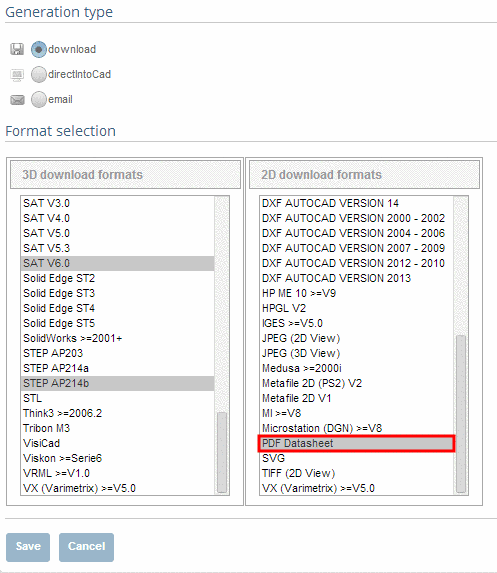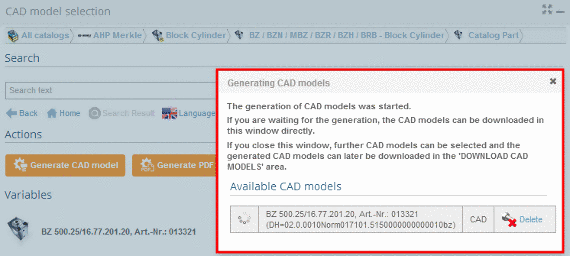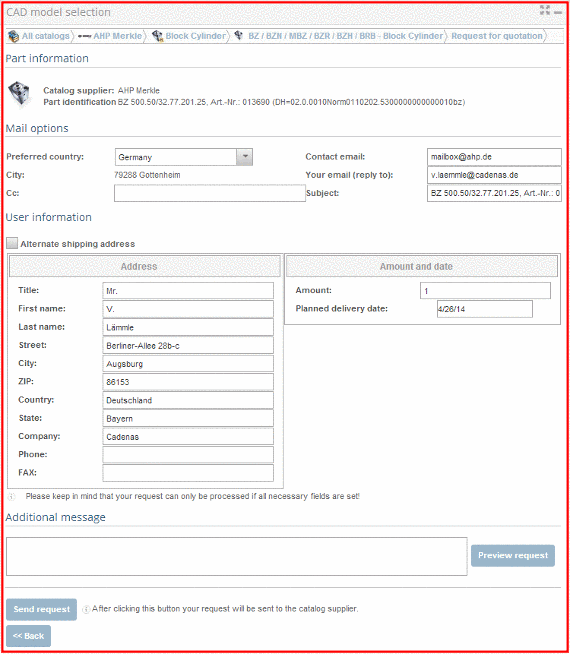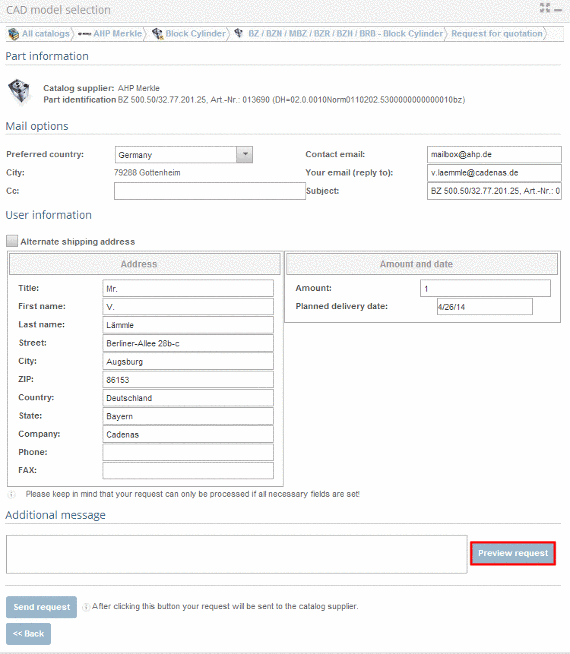Manual
Login
Our 3D CAD supplier models have been moved to 3Dfindit.com, the new visual search engine for 3D CAD, CAE & BIM models.
You can log in there with your existing account of this site.
The content remains free of charge.

Top Links
Manual
As soon as the desired part has been specified the buttons und are displayed (depending on portal the buttoms and in addition).
-
How can I generate a CAD model?
-
Make sure that you have already chosen CAD formats for the part generation.
You can find the button in the dialog area Download CAD models.
Depending on portal this button is also displayed in the dialog area CAD model selection as soon as a part is specified. Furthermore you can find the button top right in the main bar under My Account.
At directory level
 select product groups as long as a concrete
assembly
select product groups as long as a concrete
assembly  or concrete single part
or concrete single part  has been specified.[123]
has been specified.[123]
-
The information dialog Generating CAD models opens.
-
-
How can I generate a PDF datasheet?
Follow the steps listed below to generate a PDF datasheet:
Make sure that you are in the dialog area 3D CAD CATALOGS and select the desired catalog. (Note only applies for B2B Portal.)
At directory level
 select product groups as long as a concrete
assembly
select product groups as long as a concrete
assembly  or concrete single part
or concrete single part  has been specified.
has been specified.-
The information dialog Generating CAD models opens.
Finally in the dialog area CAD model selection click on Generate CAD model.
-
The information dialog Generating CAD models opens.
-
How can I request charges and delivery date at supplier?
Follow the steps listed below to send a request for quotation:
Make sure that you are in the dialog area 3D CAD CATALOGS and select the desired catalog. (Note only applies for B2B Portal.)
At directory level
 select product groups as long as a concrete
assembly
select product groups as long as a concrete
assembly  or concrete single part
or concrete single part  has been specified.
has been specified.-
Fill in the input fields completely and click on , to send the request.
-
As soon as the e-mail was sent, you will receive the confirmation Email has been sent successfully.








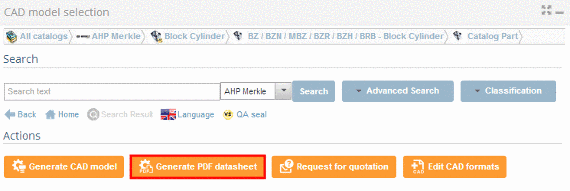
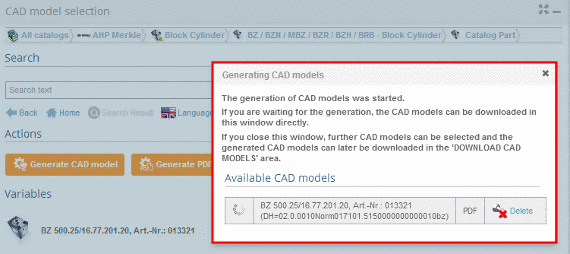
![[Note]](/community/externals/manuals/%24%7Bb2b:MANUALPATH/images/note.png)