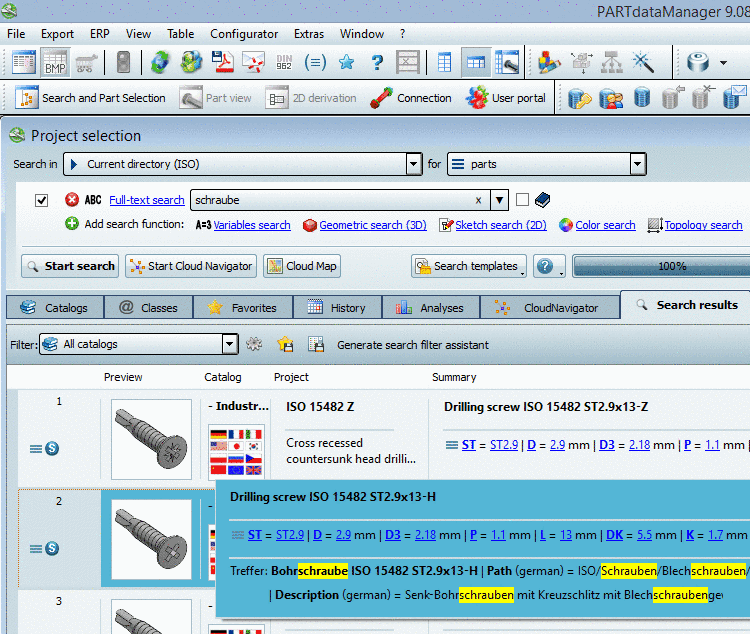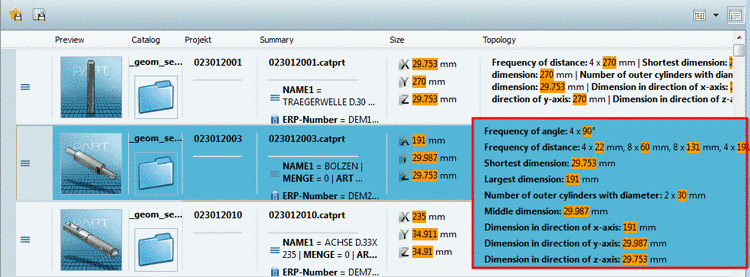Manual
Login
Our 3D CAD supplier models have been moved to 3Dfindit.com, the new visual search engine for 3D CAD, CAE & BIM models.
You can log in there with your existing account of this site.
The content remains free of charge.

Top Links
Manual
- 3.1.1.6.7.1. Save search results: in favorites / in file
- 3.1.1.6.7.2. Actions (context menu commands / buttons)
- 3.1.1.6.7.3. Suggested corrections for typing errors e.g. - Did you mean
- 3.1.1.6.7.4. "Related results" - Specify / broaden search
- 3.1.1.6.7.5. Catalog filter
- 3.1.1.6.7.6. Columns show/hide
- 3.1.1.6.7.7. Sort table lines
The search
results are displayed below on the Search results tabbed page (mode
 Symbols or
Symbols or
 Details or
Details or
 Cloud Map).
Cloud Map).
Search for
"part families and parts"  : Search results in
: Search results in  Details mode: The
search results are highlighted in yellow.
Details mode: The
search results are highlighted in yellow.
You can recognize
which of the options Show parts (= show
characteristics)  or Show parts and part families
or Show parts and part families  had been chosen for the search at the icons at each
part (part family, part
had been chosen for the search at the icons at each
part (part family, part  , part family, assembly
, part family, assembly  , certain characteristic of a part or assembly
, certain characteristic of a part or assembly
 ). Compare Section 3.1.1.6.3, “
Search
for Parts | Part families and Parts
”.
). Compare Section 3.1.1.6.3, “
Search
for Parts | Part families and Parts
”.
Enhanced information in popup window:
In the following cases you can find more information in the popup window:
When you want to open the popup window in order to see all information, click into the respective cell of the column Summary.
When searching for "schraube" in an english user interface in the popup window you can see that the hit is based on an accordance in path and description.
Topology search with "Any parameter" delivers a lot of values. In order to see all values, click into the cell. The single values are highlighted in orange.
More information on Search results:
-
More precise (AND) / Broaden search
If you get insufficient search results, please regard the notes under Section 3.1.1.6.7.4, “ "Related results" - Specify / broaden search ”.
-
If there are more than 50 results[52] below at the page end the button is displayed. Normally the desired results are under the first hits. However if you want to see more results, then successively click on or Show all results....
-
On this see under Section 3.3.11, “ "Search" tabbed page ”.
Have a look on detailed catalog or project data in the info panel. See Section 3.1.1.6.8.2, “Catalog and project data ”.
[52] If you like to adjust the presetting click on the button downright and select the General tabbed page.

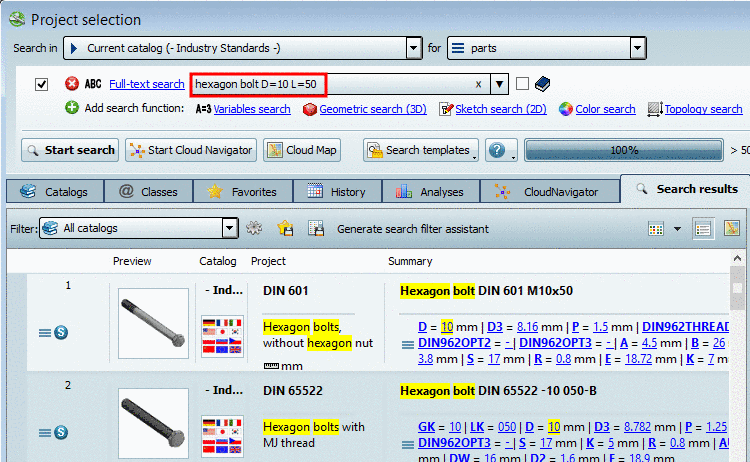
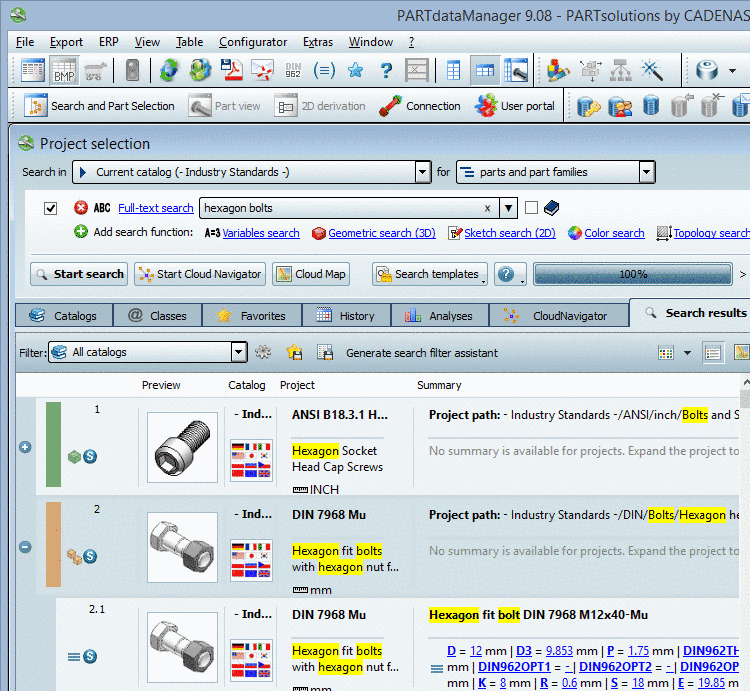
![[Note]](/community/externals/manuals/%24%7Bb2b:MANUALPATH/images/note.png)