Manual
Login
Our 3D CAD supplier models have been moved to 3Dfindit.com, the new visual search engine for 3D CAD, CAE & BIM models.
You can log in there with your existing account of this site.
The content remains free of charge.

Top Links
Manual
You have found parts which you often use?
Then select all or some of them (selection via Ctrl key) in the search results and save them under your favorites.
Perhaps you want to pass the results along and/or process in an external program?
Then save the results (with all desired table information) in a text file.
You can find the start commands in form of two icons top left above the search results.
-
 Save search results in favorites:
Save search results in favorites:-
-> The same named dialog box opens. A name (date per default) is already entered. You can change this entry.
If you only want to save special search results then select these with the Ctrl key and activate the option Only save the selected search results.
-
-> The view changes to the Favorites index page.
From there you can open the desired parts anytime again. Also compare Section 3.1.1.6.4.8.5, “ Favorites tabbed page ”.
-



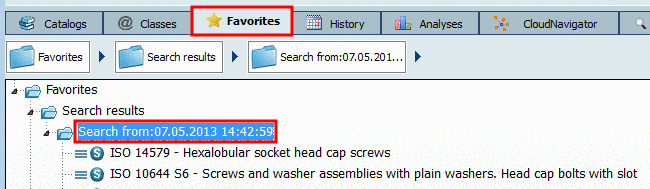
![[Note]](/community/externals/manuals/%24%7Bb2b:MANUALPATH/images/note.png)


