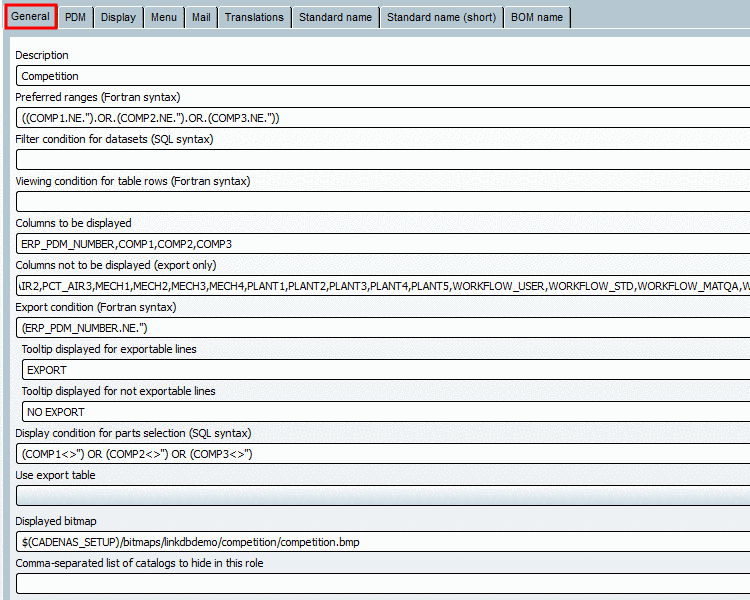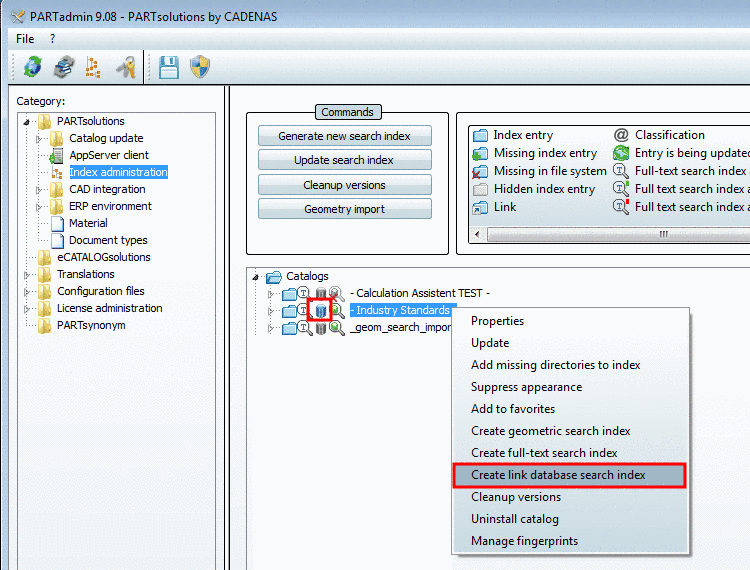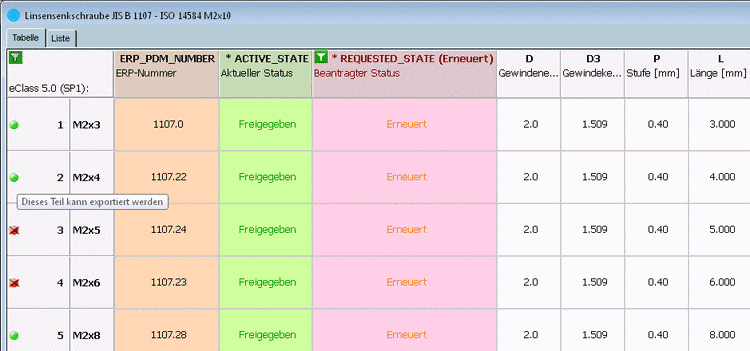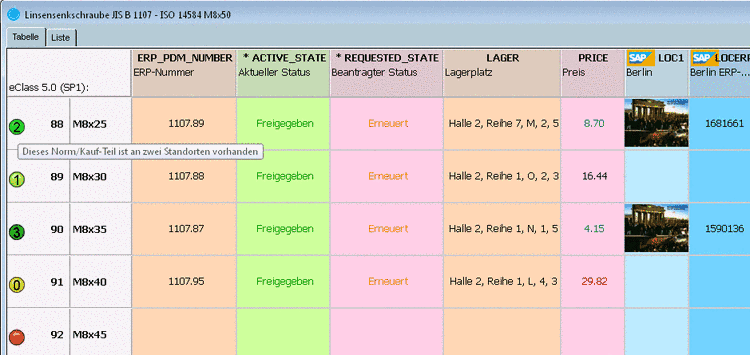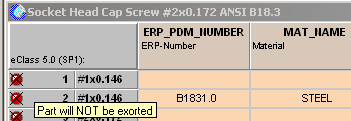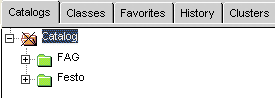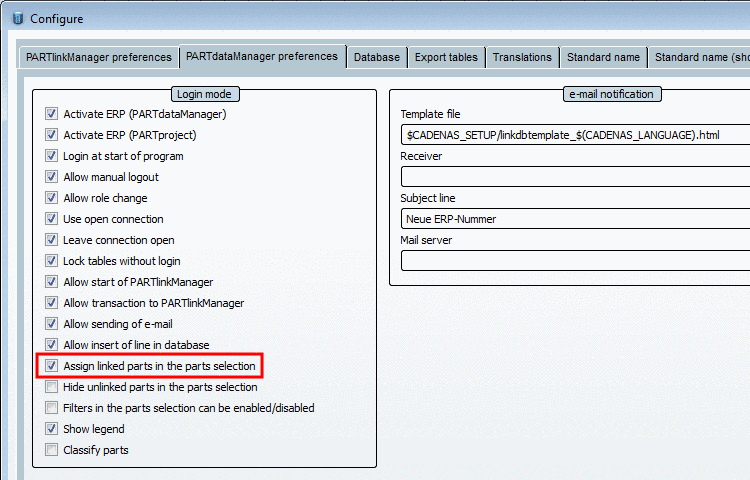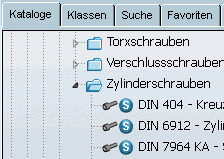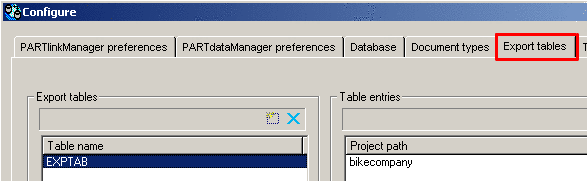Manual
Login
Our 3D CAD supplier models have been moved to 3Dfindit.com, the new visual search engine for 3D CAD, CAE & BIM models.
You can log in there with your existing account of this site.
The content remains free of charge.

Top Links
Manual
In PARTadmin, on the General tabbed page you control the display of PARTdataManager index tree and table, in order to control Part selection [85].
Syntax notes are found under Section 7.1.1, “Fortran / SQL Syntax ”.
In some input fields you have to use Fortran syntax, in others SQL syntax. In some you may use both. The respective note is found at the top of each of the following items.
If you use the ERP_PDM_NUMBER variable in order to define conditions, then please address it with ERPTABLE.ERP_PDM_NUMBER or LINKTABLE.ERP_PDM_NUMBER, because this variable exists twice in ERPTABLE and in LINKTABLE.
With more complex expressions you possibly have to use brackets. Unneeded brackets are ignored. So you better use too many than too little.
![[Important]](/community/externals/manuals/%24%7Bb2b:MANUALPATH/images/important.png) |
Important |
|---|---|
|
Please keep in mind to always update the link database search index, if relevant changes to the role settings have been made.
| |
-
What is entered under Description will be displayed in PARTdataManager when you open the Choose role... window.
The Choose role... window is called up via the Select group
 icon.
icon.
![[Note]](/community/externals/manuals/%24%7Bb2b:MANUALPATH/images/note.png)
Note On the Translations tabbed page the entry is automatically set up. There you may depose any number of translations. Detailed information you can find under Section 5.9.2.5.7, “ Tabbed page "Translations" ”.
If translations are deposed, then these analogously modify the displayed text.
-
The Preferred rows on/off button is located in the Standard toolbar as well as in the Link database toolbar.
You can define the preferred ranges in different ways. Only the data records complying with the condition are displayed when Preferred rows on/off is activated.
-
ERP_PDM_NUMBER
Only data records are displayed which contain an ERP_PDM_NUMBER.
-
PRICE.GE.0.4
Only data records are displayed which price is greater than 0.4.
-
ACTIVE_STATE.EQ.1
Only data records are displayed , which Active status is equal 1. (‘1’ is for „Released“.)
-
REQUESTED_STATE.EQ.2
Only data records are displayed which Requested status is equal 2. (‚2’ is for „Expired“.)
-
ACTIVE_STATE.EQ.1).AND.(BLNNR.NE.'')
Only data records are displayed , which Requested State is equal 1 and in addition there is an entry in the “BLNNR“ column.
-
(CONTAINS(ERP_PDM_NUMBER,'AA').EQ..TRUE.)
Only data records are displayed which ERP number contains the substring 'AA'.
-
(CONTAINS(ERP_PDM_NUMBER,'AA').EQ..FALSE.)
Only data records are displayed , which ERP number NOT contains the substring 'AA'.
-
-
Filter condition for datasets (Linktable)
ACTIVE_STATE=1
The „active state“ must be “released”.
The data records which either have no entry in LinkDB or which comply with the condition are displayed in PARTdataManager. Thus, the data records which have the entry "Released" in the "ACTIVE_STATE" column.
-
Viewing condition for table rows
-
ACTIVE_STATE=1
The „active state“ must be “Released”.
Only data records which are set to released in the active state are displayed. Thus, only data records which also contain an entry in LinkDB.
Other data records are not displayed. Thus, the effect is comparable with preferred rows but is restrictive. It cannot be cancelled by the user.
-
(ERP_PDM_NUMBER<>'')
Meaning: Thy ERP_PDM_NUMBER may not be blank.
Only data records are displayed which contain an ERP/PDM number.
-
-
Role-specific display of the columns
Enter all columns to be displayed in PARTdataManager separated by comma.
![[Note]](/community/externals/manuals/%24%7Bb2b:MANUALPATH/images/note.png)
Note In case that some ERP columns are to be displayed at the top and others at the bottom - in other words the geometric data somewhere in the middle, then please use the following syntax:
ERP_PDM_NUMBER,MAT_NAME, ... ,DESCRIPTION At the position of „...“ the geometric columns are shown.
You can determine the sorting of geometry columns among each other (related to the current project). On this see Section 5.9.1.6.7.4, “Column sorting of geometry columns in PARTdataManager ”.
-
Columns to hide (only for export):
Columns to hide: Comma separated listed as well.
This setting has to be used, if values from columns shall be exported/used, but without displaying the content.
You have formulated the following as Export condition : ((ERP_PDM_NUMBER.NE.’’).AND.(ACTIVE_STATE.EQ.1))
But you do not want to display the "ACTIVE_STATE" column.
I.e., only parts, which have an ERP_PDM_NUMBER and furthermore which „Active status“ is set on „Released“ are allowed to be exported.
„ACTIVE_STATE“ must be inserted under „Columns to be displayed“ and „Columns to hide“, otherwise the Export condition wouldn't work.
-
For the conditions referencing on ERP-values is as possible as on geometry data.
-
ERP_PDM_NUMBER.NE.’’
ERP_PDM_NUMBER<>’’
Meaning: ERP_PDM_NUMBER is not equal blank.
Only rows which meet the condition get the green status light.
A data record without ERP number is displayed in red and thus is not exportable.
![[Note]](/community/externals/manuals/%24%7Bb2b:MANUALPATH/images/note.png)
Note If under PARTadmin -> Roles category -> Display index page -> Status indicating bitmaps for table view settings are used, then the red-green display is overlaid. See under Section 5.6.5.2.4, “Tabbed page "Display" ”.
-
D.EQ.20
D=20
-
REQUESTED_STATE.EQ.1
-
PREIS.LT.0.88.AND.PREIS.GT.0.25
Only data sets can be exported, which price is lower than 0.88 or greater than 0.25.
-
((ACTIVE_STATE.EQ.1).AND.(BLNNR.NE.''))
Only data sets can be exported, which current status is „Released“ and which have an entry in the „Berlin“ column.
-
-
Tooltip displayed for exportable lines
Tooltip displayed for not exportable lines
When moving your cursor over the status light in PARTdataManager the text is displayed.
The entry is automatically applied on the Translations index page. You can deposit as many translation texts as desired. More detailed information can be found under: Section 5.9.2.5.7, “ Tabbed page "Translations" ”.
-
Display condition for parts selection
If a condition is set, then those catalogs, which meet the condition, are displayed in green in the catalog index, all the others in red.
If the field is empty, then all project with entries in the LinkDB are displayed in green. If you want to restrict specifically, then you have to insert a condition.
If in PARTdataManager the Preferred rows on/off button
 is activated, then only those directories are
shown,
which meet the condition, all the others are hidden.
is activated, then only those directories are
shown,
which meet the condition, all the others are hidden.
-
PRJ_PATH LIKE 'festo/%' OR PRJ_PATH LIKE 'fag/%'
-
1
With '1' the whole tree is displayed in green color without restrictions.
-
PREIS<=0.8
Only catalogs are displayed, which contain parts with prices lower or equal than 0.8.
-
LINKTABLE.ERP_PDM_NUMBER<>''
Only catalogs are displayed, which contain parts with ERP numbers.
-
(LINKTABLE.ERP_PDM_NUMBER<>'') AND (ERPTABLE.PRICE3>0.0)
Only catalogs are displayed, which contain parts, where an ERP number has been assigned and which contain an entry in the PRICE3 column.
-
((ACTIVE_STATE=1) AND (LOCATION1<>''))
Only catalogs are displayed, which contain parts with ACTIVE_STATE = „released“ and furthermore with entries in the „LOCATION1“ column.
Interaction with other settings
-
If the option under PARTlinkManager -> Extras menu -> Configure ERP environment -> Assign linked parts in the parts selection is deactivated, a plain-colored index tree is displayed.
If the option is activated, a multicolored index tree is displayed according to the definition on the General tabbed page under Display condition for parts selection.
-
If under tabbed page Display -> Status colors for catalog index settings are made, then the red-green coloring is suspended. Then the catalog index can be multicolored. See under Section 5.6.5.2.4, “Tabbed page "Display" ”.
The above mentioned setting Assign linked parts in the parts selection is also suspended then, because it only refers to the standard red-green setting.
The following matrix shows the relations:
The following figure shows a multicolored index tree according to the settings under Display tabbed page -> Status colors for catalog index section. See Section 5.6.5.2.4, “Tabbed page "Display" ”.
-
-
This function allows the release of exported directories and projects independent of other restrictions.
Under PARTlinkManager -> Extras -> Configure ERP environment -> Export tables index page you can define export tables. These are then selected in PARTadmin in the Use export table list field if desired.
More detailed information under: Section 5.9.1.3.3.2.4, “ Export tables tab ”.
-
Displayed bitmap (at role selection in PARTdataManager)
Clicking on the browse button you can browse your directories for the desired bitmap.
-
Comma-separated list of catalogs to hide in this role:
With this new feature you can hide catalogs very simple and role specific.
In PARTadmin in the Roles category select the desired role. Then on the General tabbed page under Comma-separated list of catalogs to hide in this role insert the catalogs to hide.
[85] Normally filter and display conditions are set for PARTdataManager; however, the setting takes effect in all modules.