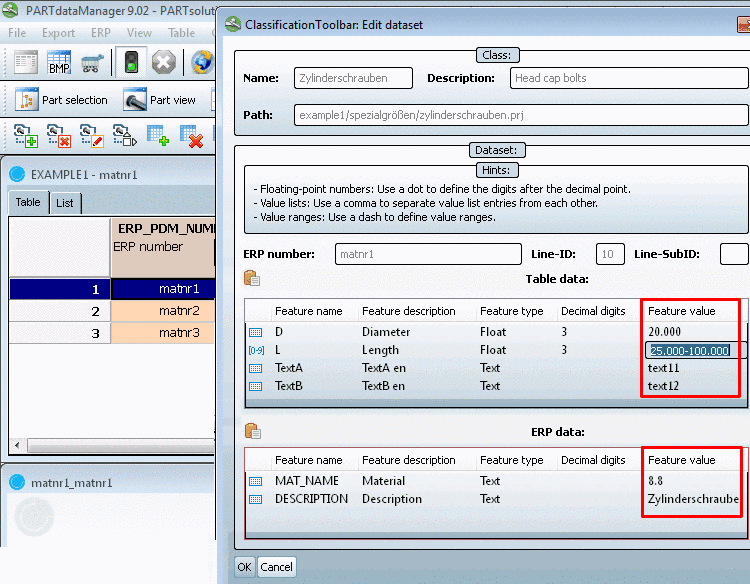Manual
Login
Our 3D CAD supplier models have been moved to 3Dfindit.com, the new visual search engine for 3D CAD, CAE & BIM models.
You can log in there with your existing account of this site.
The content remains free of charge.

Top Links
Manual
If you want to edit a dataset, follow these steps:
-
In the PARTdataManager Part view (table) mark the desired dataset and click on Edit dataset
 in the toolbar or in the context menu of the
table row.
in the toolbar or in the context menu of the
table row. -
Open the desired fields for editing in the Feature value column by double-clicking.
![[Note]](/community/externals/manuals/%24%7Bb2b:MANUALPATH/images/note.png)
Note If you copied table values into the clipboard via Copy dataset (see example under Section 3.2.10, “ Copy dataset ”) before, then you can now paste these via click on
 (either only table data or only
ERP data or both).
(either only table data or only
ERP data or both).You have three options for the entry:
The symbols in the first column signalize whether a fixed value
 or a list of values
or a list of values  or a value range
or a value range  is given.
is given. With all changes are overtaken and the dialog closes. With the dialog is closed without saving changes.