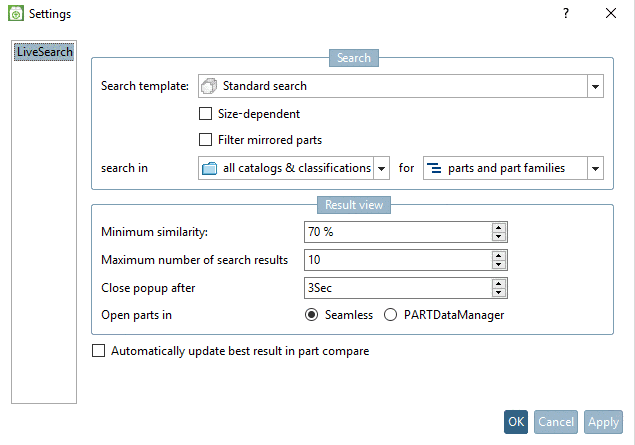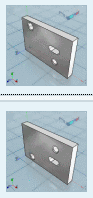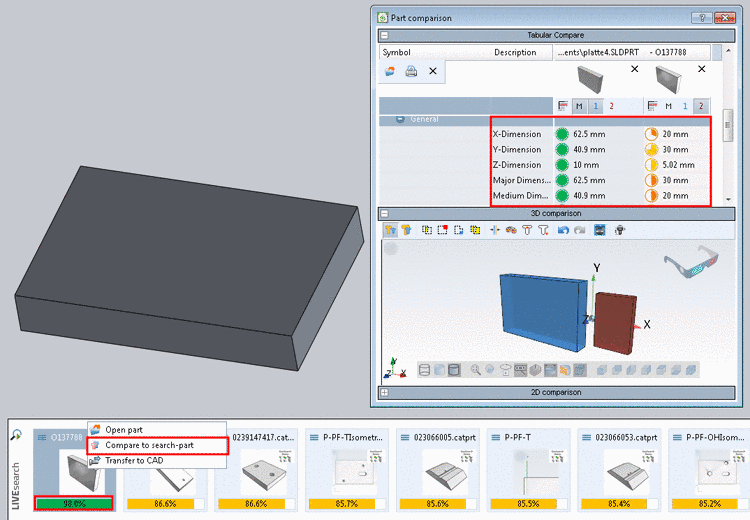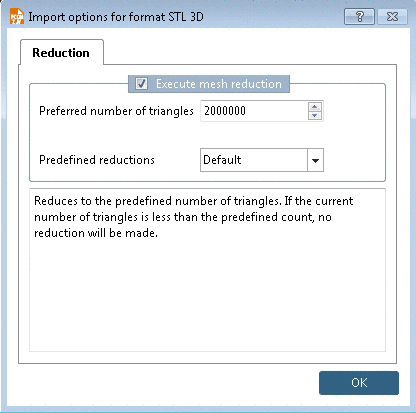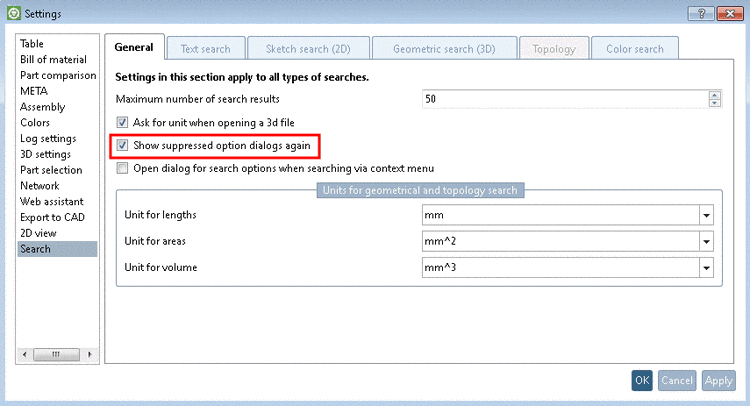Manual
Login
Our 3D CAD supplier models have been moved to 3Dfindit.com, the new visual search engine for 3D CAD, CAE & BIM models.
You can log in there with your existing account of this site.
The content remains free of charge.

Top Links
Manual
Click on the
icon  to call the settings dialog.
to call the settings dialog.
Search template: Normally leave the setting Standard search.
Size-dependent: If the option Size-dependent is not activated, possibly high geometric similarities are shown, also at parts, which considerably differ in size.
-
Filter mirrored parts: If the option is activated, mirrored parts are filtered.
search in: Optionally, restrict the searched directories. (Default is search in all catalogs classifications.)
Search for: Search for parts and part families or only for parts. (Compare Section 3.1.6.7.1, “Display mode ”).
Close popup after: With the help of the arrow keys, set the desired number of seconds when the pop-up window shall close.
-
Depending on setting, results are loaded in PARTdataManager or Seamless. You can recognize the selection by respective button on the right in the LIVEsearch dialog.
-
Automatically update best result in part compare:
Using the Part comparison is advantageous since at model changes, immediately the best result part is displayed. In the Part comparison topological values can be seen in addition.[23]
The blue part is theSearch part (part currently focused in CAD), the red one is the best part to compare.


![[Note]](/community/externals/manuals/%24%7Bb2b:MANUALPATH/images/note.png)