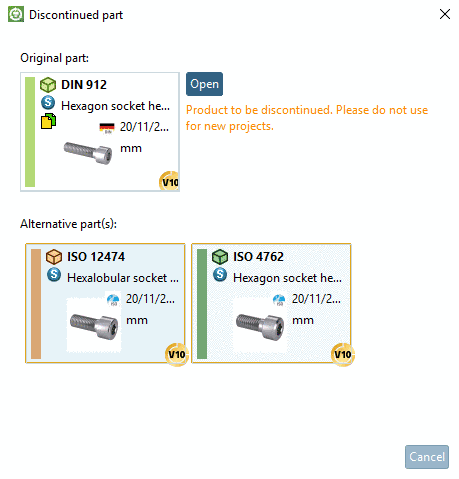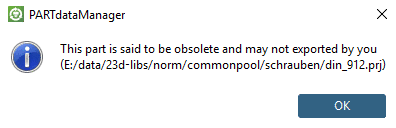Manual
Login
Our 3D CAD supplier models have been moved to 3Dfindit.com, the new visual search engine for 3D CAD, CAE & BIM models.
You can log in there with your existing account of this site.
The content remains free of charge.

Top Links
Manual
If settings have been made for a certain project
(standard or supplier part), when opening the part in PARTdataManager, the dialog box Discontinued part is displayed, where one or
several parts are listed, which can be loaded instead of the original
selection (if this option has been activated in the configuration file
replace_std.cfg).
If the key SHOWBITMAPS (see Section 1.7.3.3.1, “General settings”) is set to '1', in PARTdataManager index tree, additional icons are displayed for replaced or removed standards.
You can access the configuration file in PARTadmin under category
Configuration files -> $CADENAS_DATA/datasetup ->
replace_std.cfg.
In the following blocks, you specify the expired standard and supplier parts.
Block name is the complete relative path down to the project file. This is the project to be replaced.
[norm/din_en_iso/schrauben/zylinderschrauben/din_912.prj]
-
ALLOW_OLD = (Value range 0 or 1)
If set to 1, the button is visible.
If set to 0, the button is not visible.
-
CREATENR_OLD = (Value range 0 or 1)
If set to 0, then when clicking on the button Add dataset to link database
 , an error message is displayed.
, an error message is displayed. -
NEW1 = norm/din_en_iso/schrauben/zylinderschrauben/din_en_iso_4762.prj
Relative path to new project (starting with the catalog name).
Specify all projects in this way.
The specification of the replacement file can occur
in the replace_std.cfg
file, or, with larger amounts of data, in a separate table of the LinkDB
(REPLACE_TABLE).
In the "Keys" field, the key must be given.
In the "Value" field, you must enter the value.
In the "Keys" field, the key must be given.

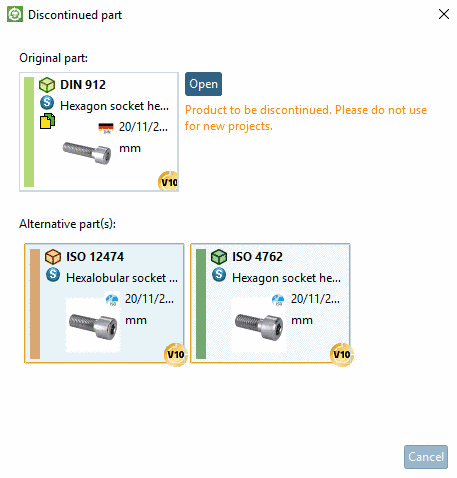
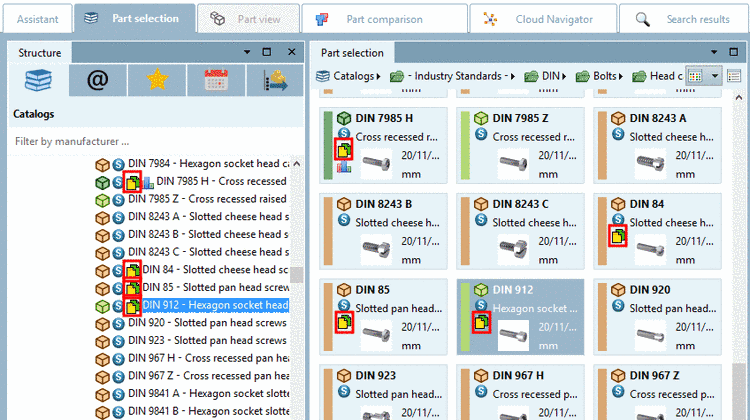




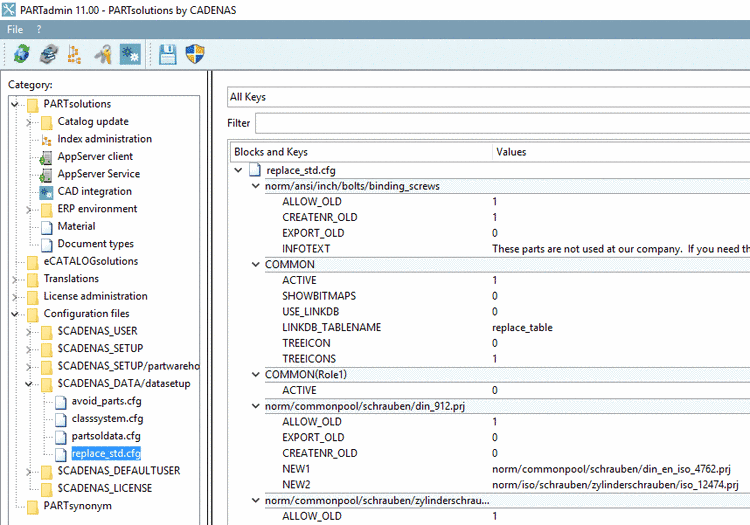
![[Note]](/community/externals/manuals/%24%7Bb2b:MANUALPATH/images/note.png)