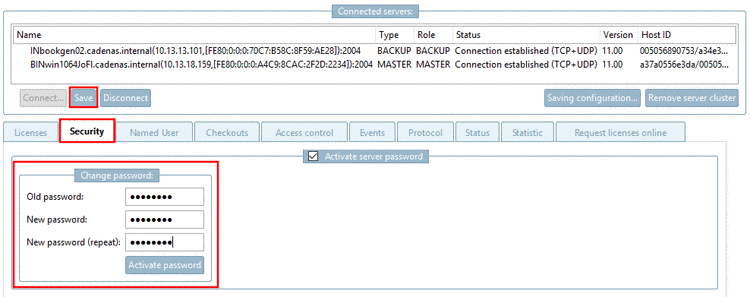Manual
Login
Our 3D CAD supplier models have been moved to 3Dfindit.com, the new visual search engine for 3D CAD, CAE & BIM models.
You can log in there with your existing account of this site.
The content remains free of charge.

Top Links
Manual
On the tabbed page Security, you can initially assign a password or change the password.
Without entering the password no changes can be carried out to the server configuration.
The password is
stored in code under $CADENAS/lic/license.cfg.
Complete changes by clicking on .
FLM server and password protection
Initially, newly installed servers have no password protection, thus cannot distribute licenses to clients, because this is linked to the password assignment.
Only when the first license is installed (where the Master/Backup configuration is specified), the password assignment is required when saving. (Without password assignment, actually the server cannot be used for productive operation.)
Before that time the server is „PASSIVE“ and actually cannot be properly used by any client.
The desired workflow for the creation of a server cluster looks like this:
Install all FLM servers (2/3) without licenses. See Section 3.4, “FLM Server Installation - Request/install licenses ” in Installation Manual.
Extract the server's hostids via *.json-file and send them to CADENAS in order to request a license or use tabbed page Request licenses online, where the server's mac addresses are automatically read-out.
-
Once you received the license, connect to the created cluster again and install the license. Here, a password has to be mandatorily assigned. (The password assignment can also happen before when reading-out the hostids.)

![[Note]](/community/externals/manuals/%24%7Bb2b:MANUALPATH/images/note.png)