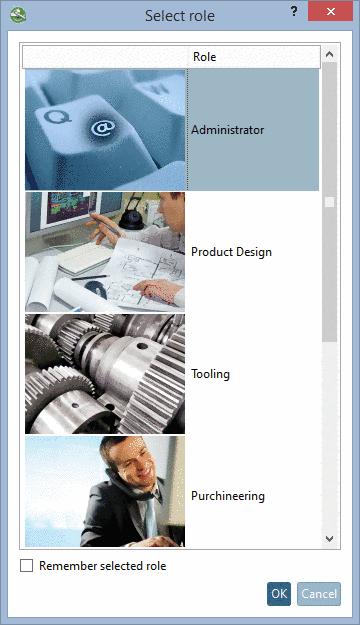Manual
Login
Our 3D CAD supplier models have been moved to 3Dfindit.com, the new visual search engine for 3D CAD, CAE & BIM models.
You can log in there with your existing account of this site.
The content remains free of charge.

Top Links
Manual
You can change the role sequence displayed in the dialog box Select role either via user interface or via configuration file.
In
PARTdataManager, the dialog box "Select role" opens when clicking on the
button "Select group"
 in the ERP toolbar or at the first login.
in the ERP toolbar or at the first login.
-
Category User -> User-Role assignment -> Roles
Select the desired role and move it with pressed mouse button to the desired position.
-
Setting via configuration file
$CADENAS_SETUP/plinkusers.cfg[department] GROUPS="ECATALL","ECAT1","ECAT2","ECAT3","ECAT4","ECAT5","ECAT6" GROUPORDER="DUMMY","ECATALL","ECAT1","ECAT2","ECAT3","ECAT4","ECAT5","ECAT6","LOC1",...
Information on how to specify an image and a description text you can find under Section 4.12.2.1.1, “ Dialog box for role selection - plinkgroups.cfg -> Block [Role name] -> Keys "DESC" and "IMAGE" ”.