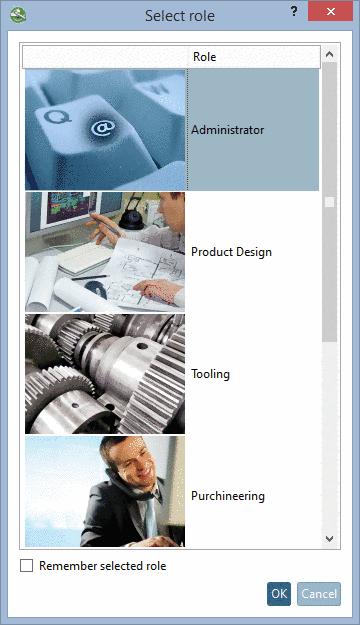Manual
Login
Our 3D CAD supplier models have been moved to 3Dfindit.com, the new visual search engine for 3D CAD, CAE & BIM models.
You can log in there with your existing account of this site.
The content remains free of charge.

Top Links
Manual
Each user gets assigned at least one role. The assignment is performed under category User -> dialog area User-Role assignment.
If a user has
got several roles
assigned, at login in PARTdataManager, the dialog box
Select role opens.[79] Furthermore you can call the window anytime in the ERP toolbar
via button Select group
 . In this dialog box, the assigned roles are
listed.
. In this dialog box, the assigned roles are
listed.
The sequence of roles in the dialog box Select role is according to the sequence in the dialog under User-Role assignment -> Roles.
You can change the sequence of the displayed roles, if desired.
Therefor mark the role and move it with pressed mouse button to the desired position.
Control role selection via system variable
The role selection can be controlled via a system variable as well. The desired role is automatically selected during the login process, whether or not the user is validly configured for this role or has more than one role to select from. More information can be found under Section 4.12.3.2, “ plinkcommon.cfg -> Block [Common] -> Key "CADENAS_PRESELECT_LINKDB_GROUP" - Role selection by environment variable ”.
[79] How to set up image and description text of each single role can be found under Section 4.12.2.1.1, “ Dialog box for role selection - plinkgroups.cfg -> Block [Role name] -> Keys "DESC" and "IMAGE" ”.


![[Note]](/community/externals/manuals/%24%7Bb2b:MANUALPATH/images/note.png)