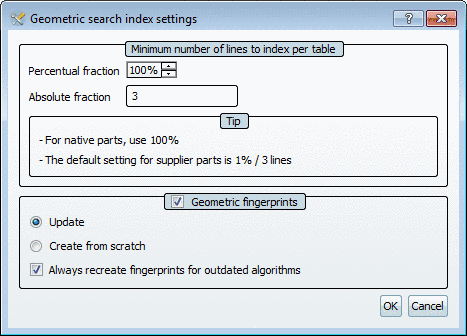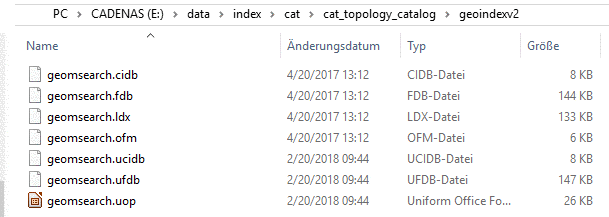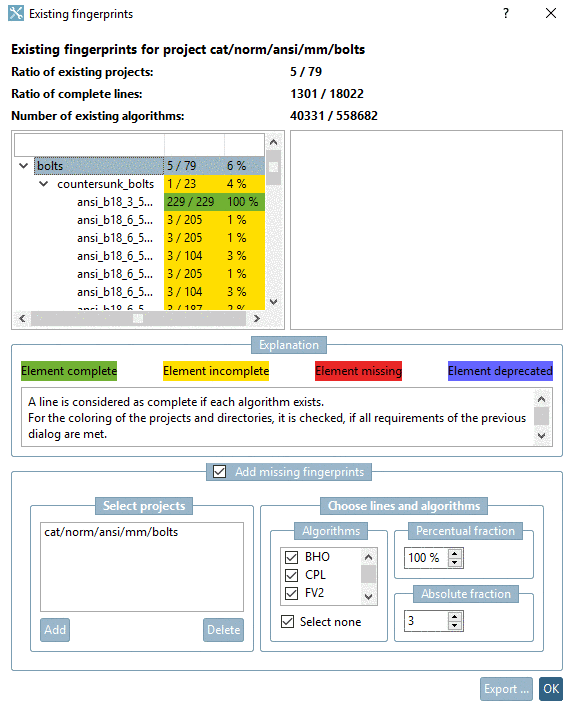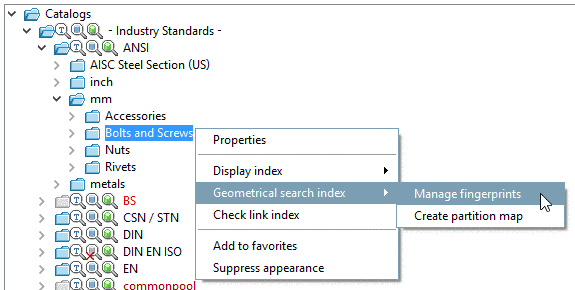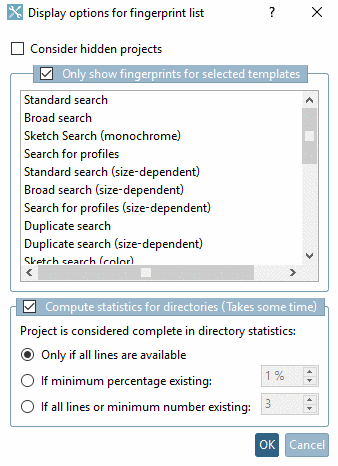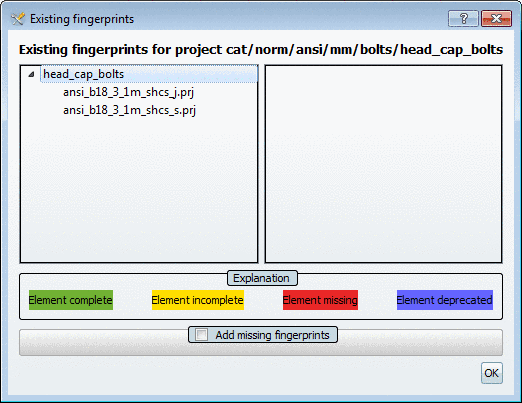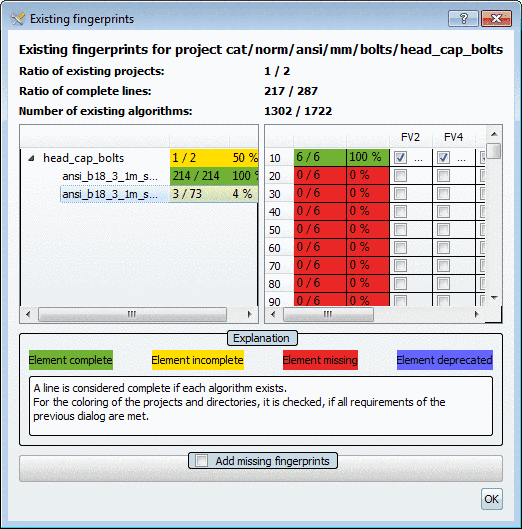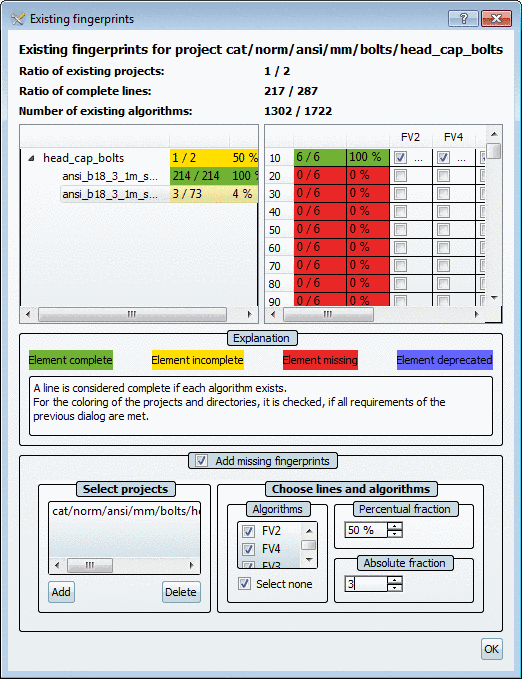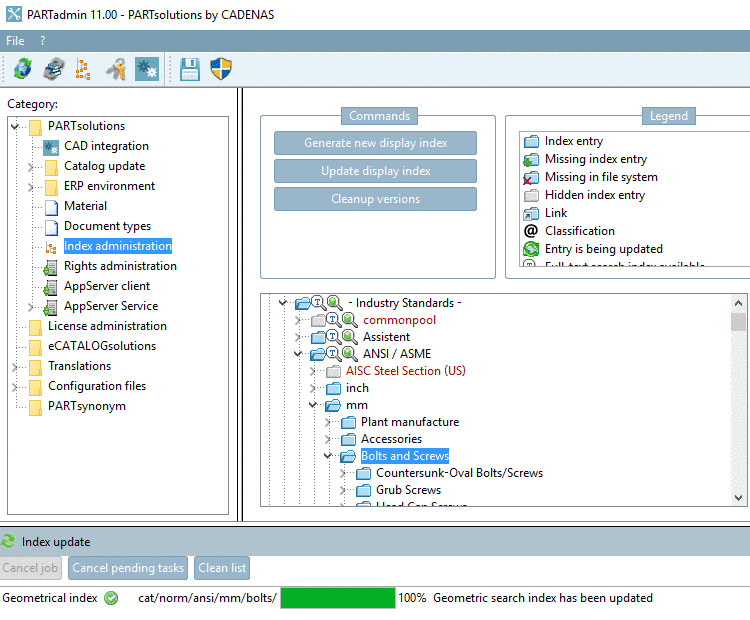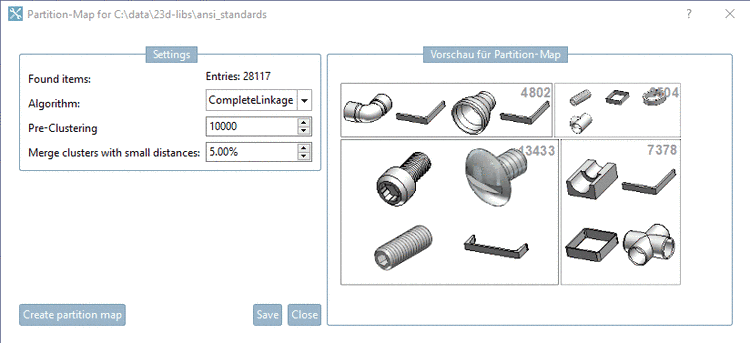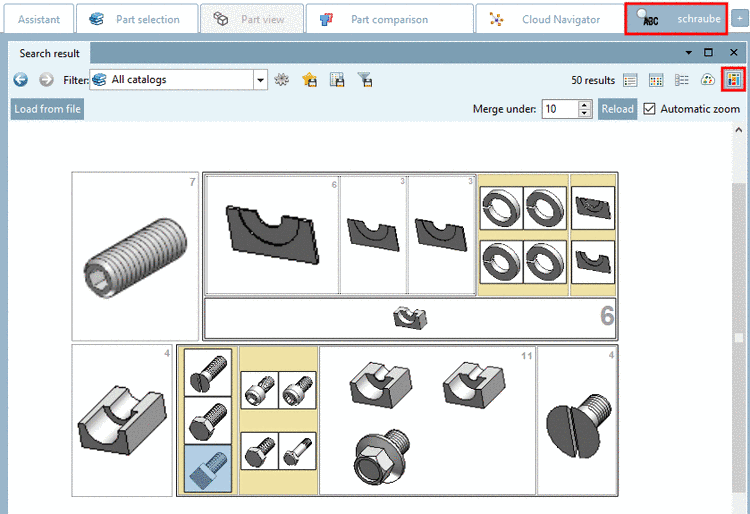Manual
Login
Our 3D CAD supplier models have been moved to 3Dfindit.com, the new visual search engine for 3D CAD, CAE & BIM models.
You can log in there with your existing account of this site.
The content remains free of charge.

Top Links
Manual
Geometrical search index -> Create/Update
Open the directory tree at the desired place to see the icons.
The current index state is signalized by icons:
By clicking on the context menu command Geometrical search index -> Create/Update the settings dialog for the geometrical search index opens.
-
Minimum number of lines to index per table
Calculation example 1: 10 rows, Percentual fraction: 10, Absolute fraction: 3 -> 3 rows are created
Calculation example 2: 10 rows, Percentual fraction: 20, Absolute fraction: 1 -> 2 rows are created
Always the larger of the two values is used. The time for the generation and the amount of storage space needed for the fingerprints on the hard drive is approximately proportional to the number of rows.
-
-
If only some new parts have been added and no new parts changed, an Update is sufficient.
In fingerprints the date of change is saved so that a fingerprint can be overwritten when the project has been changed. In other words it is not necessary to recreate the fingerprints.
-
For a CIP installation it is not necessary to create the geometric fingerprints again. These are always available with catalogs delivered by CADENAS.
-
Always recreate fingerprints for outdated algorithms
If there are changes concerning an algorithm and this option is activated, then the fingerprints for this algorithm are created anew. If this option is deactivated, then the search works, however possible enhancements are missing.
-
| ||||
| ||||
| ||||
Because Geometrical search index updates are very time consuming, here is more detailed information:
If you made an update from V10 to V11 (major release) or an update of service pack (V11 SP0 to >=SP4), you should update the Geometrical search index. For all other combinations you have to check the features if it’s important for a specific customer (see list below).
If you use
 Geometric search (3D)/
Geometric search (3D)/  Topology search also
for PARTsolutions catalogs (not only native customer catalogs), you should
update the Geometrical search index in PARTadmin for all catalogs. If
you only install a new update of a catalog (new cip), the fixes will not
be active because CIPs are generated with an older PARTsolutions release
and so your PARTsolutions installation doesn’t fit together with the
installed Geometrical search index. Basically
Topology search also
for PARTsolutions catalogs (not only native customer catalogs), you should
update the Geometrical search index in PARTadmin for all catalogs. If
you only install a new update of a catalog (new cip), the fixes will not
be active because CIPs are generated with an older PARTsolutions release
and so your PARTsolutions installation doesn’t fit together with the
installed Geometrical search index. Basically  Geometric search (3D)/
Geometric search (3D)/  Topology search will
work, but not as good as it could be with updated Geometrical search index with all the
improvements and the fixed topics.
Topology search will
work, but not as good as it could be with updated Geometrical search index with all the
improvements and the fixed topics.
-> So for native geosearch catalogs this is ok, because the Geometrical search index will be updated with the installed version at customer. So he will always get the correct index.
But if you update or install PARTsolutions catalogs from time to time you will get the old Geometrical search index again. So you have to update the Geometrical search index manually after the updates again.
Listing of V11 features where updating of Geometrical search index is relevant:
For SP0 and SP4 generation of indexes is recommended, for SP3 only if respective features shall really be used.
With Manage fingerprints, on the one hand you can check whether your catalog contains the desired fingerprints and on the other hand subsequently perform changes.
![[Note]](/community/externals/manuals/%24%7Bb2b:MANUALPATH/images/note.png) |
Note |
|---|---|
|
In order to have all new features available, an up-to-date index is required. If the index is obsolete, up-to-date fingerprints won't help either! (A V10 index does not support all V11 features.) In this case the function under Geometrical search index -> Create/Update has to be used. See above. | |
In the following, procedure and dialogs are explained:
-
Mark the desired catalog or any sub-directory.
-
By right-clicking, open the context menu and click on Manage fingerprints.
-> The Display options for fingerprint list dialog opens.
You now have the following options to check off:
-
Only show fingerprints for selected templates
If you do not activate the checkbox, the fingerprints for all templates will be checked.
Otherwise only fingerprints for the activated templates. (Multiple selection possible with CTRL key) Templates that you do not use, can thus be ignored during the check.
-
Compute statistics for directories (Takes some time)
If you activate the checkbox, a selection option is activated.
For the calculation of the directory statistics, select one of the following three options:
-
-> The dialog box Existing fingerprints opens with a listing of all desired directories and projects.
If you had activated the option Compute statistics for directories (Takes some time), then behind the project names statistics are displayed, otherwise this column remains empty. Once you select a row on the left side, on the right side the single characteristics with algorithms are displayed. The activation state of checkboxes shows, whether the respective algorithm is available.
Now you can open single directories down to project level and check for possibly missing fingerprints/algorithms.
Existing fingerprints: Dialog with statistics. In this exemplary figure all projects are identified as complete (see left), although many characteristics do not contain fingerprints (see right). This is because each project has the minimum percentage of rows with calculated fingerprints.
The background colors green, yellow, red and blue give a faster overview of the completeness of the elements.
A line is considered as complete if each algorithm exists. For the coloring of the projects and directories, it is checked, if all requirements of the previous dialog are met.

The respective row (characteristic) has all algorithms, thus is considered as complete.
When a project is considered as complete depends on which option had been chosen in the options dialog (see above).

Element incomplete: Not all available algorithms are used for the respective row (characteristic).

Element missing: No algorithms are available for the respective row (characteristic).

Element deprecated: Deprecated algorithms are used for the respective row (characteristic).
![[Note]](/community/externals/manuals/%24%7Bb2b:MANUALPATH/images/note.png)
Note 1st project has 3 rows, for all 3 fingerprints are available => 100%
2nd project has 4 rows, for 3 fingerprints are available => 75%
The following list shows, at which selection, which projects are considered as "complete".
Selection: Only if all lines are available -> Result: 1. Project is considered as available, 2nd not.
Selection: If minimum percentage existing - 50%: -> Result: Both projects are considered as available.
Selection: If minimum percentage existing - 80%: -> Result: The first project is considered as available.
Selection: If minimum number existing - 3: -> Result: Both are considered is as available, since for both 3 are there.
Selection: If minimum number existing - 100: -> Result: 1st project is considered as available, since all rows are available.
If you had activated the option Compute statistics for directories (Takes some time), in the dialog box Existing fingerprints at the very top a statistic encompassing all projects is displayed in addition.
Ratio of existing projects: When a project is considered complete depends on which values you selected in the option dialog. (See details above)
Ratio of complete lines: How man projects contain fingerprints for all rows?
Number of existing algorithms: How many algorithms across all projects (corresponding to the initial directory and template selection!) contain fingerprints?
-
Optionally, you can add missing fingerprints.
Once the checkbox is activated, the respective dialog area is displayed in addition.
Reasons for subsequent adding of fingerprints could be for example:
Mark the desired projects or directories in the top of the directory tree (multiple selection possible with CTRL key).
-
-> In the Select projects dialog area, the selection is shown.
-
Algorithms: For the desired ones, mark the checkbox.
Percentage: For the first fingerprint creation, "10%" is usually used.
You may now adjust this value accordingly.
Absolute fraction: For the first fingerprint creation, "3" is usually used.
-
If the option Add missing fingerprints has been deactivated, the dialog box is closed without any further actions.
If the option Add missing fingerprints has been activated, the generation starts. The progress bar in the dialog box Index update shows the progress.
After successful generation of the fingerprints the message Geometric search index has been updated is displayed.