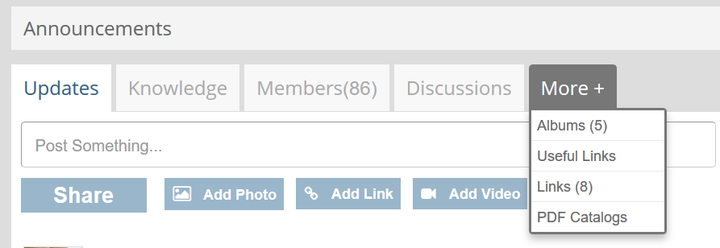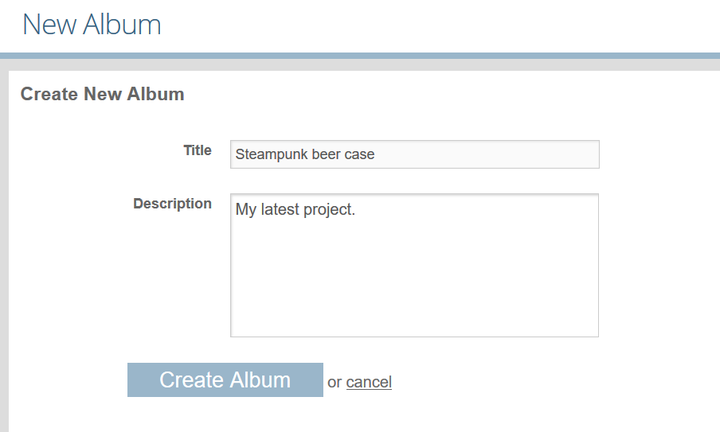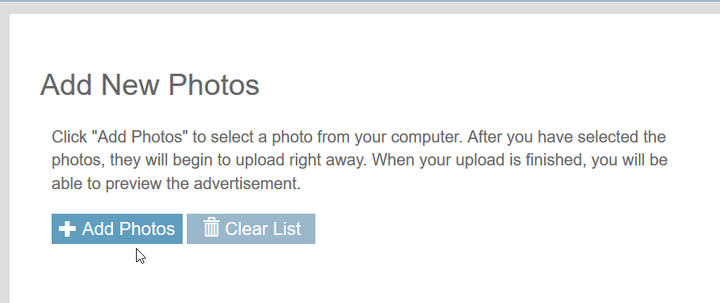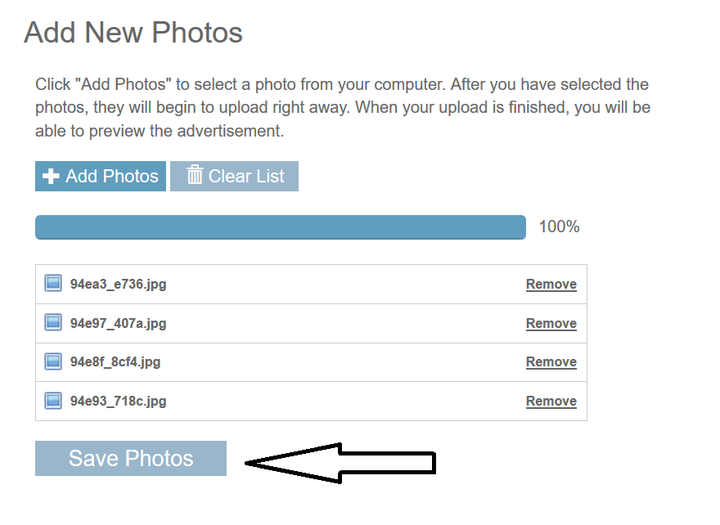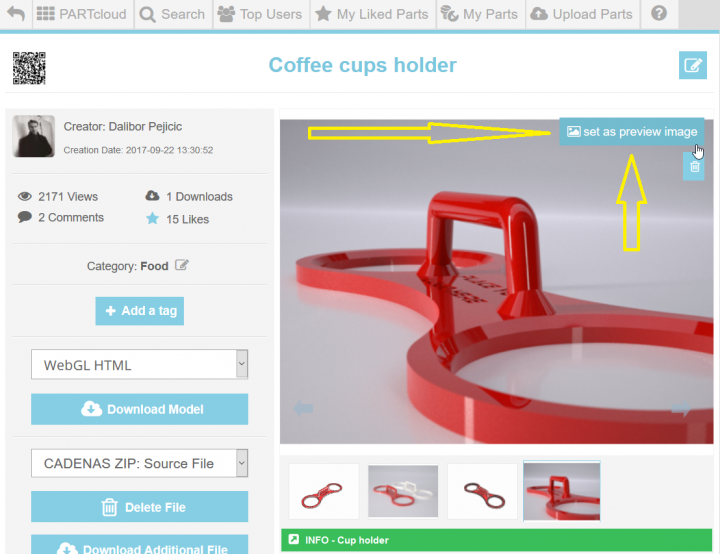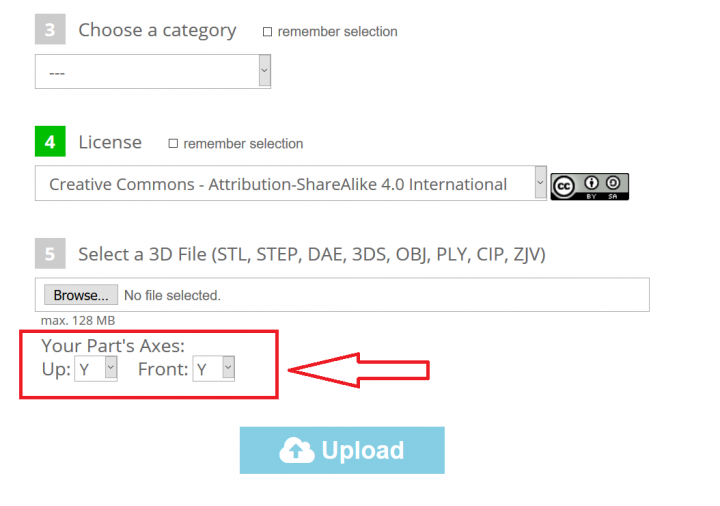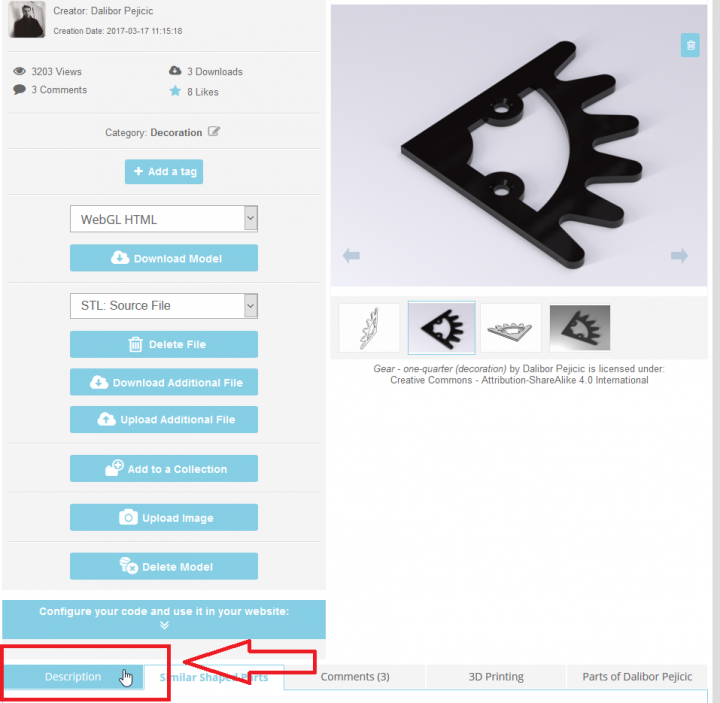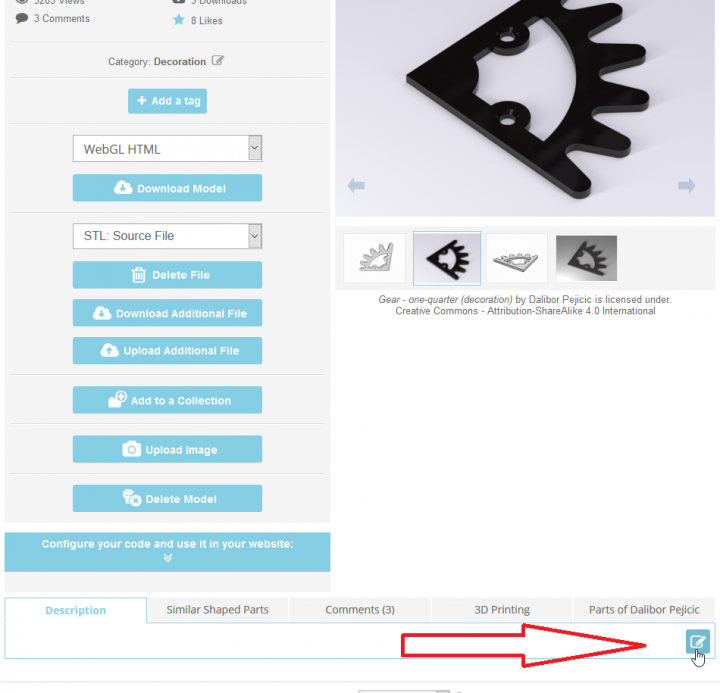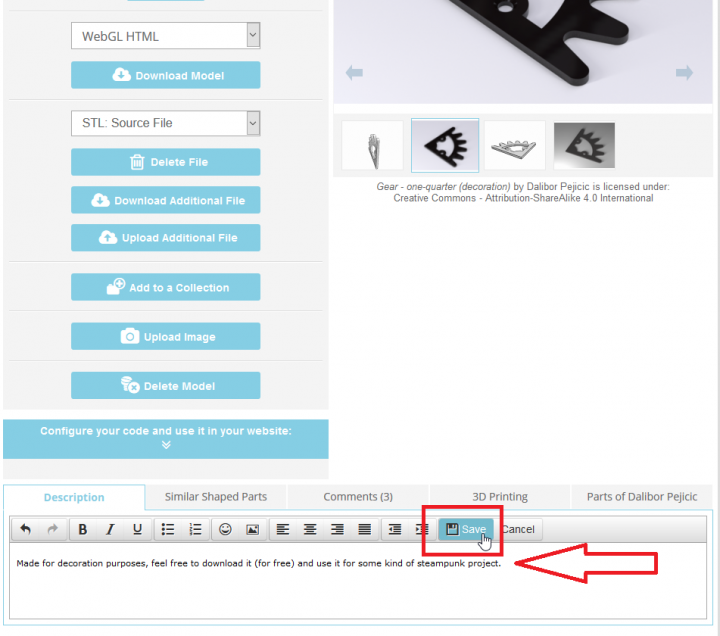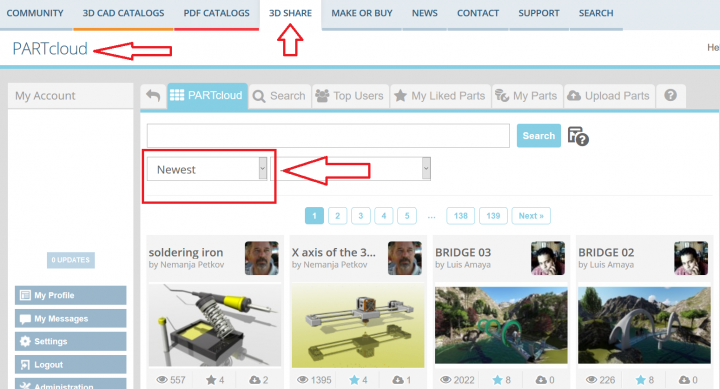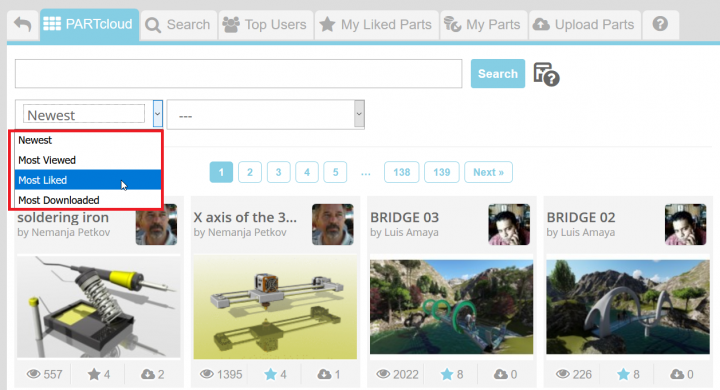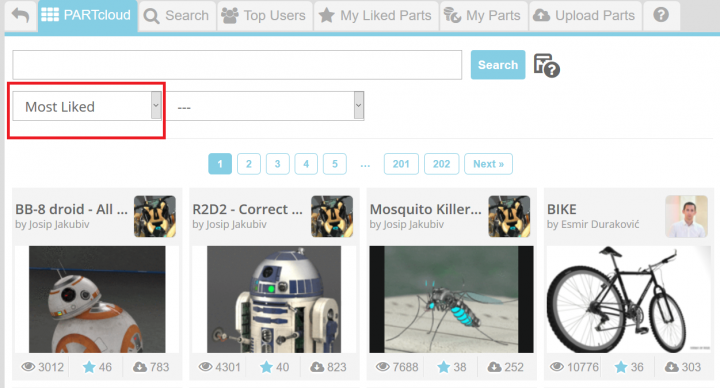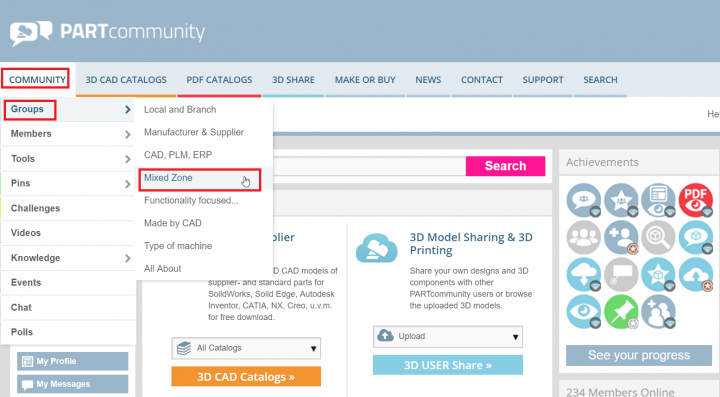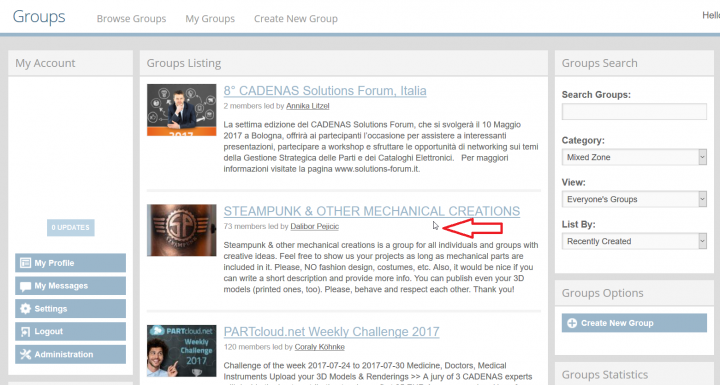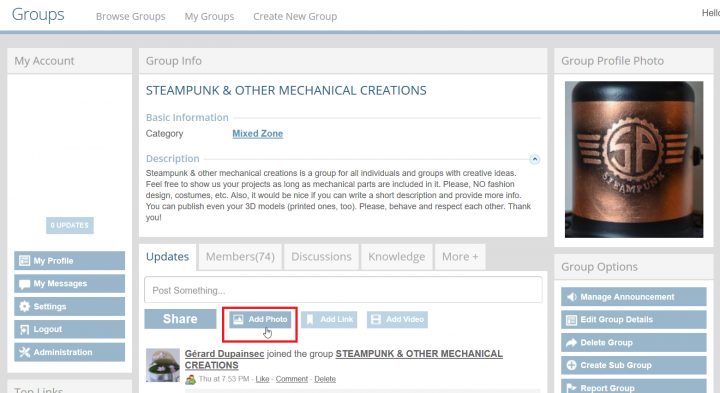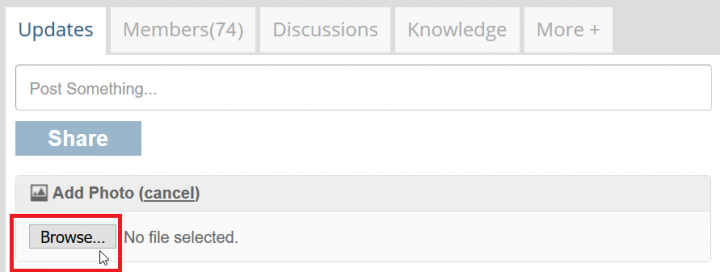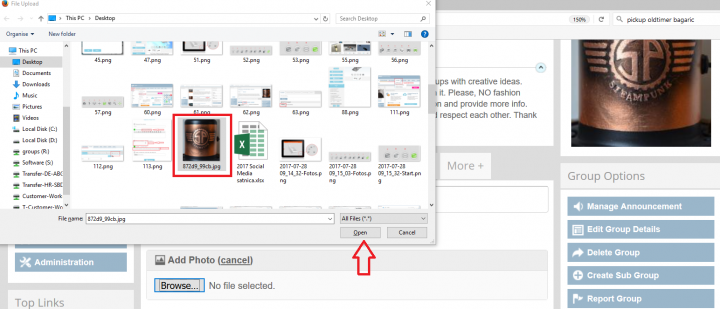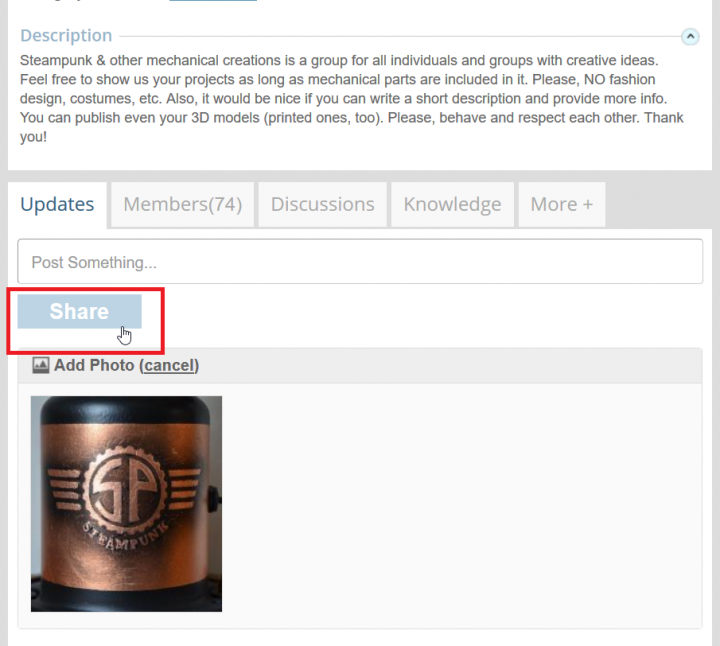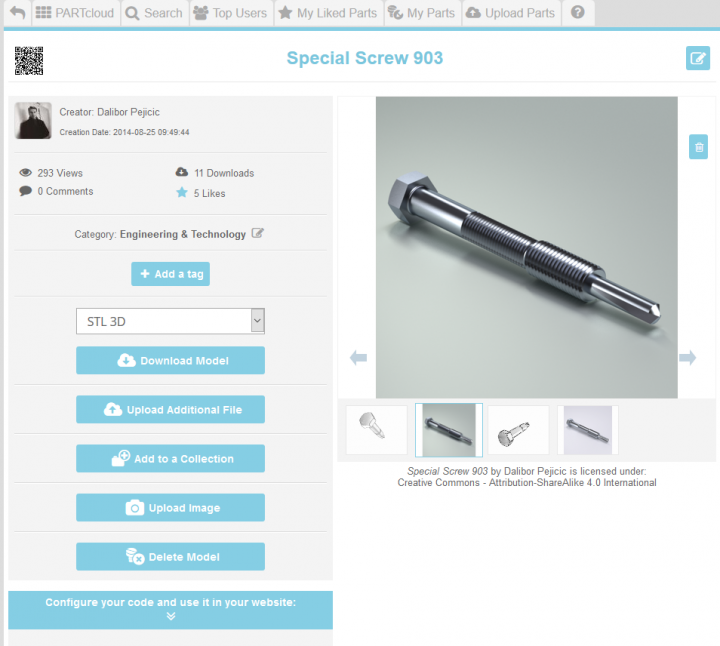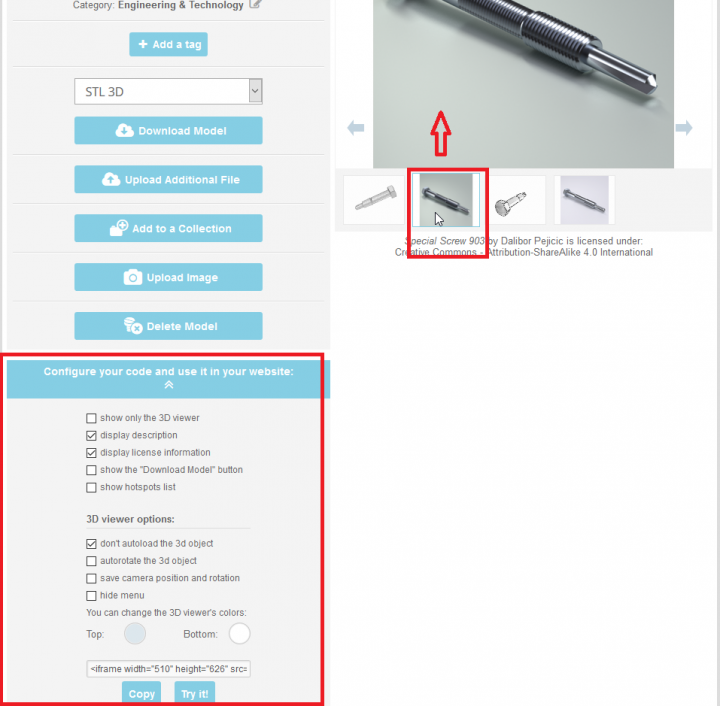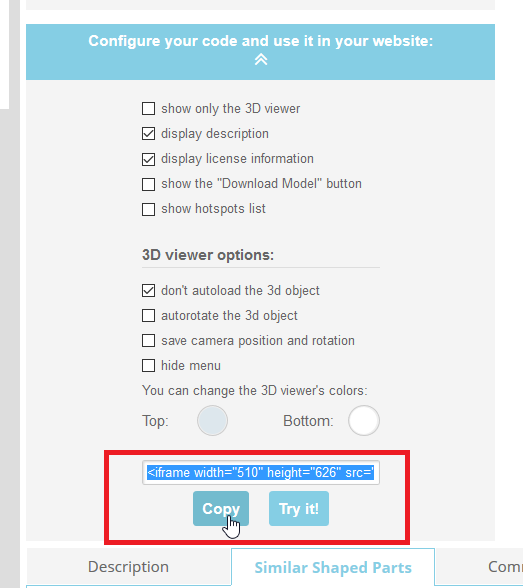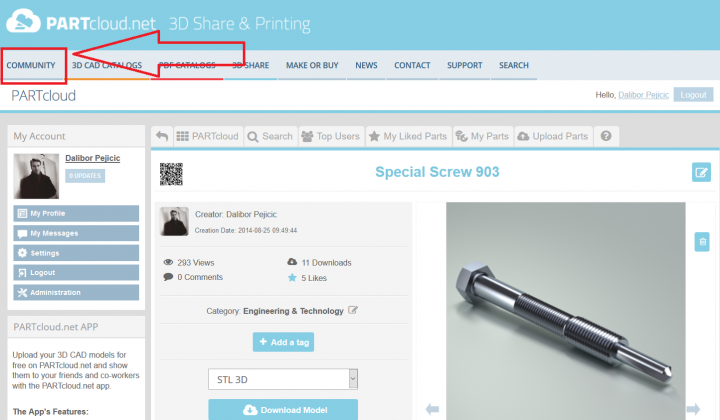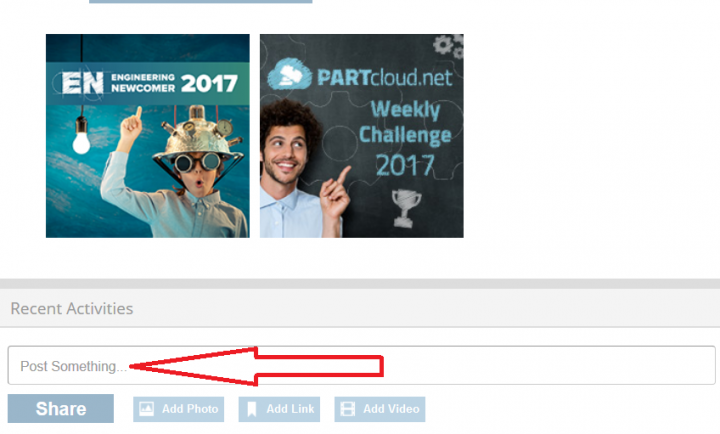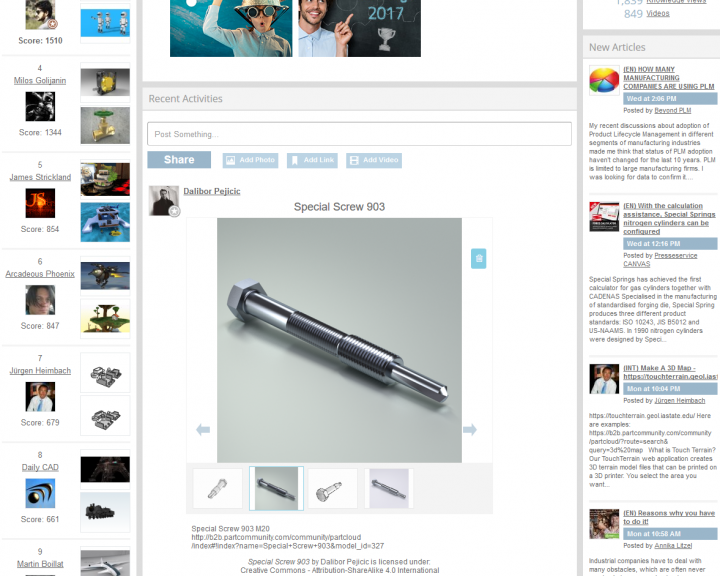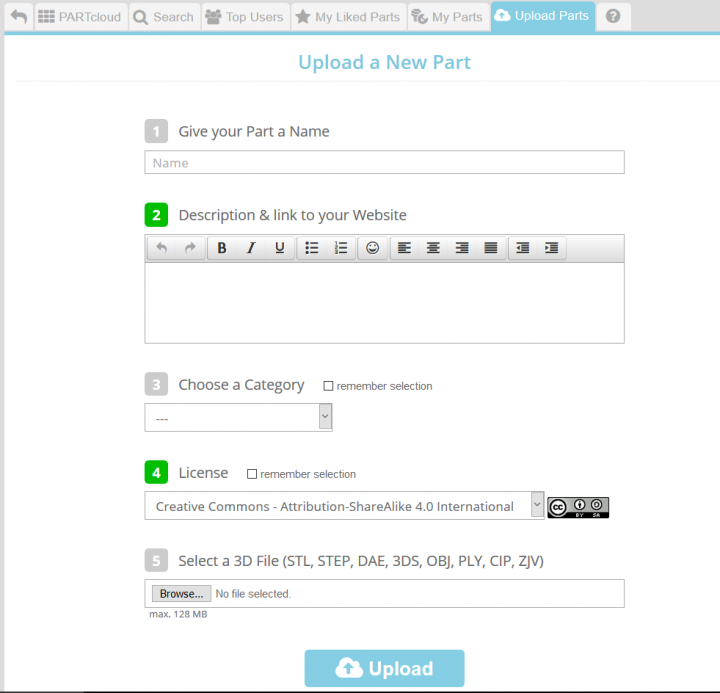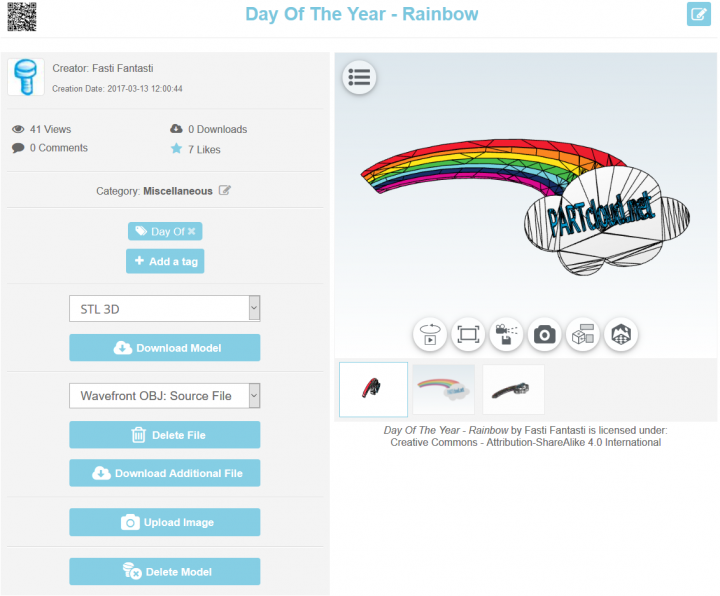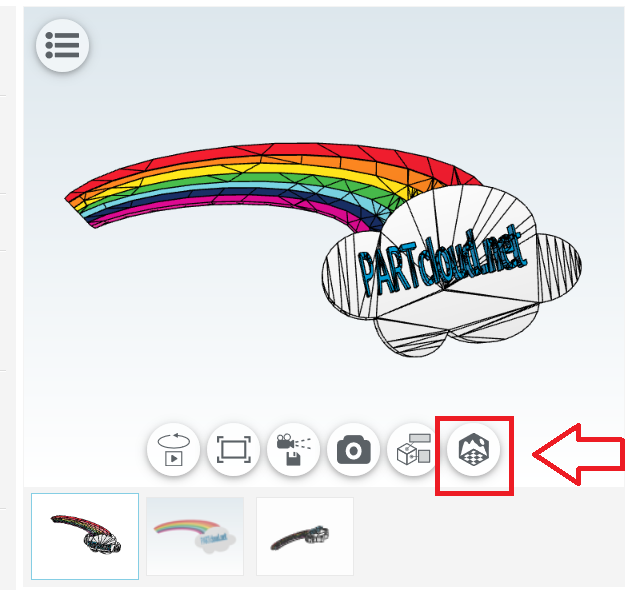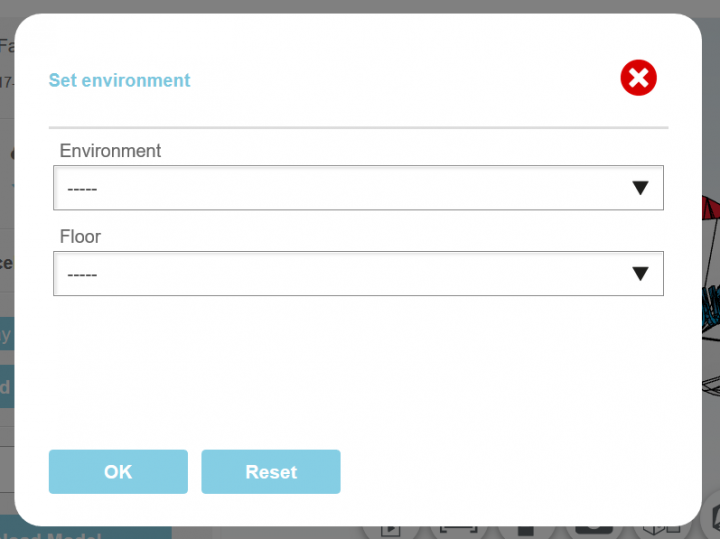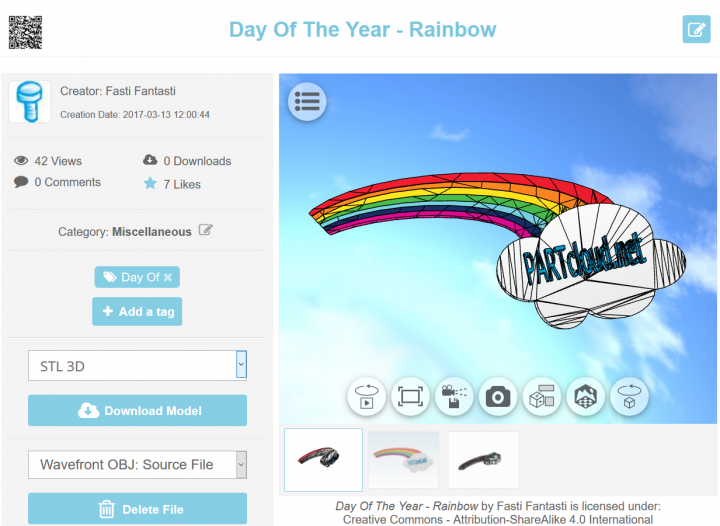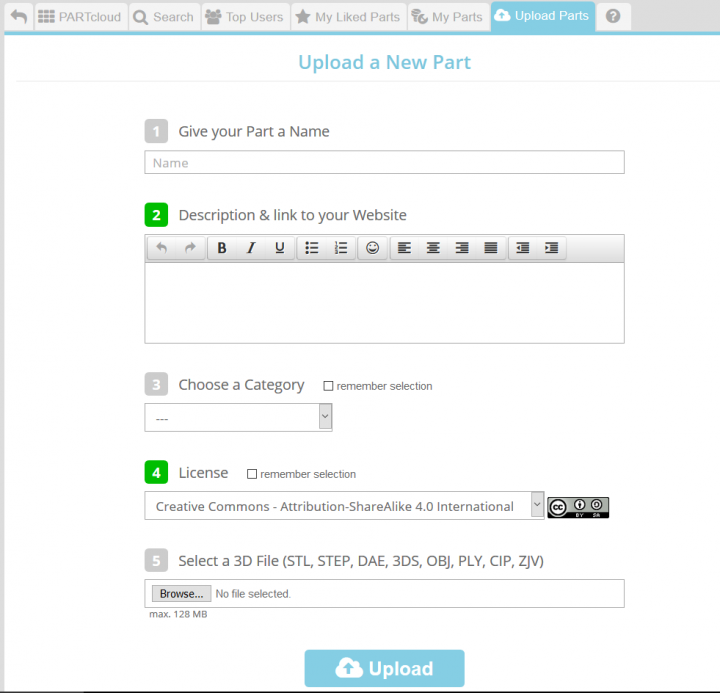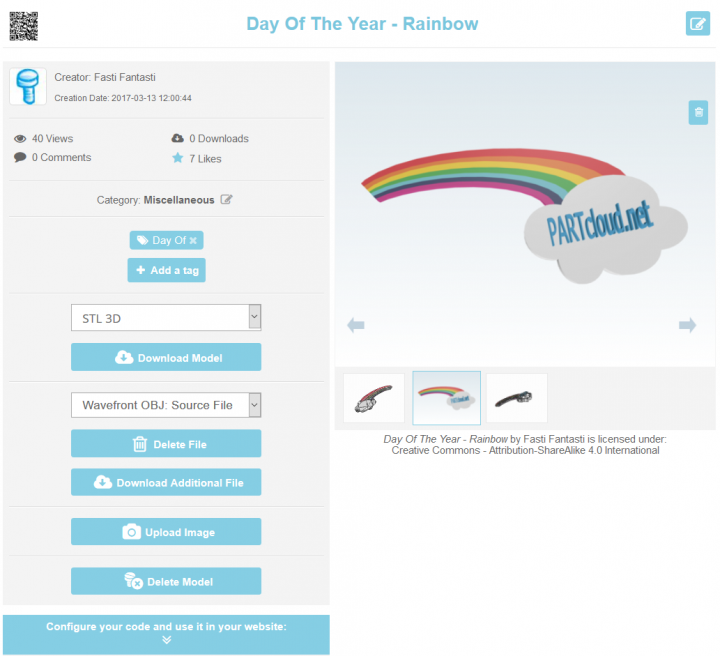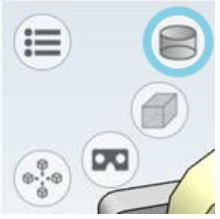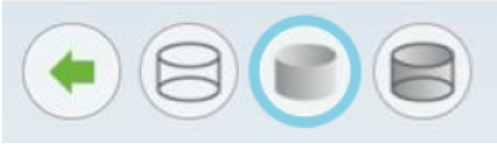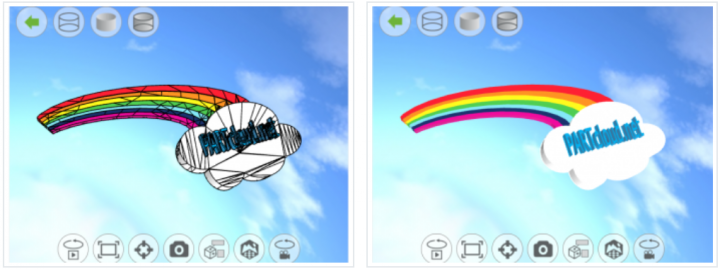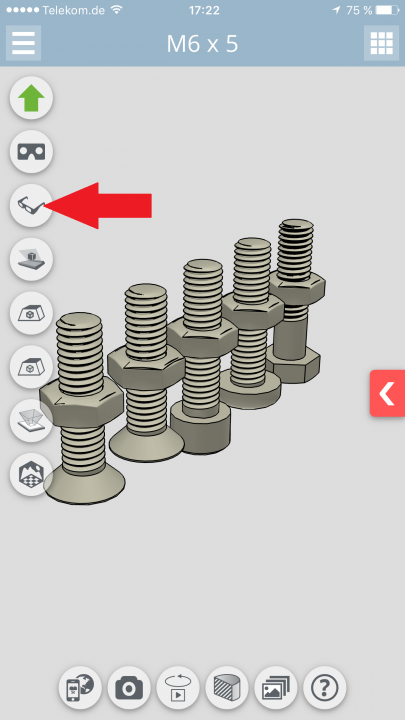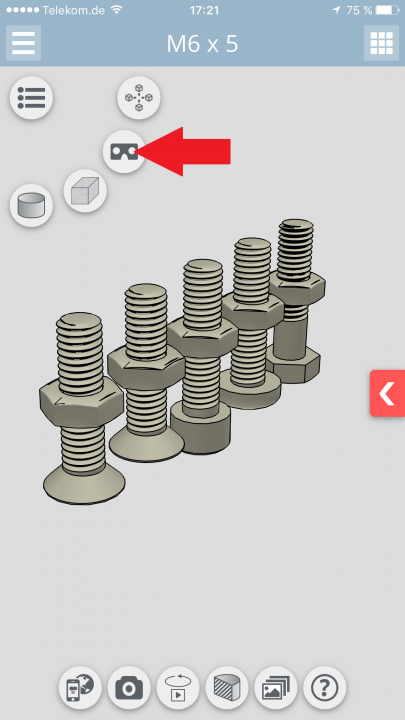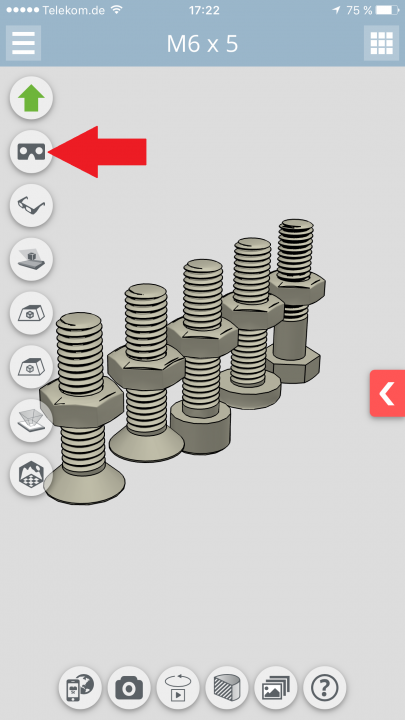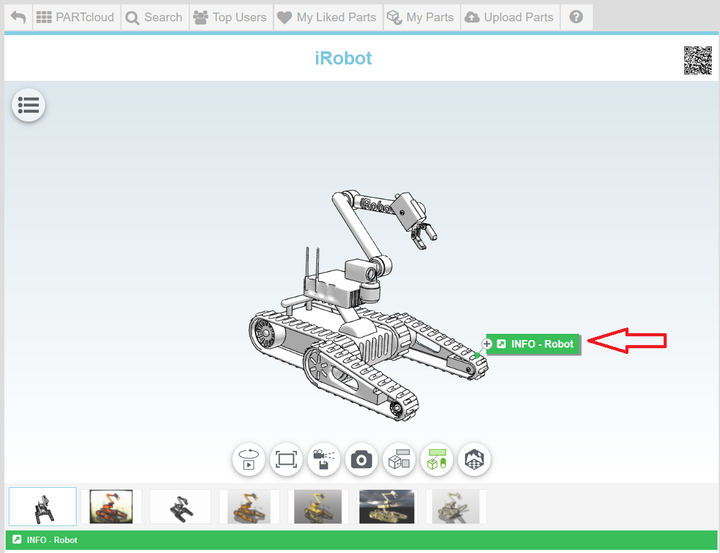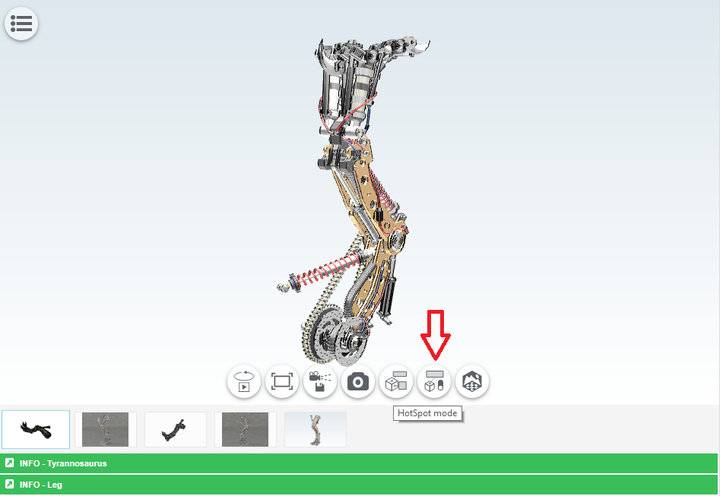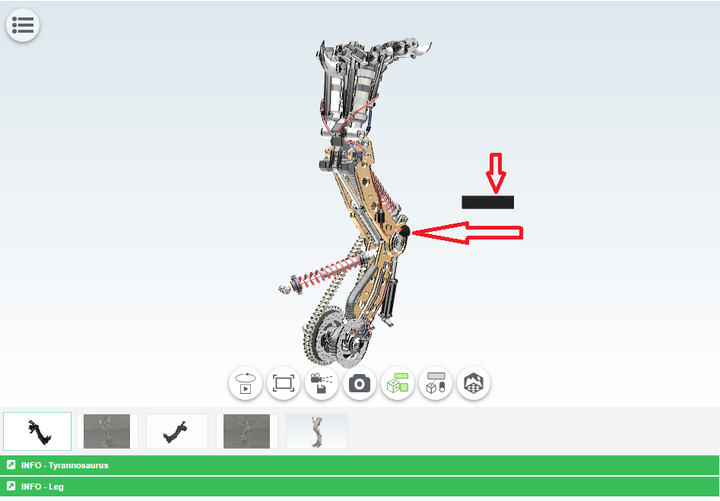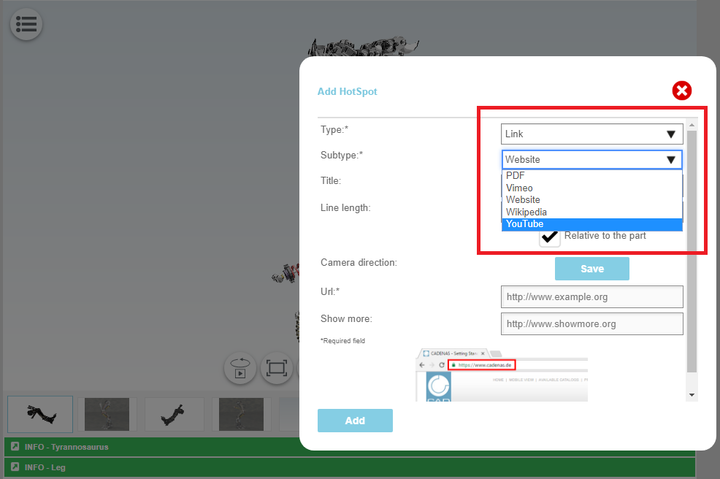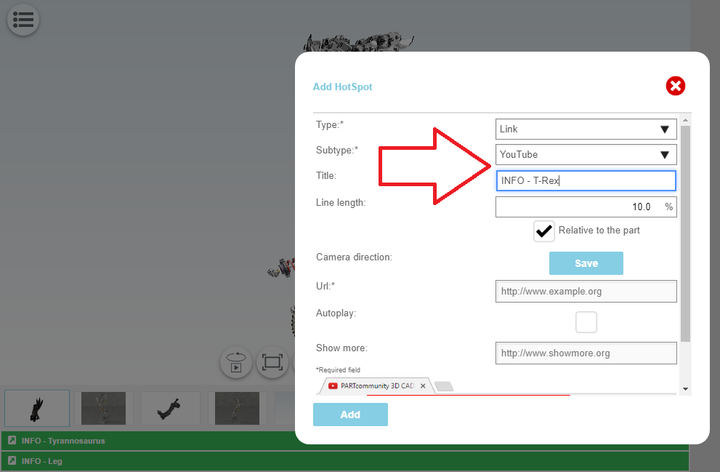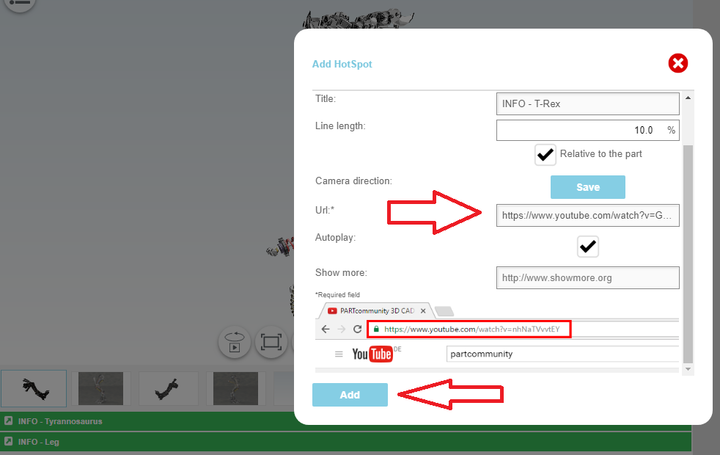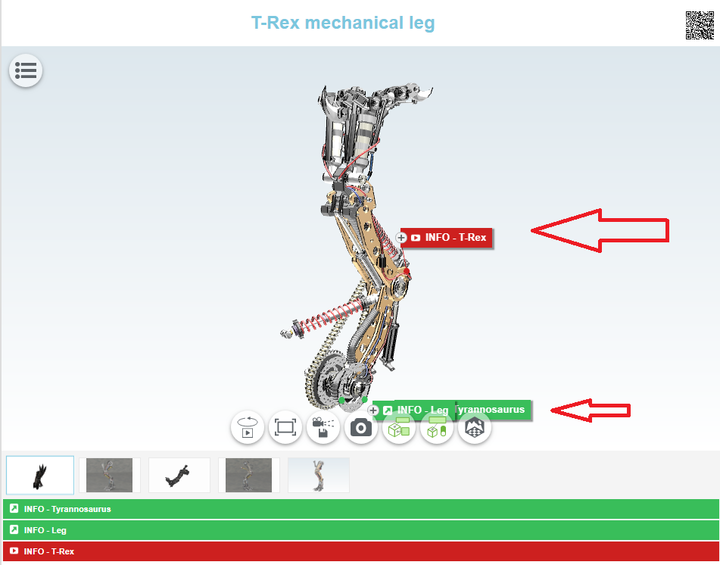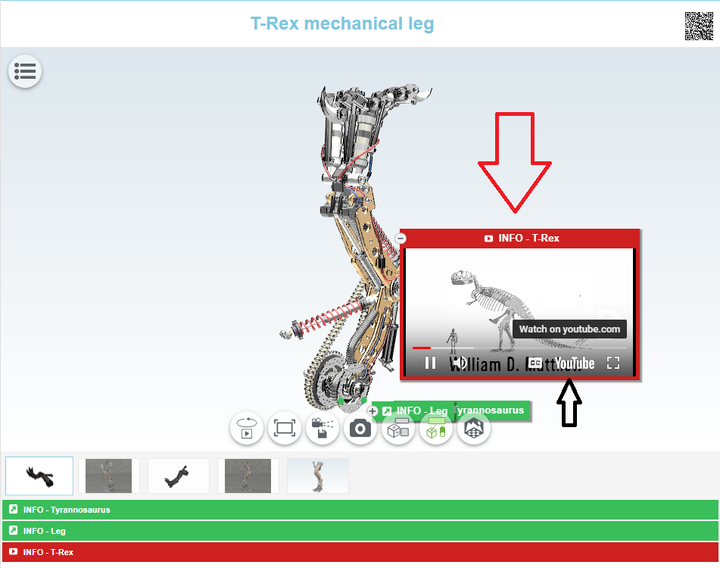Login
Our 3D CAD supplier models have been moved to 3Dfindit.com, the new visual search engine for 3D CAD, CAE & BIM models.
You can log in there with your existing account of this site.
The content remains free of charge.

Top Links
Search FAQs
Most Recent FAQs
-
0 comments, 0 likes, 3,533 views100% helpful.
-
0 comments, 0 likes, 4,755 views100% helpful.
-
0 comments, 0 likes, 10,631 views
Most Viewed FAQs
-
0 comments, 0 likes, 129,302 views0% helpful.
-
0 comments, 0 likes, 24,696 views
-
0 comments, 0 likes, 21,387 views18% helpful.
FAQs

-
1. Go to the specific group and click on More+ and then on Albums. 2. Click on Create Album. 3. Write the title and...
-
Once when you upload files and renders/photos of your 3D model on PARTcloud.net, simply go to the render/photo you would like to have as ...
-
Simply choose wanted option in coordinate system while uploading your 3D model on PARTcloud.net
-
1. Go to your 3D model (3D SHARE - PARTcloud.net). Click on "Description". 2. Click on "Edit". 3. Write a text or a...
-
1. Go to 3D SHARE - PARTcloud.net and you will see the Newest 3D models. Click on it and other options will show up. 2. Choose...
-
1. Search for your group. If you are not a member, you have to join in first. Click on "Community" and then "Groups". The group we are lo...
-
1. Go to your published 3D model on PARTcloud.net (3D SHARE) 2. Click on "Configure your code and use it in your website". Als...
-
Augmented Reality (AR) is understood as computer-assisted extension of the perception of reality. Frequently, images or videos are supple...
-
The CADENAS exchange platform PARTcloud.net offers the possibility to display edges of a model differently: Shading the edges makes the 3...
-
Download the PARTcloud.net APP Activate inside the APP the MR mode
-
1.) Open your 3D Model on PARTcloud.net inside the WEB BROWSER or inside the APP Download the PARTcloud.net APP 2.) Select t...
-
Download the PARTcloud.net APP Activate inside the APP the VR mode
-
With the so-called HotSpot function, additional diverse information can now be linked with a preview of the uploaded component. Those 3...