Login
Our 3D CAD supplier models have been moved to 3Dfindit.com, the new visual search engine for 3D CAD, CAE & BIM models.
You can log in there with your existing account of this site.
The content remains free of charge.

Top Links
FAQ Information
- Updated:
- Views: 8,599 views
- Topics Covered: #3D modeling #HotSpot #hot spot
FAQ Description
How to add a HOTSPOT to my 3D Model?
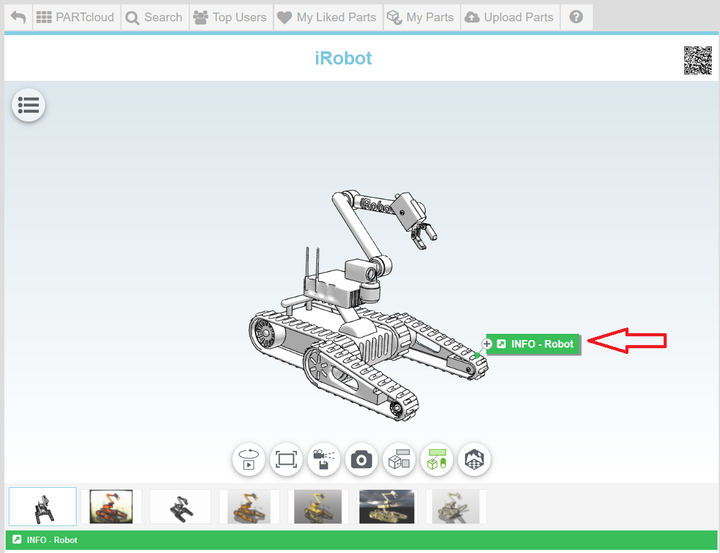
With the so-called HotSpot function, additional diverse information can now be linked with a preview of the uploaded component. Those 3D CAD models become an interactive encyclopedia for engineers and members of the PARTcloud.net sharing community.
Besides videos and animated graphics, members of the community can also provide descriptions of the 3D CAD model and explain their own designs. The advantage is also shown with the sharing or embedding of the 3D CAD model in other websites: The information remains unchanged and engineers can obtain a first impression at once.
How to do it? It is very simple, just follow these guide lines:
1. Once your 3D model is uploaded on PARTcloud.net, a HotSpot can be added. Click on the icon "HotSpot Mode".
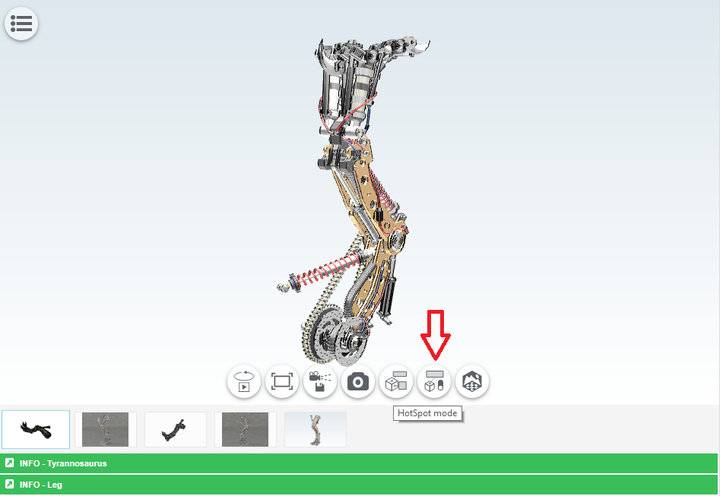
2. Choose the HotSpot location on your 3D model and click to confirm it. The "black box" is a place where the title will be shown.
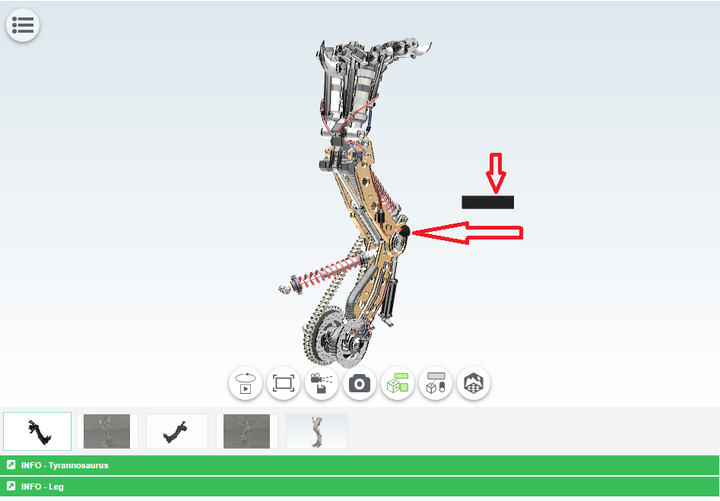
3. Choose among options depending on what you would like to add. A new window appears where the information can be selected that is to be filed. Users then have a choice between texts, links, images, videos and manufacturer catalogs. The latter shows engineers, for example, which standard parts were used in the design. In this case, we will use "Link" and then "YouTube" in order to show a video clip. If you want to add an article, you can choose "Wikipedia" - it is all up to you.
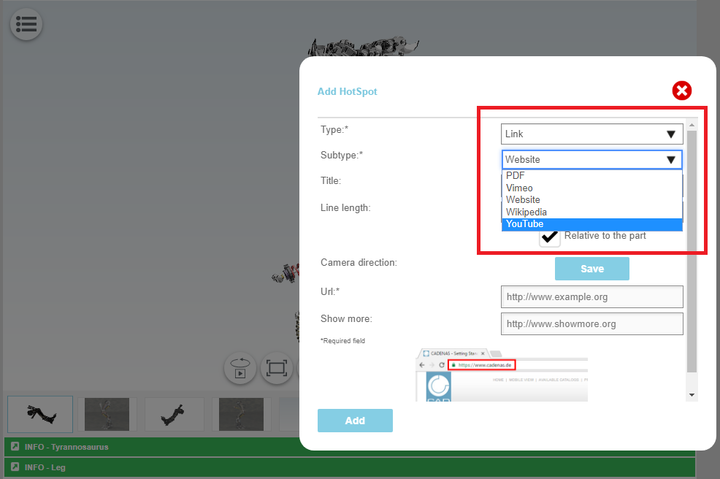
4. Add the title of info you would like to provide.
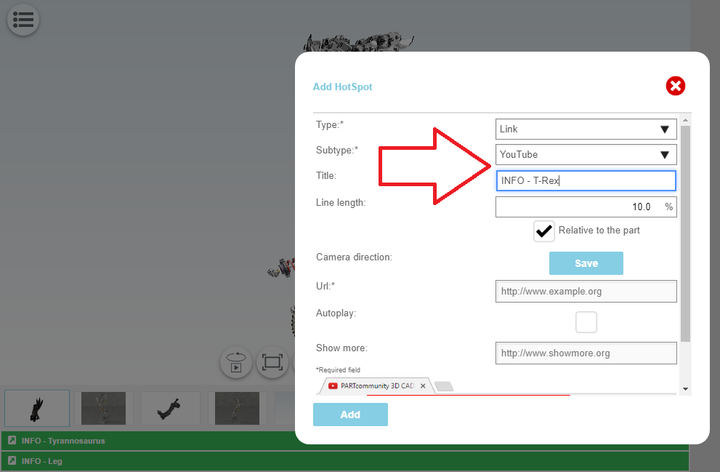
5. Find what you are looking for (in this case, a video clip from YouTube) and copy-paste the link. Click on "Add".
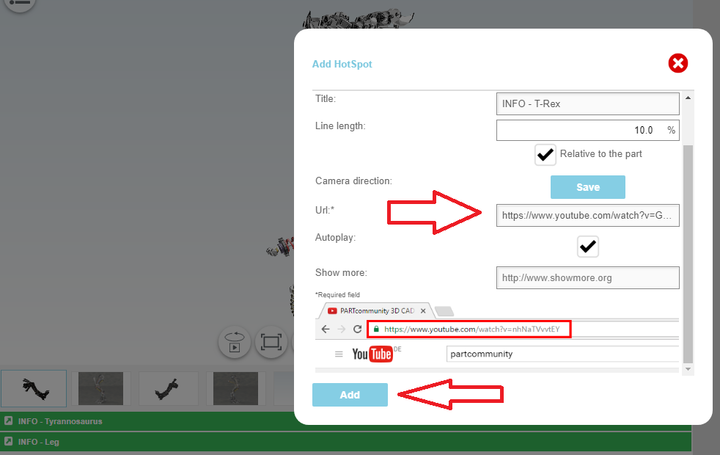
6. The HotSpot should appear beside your 3D model. You can add as many HotSpots as you like. We added one more in this case (on bottom) to make it educational and more interesting like that.
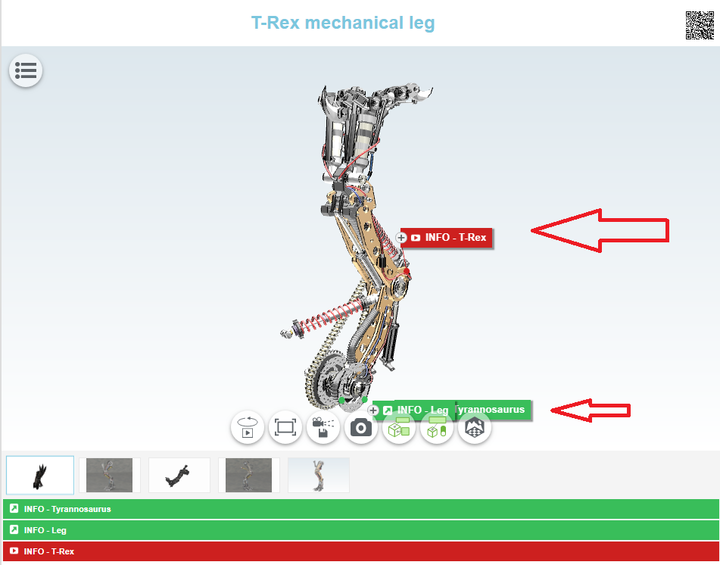
7. Click on it and you can watch that specific YouTube video clip. You can also click on YouTube to take you directly there (black arrow). Once again, you can add any other HotSpot depending on what you would like to show: Wikipedia article, PDF catalog, Vimeo, photo, website, etc.
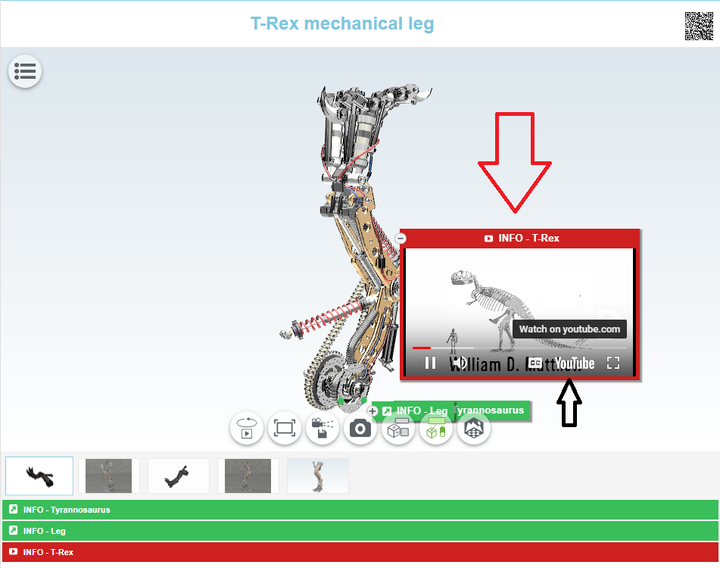
https://www.youtube.com/watch?v=gY6o2_8Fqu8
-
Pejo Marijić, Milos Golijanin, and Leonardo Ico like this


