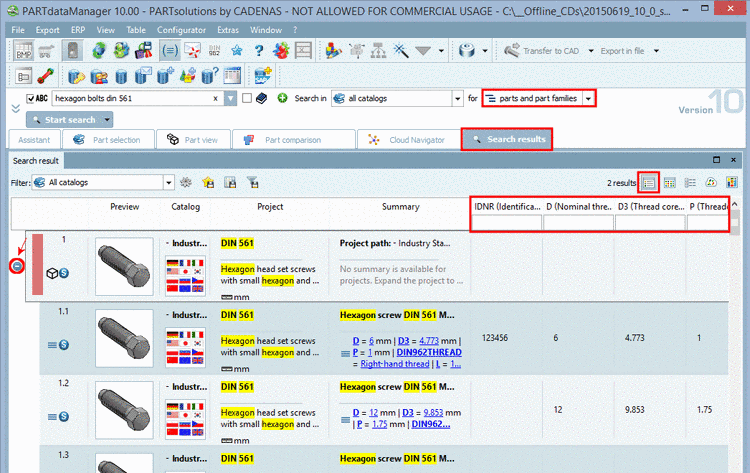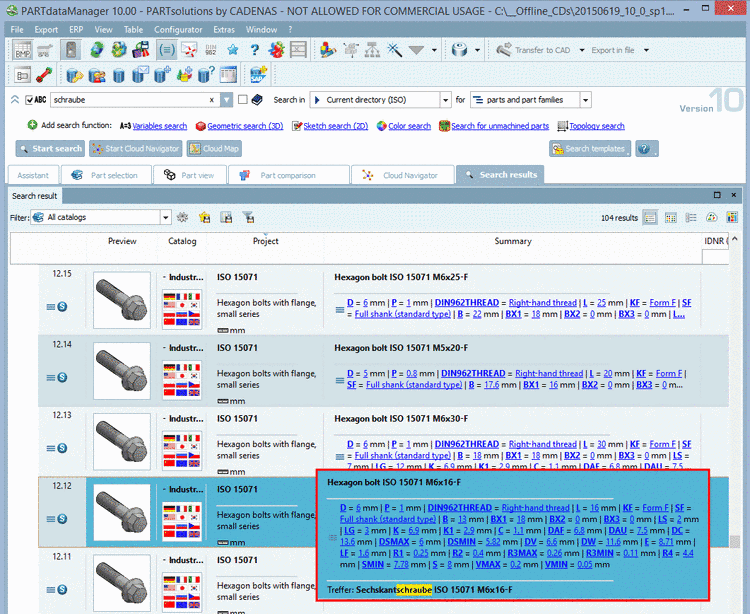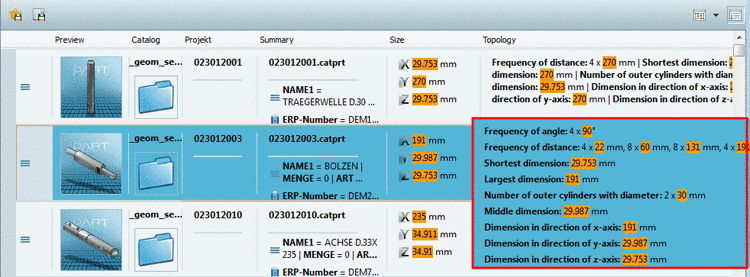Manual
Login
Our 3D CAD supplier models have been moved to 3Dfindit.com, the new visual search engine for 3D CAD, CAE & BIM models.
You can log in there with your existing account of this site.
The content remains free of charge.

Top Links
Manual
In
 Details mode
(default) the variables of ALL results are displayed, which possibly
results in a wide table (if many catalogs have been searched or the search
provides different parts). So possibly fields remain empty, if the
respective part does not contain certain variables.[61]
Details mode
(default) the variables of ALL results are displayed, which possibly
results in a wide table (if many catalogs have been searched or the search
provides different parts). So possibly fields remain empty, if the
respective part does not contain certain variables.[61]
Variable filters in the column header
At the top of each column you can see an input field for filtering. Even if not all hits are displayed in the search results, the filter affects all hits and the display of table variables is dynamically adjusted. You can filter a number of variables one by another, already entered values remain.
In the following example a search for "head cap bolt" and the numerical value "50" has been performed. Search terms are marked with yellow color.
You can position interesting variables further forward by drag & drop with pressed mouse button in order to view them at a glance.
In the following example nominal thread diameter, length and pitch have been filtered.
Under certain circumstances you can open a popup window with enhanced information by clicking into a cell of the Summary column.
When searching for "schraube" in an English user interface in the popup window you can see where the hit is based on: accordance in name, path, description.
Topology search with "Any parameter" delivers a lot of values. In order to see all values, click into the cell. The single values are highlighted in orange.
[61] you can change the display that only the variables of the respective result are displayed. On this see Section 3.1.6.7.2, “Columns show/hide ” -> Option "All table variables".

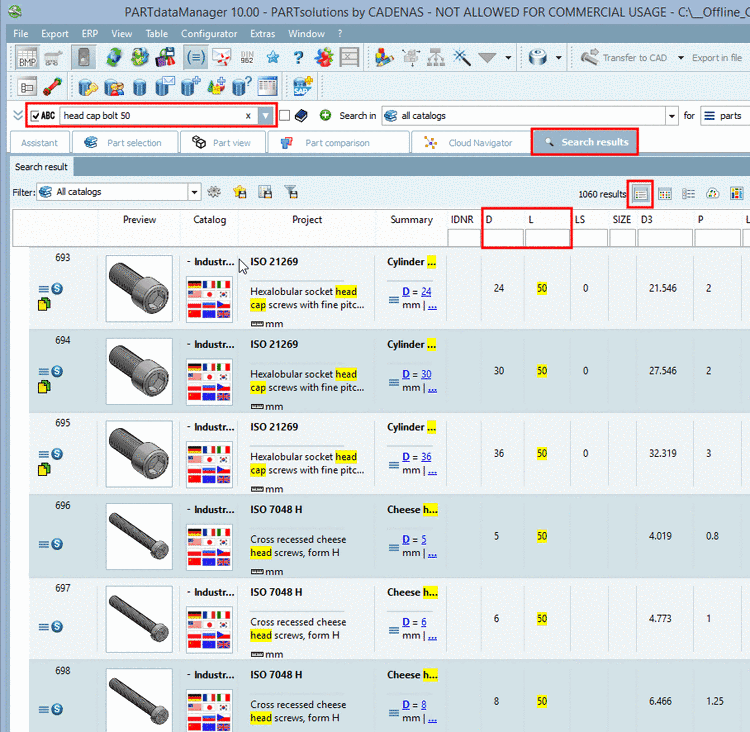
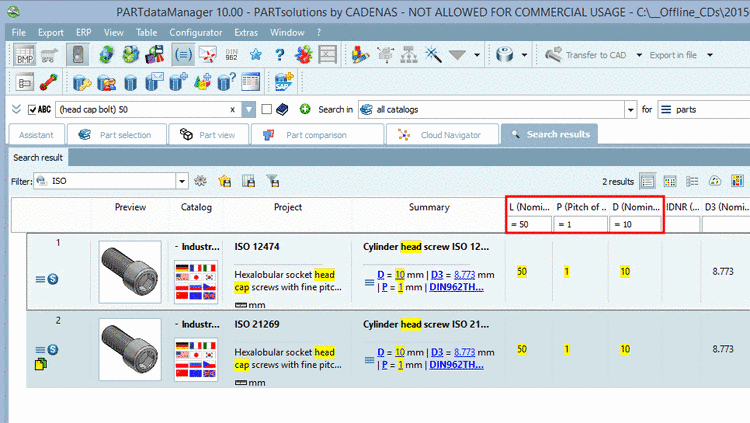
![[Note]](/community/externals/manuals/%24%7Bb2b:MANUALPATH/images/note.png)