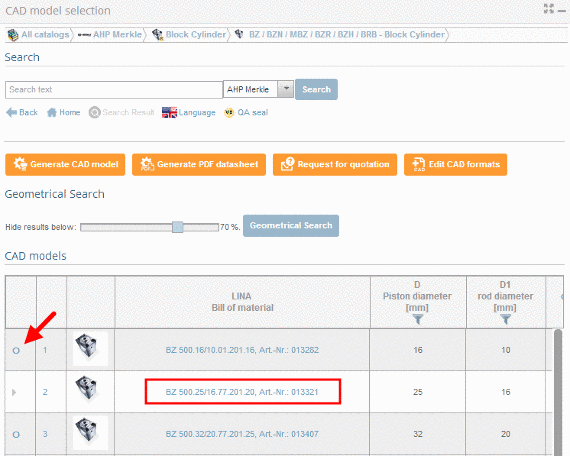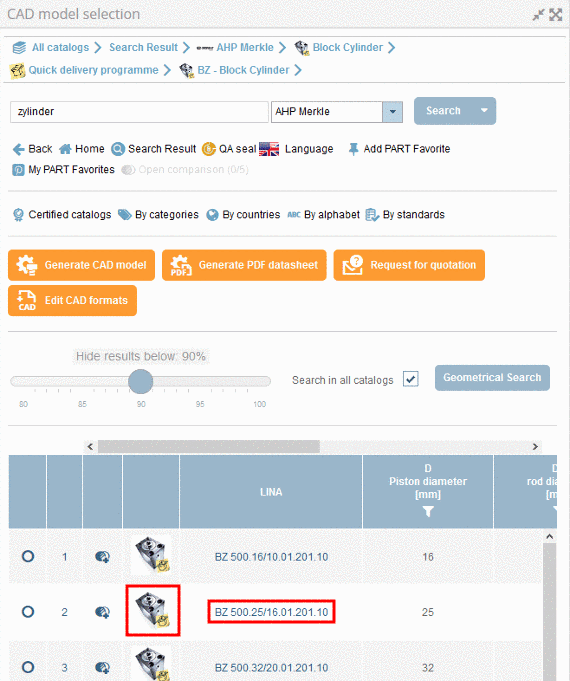Manual
Login
Our 3D CAD supplier models have been moved to 3Dfindit.com, the new visual search engine for 3D CAD, CAE & BIM models.
You can log in there with your existing account of this site.
The content remains free of charge.

Top Links
Manual
The part selection follows the following steps:
|
Determine the selection for the CAD model per row selection in the table |
||
|
|
|
|
Follow the steps listed below to reach your desired part:
-
Select the catalog [118].
-
After you have selected a catalog, you may now select the catalog language.
-
At directory level
 select product groups as long as a concrete
assembly
select product groups as long as a concrete
assembly  or concrete single part
or concrete single part  has been specified.
has been specified. -
As soon as a concrete row has been determined, a 3D view and dimensional drawings are loaded under CAD model preview.
-
Define the characteristic of the part by clicking into the option button before the desired row.
-
Variable view (possibly set value ranges). Details under Section 4.7.1.3, “How can I adjust the value range fields in the variable view?”.)
In order to reach the variable view, click on the part link or preview image.
-> You can now see all variables in list form.
In case value range fields are available - you will recognize this by the yellow-highlighted fields - use the arrow
 button in order to open these fields and select
the desired value and simply enter it directly into the input area
(alternatively also possible using a slider).
button in order to open these fields and select
the desired value and simply enter it directly into the input area
(alternatively also possible using a slider).









![[Note]](/community/externals/manuals/%24%7Bb2b:MANUALPATH/images/note.png)