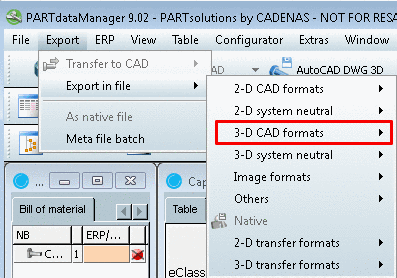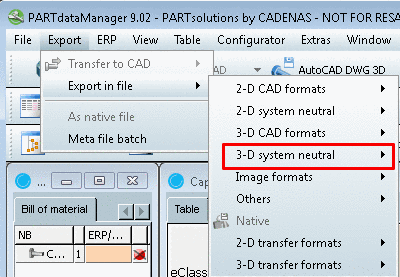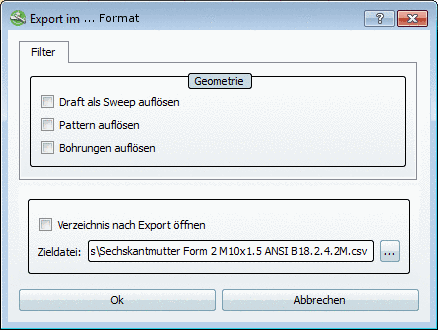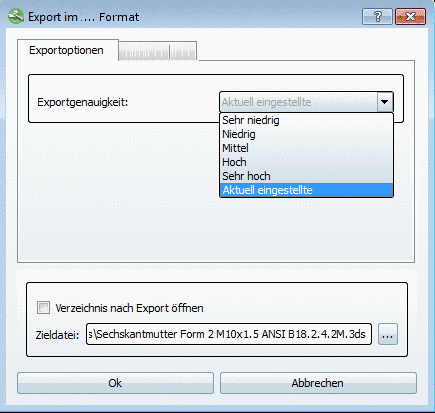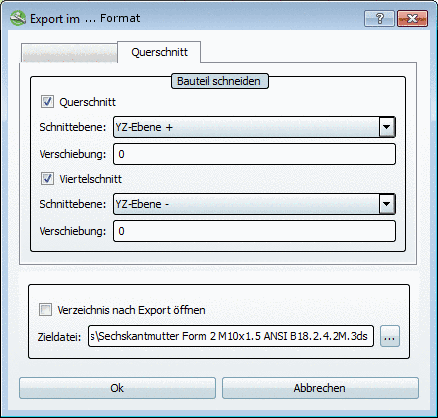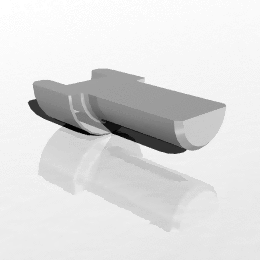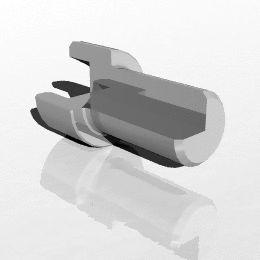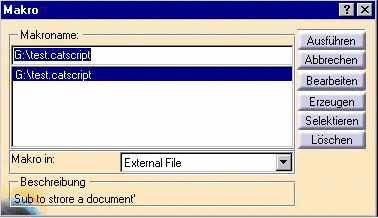Manual
Login
Our 3D CAD supplier models have been moved to 3Dfindit.com, the new visual search engine for 3D CAD, CAE & BIM models.
You can log in there with your existing account of this site.
The content remains free of charge.

Top Links
Manual
- 3.1.2.1.2.2.1. "Views" tabbed page
- 3.1.2.1.2.2.2. "Filter" -> Geometry tabbed page
- 3.1.2.1.2.2.3. "Export options" tabbed page -> Insertion position, Options
- 3.1.2.1.2.2.4. "Export options" tabbed page - VDI3805 PARAM 3D
- 3.1.2.1.2.2.5. "Export options" tabbed page -> Export accuracy
- 3.1.2.1.2.2.6. "Export options" tabbed page -> Insert in CAD automatically
- 3.1.2.1.2.2.7. "Cross-section" tabbed page
- 3.1.2.1.2.2.8. "NX" tabbed page
- 3.1.2.1.2.2.9. Import via Macro
The following 3D CAD formats and 3D system neutral formats are available:
-
For each format the available tabbed pages are listed. With click on the link you can reach the respective section with further information.
-
Views tabbed page
-
Filter (Geometry) tabbed page, Export options tabbed page -> Insertion position, Options
-
Filter (Geometry) tabbed page, Export options tabbed page
-
Creo Elements/Direct (CoCreate Modeling)
Filter (Geometry) tabbed page, Export options tabbed page
-
Filter (Geometry) tabbed page, Creo Parametric tabbed page
-
Views tabbed page
-
Filter tabbed page
-
Filter (Geometry) tabbed page, Export options tabbed page -> Insertion position, Options
-
Filter (Geometry) tabbed page, Export options
-
-
For each format the available tabbed pages are listed. With click on the link you can reach the respective section with further information.
-
Filter (Geometry) tabbed page, Export options tabbed page
-
Filter (Geometry) tabbed page, Export options tabbed page
-
Export options -> Export accuracy, Cross-section tabbed page
-
Export options tabbed page -> Export accuracy, Cross-section tabbed page
-
Export options tabbed page -> Export accuracy, Cross-section tabbed page
-
Export options tabbed page -> Export accuracy, Cross-section tabbed page
-
|
|
On the Export options tabbed page you can adjust the Export accuracy.
Select the desired accuracy in the list field:
The part is calculated with the set level of detail before the export.
The function is
identic to the level
of detail option 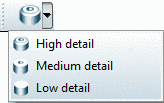 in PARTdataManager, but here only temporarily for the
export.
in PARTdataManager, but here only temporarily for the
export.
Some CAD systems import PARTsolutions parts with the help of macros:
CATIA V4 IUA Macro 3D (see Section 3.1.2.1.2.2.9.1, “CATIA Macro ”)
SolidDesigner Macro 3D (see Section 3.1.2.1.2.2.9.2, “SolidDesigner/OneSpace Modeling Macro ”)
SolidWorks Macro 3D (see Section 3.1.2.1.2.2.9.3, “SolidWorks Macro ”)
Macros record the individual steps that are taken during the creation of a geometry. With the help of this record, the geometry can then later be "reproduced" in the CAD system.
In other words, the imported files are available without the usual connected information (dimensioning, part descriptions, etc.). In addition, no thread display is possible for example.
![[Note]](/community/externals/manuals/%24%7Bb2b:MANUALPATH/images/note.png) |
Note |
|---|---|
For connections, the export via macros is unreasonable, since the important connection information (create with borings, etc.) cannot be exported along with them. | |