Manual
Login
Our 3D CAD supplier models have been moved to 3Dfindit.com, the new visual search engine for 3D CAD, CAE & BIM models.
You can log in there with your existing account of this site.
The content remains free of charge.

Top Links
Manual
Using the
detail
 button, you can select the Level of Detail of a part (assembly).
button, you can select the Level of Detail of a part (assembly).
As soon as you have clicked on this button, the display changes in the 3D window.
With the level of detail "low" your parts (especially large assemblies) are loaded much quicker. This is convenient during part search, for example, and it saves time. If you want to analyze a part in more detail, switch to "medium" or "high". During export, detail "high" is usually set administratively, independent of the currently displayed level of detail.
Background information about administrative settings and about levels of detail in CAD can be found under Section 3.1.3.4.1, “ Level of Detail background information ”.

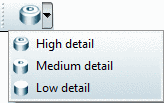


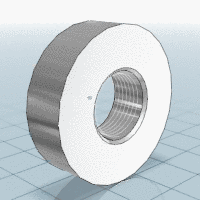
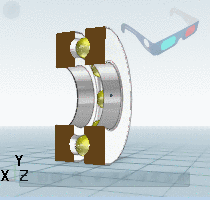
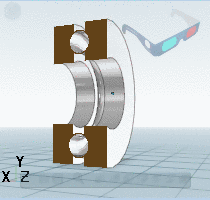
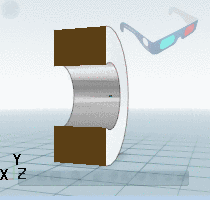
![[Note]](/community/externals/manuals/%24%7Bb2b:MANUALPATH/images/note.png)
