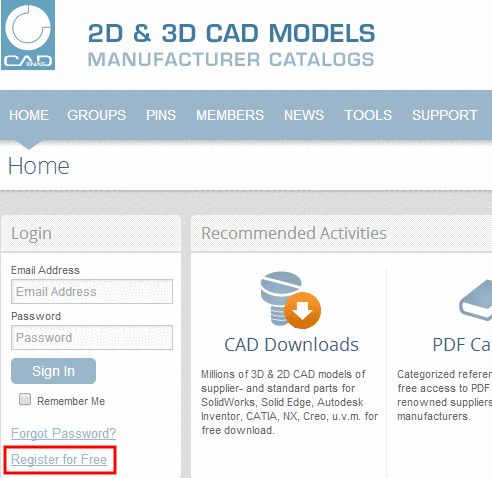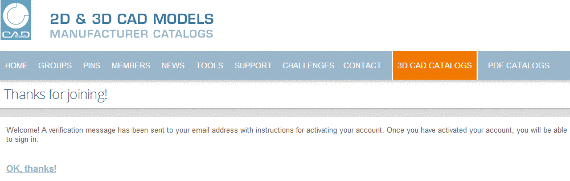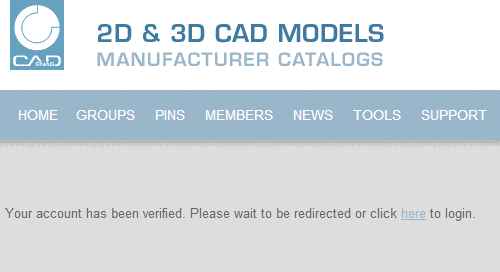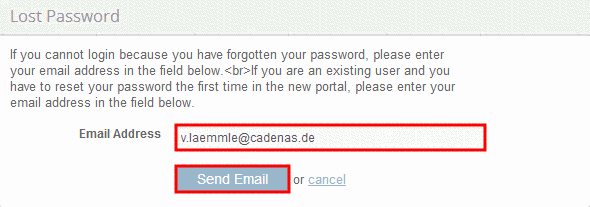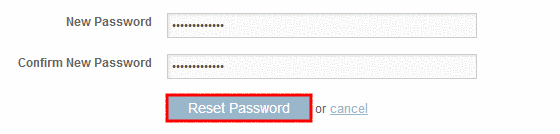Manual
Login
Our 3D CAD supplier models have been moved to 3Dfindit.com, the new visual search engine for 3D CAD, CAE & BIM models.
You can log in there with your existing account of this site.
The content remains free of charge.

Top Links
Manual
-
How can I register on the portal?
-
On the left side, click on the button Register for Free in order to create a free account.
-> A dialog opens with a form for inputting your account information.
-
All fields are required to be filled in and the terms of use must be accepted. Click at the bottom of the page to proceed with registration.
In the next step the personal informations and informations about the company must be specified. Furthermore the field of activity, the CAD System, the PLM- or ERP system and more contact details can be specified.
-
In order to verify that your details are correct, click on .
The following details must be specified for a successful registration:
First name, last name, company, zip code, country.
By entering invalid Information appropriate information appears.
-
-
Choose the desired picture and open it by clicking the button .
-
-> If no picture shall be uploaded this step can be skipped.
-
-> You will receive the confirmation Thanks for joining!.
-> The activation link will be sent to the specified e-mail address automatically.
-
Open the e-mail sent to you and activate your account by clicking on the activation link.
-
You will receive the confirmation „Your account has been verified. Please wait to be redirected or click here to login“ after that.
Furthermore you receive a welcoming e-mail of PARTcommunity, in which you'll be invited to login.
-
-
You can log in after successful registration and account activation.
-
How can I activate my account?
-> The activation link will be sent to the specified address automatically.
Open the e-mail sent to you and activate your account by clicking on the activation link.
-
Please check your spam folder if you have not received any activation link since the registration yet.
-> If you can't find the e-mail anymore you can request the activation link again.
-
Enter your access data and click on .
-
In order to request the activation link again click on here.
-> You will receive the confirmation „Verification Email“.
-
Open the e-mail sent to you and activate your account by clicking on the activation link.
-> Afterwards you will receive the confirmation "Your account has been verified. Please wait to be redirected or click here to login“.
-> For further questions please contact the support team via Ask Question in the FAQ area.
-
Click on Support and afterwards on Ask Question.
-
To send the request, please fill out all input fields and click on Ask.
-
-
Click on the button Forgot Password? on the left hand side.
To reset your password please enter the e-mail address you used during your registration into the input field and click on .
You will receive the confirmation Lost password.
-
Open the e-mail sent to you and click on the link.
-> A dialog opens with a form for inputting your new password.
-
Enter your new password into the input field and click on to reset your password.
-> You will receive the confirmation „Your password has been reset. Click here to sign-in.“
-
In order to get to login click on here.
-
To log in, enter your email address and your new password into the input field and click on the button .
Please check your spam folder if you have not received any e-mail to reset the password.
-

![[Note]](/community/externals/manuals/%24%7Bb2b:MANUALPATH/images/note.png)