Manual
Login
Our 3D CAD supplier models have been moved to 3Dfindit.com, the new visual search engine for 3D CAD, CAE & BIM models.
You can log in there with your existing account of this site.
The content remains free of charge.

Top Links
Manual
How does the PDM integration work?
During the export form PARTsolutions to a CAD system an inquiry is sent to the LinkDB, whether the part is already available:
Preconditions and particularities
The file name can either come from PARTsolutions or from Teamcenter. This is adjustable.
See below under ItemID.
Please carry out the Teamcenter installation on the basis of the Teamcenter manual. For the interface installation please select the Teamcenter package in the PDM category within the installation routine. Alternatively you can download the interface from the internet.
-
$CADENAS_SETUP/ifacecommon.cfg"AppBeforeCreate" and "AppAfterCreate" have to be commented in.
[CreationOptions] AppBeforeCreate=GetObject("pdm.callbackCheckinout").AppBeforeCreate AppAfterCreate=GetObject("pdm.callbackCheckinout").AppAfterCreate -
$CADENAS_SETUP/ifseteamcenter.cfgACTIVE_CONDITION has to be set on "true".
[PLM] ACTIVE_CONDITION=true
The Teamcenter
interface configuration is carried out under $CADENAS_SETUP/ifseteamcenter.cfg.
-
[CreationOptions] TC_ItemType=
Here you can define the ItemType for parts from PARTsolutions. If this key is not defined, then the type “Item“ is used.
-
[CreationOptions] TC_ItemId=
If the ItemID shall come from Teamcenter, then leave this key empty.
The following example shows, how you can define the ItemID yourself:
TC_ItemId=?GetObject("iface.calcnameservice").start(0).Format("<ATTR(NB)>").value()The display name in the following figure is composed of TC_ItemId and TC_ItemName (here in this example NB=standard name).
Detailed information how you can individually adjust the ItemID is found under Section 2.2.1.4, “Variable values - functions ” or in the examples of the configuration file.
-
[CreationOptions] TC_ItemRevision=
If nothing is declared, then revision “A“ is used by default.
-
[CreationOptions] TC_ItemName=
If nothing is declared for TC_ItemName, then this value is set with TC_ItemID.
TC_ItemName=?GetObject("iface.calcnameservice").start(0).Format("<SHORTNAME>").value() -
[CreationOptions] TC_ItemDescription=
If nothing is declared for TC_ItemDescription, then this key is set with the standard name.
TC_ItemDescription=?GetObject("iface.calcnameservice").start(0). Format("<ATTR(LINA)>").value()
Format("<ATTR(LINA)>").value()
-
[CreationOptions] TC_TargetFolder=
Path to the Teamcenter directory, where a part is moved after checkin to Teamcenter.
TC_TargetFolder=Home\BaseFolder01\SubFolder01
Not existing directories are automatically created.
If moving is not wanted, comment out the key
TC_TargetFolder. Then parts will remain in the Solid Edge standard directory. -
Via LinkDB-ReturnMapping, PDM attributes can be mapped to link database fields.
At first, in the block [AttributeMapping(is3d)], the block for the actual LinkDB mapping has to be declared (as usual).
[AttributeMapping(is3d)] Attr_Content_00=LINKDB_RETURN_MAPPING Attr_Section_00=LINKDB_RETURN_MAPPING
Now in NX, start PARTdataManager as usual and export the parts into the CAD system. Now the parts are automatically exported to Teamcenter. <ERP_COLUMN_NAME> or LINKTABLE.<ERP_COLUMN_NAME> have to be an existing VARCHAR column!
[LINKDB_RETURN_MAPPING(is3d)] ERPTABLE.<ERP_COLUMN_NAME>=?"'%TC_ItemId%'"
ERPTABLE.<ERP_COLUMN_NAME> specifies table and column, the value the placeholder to be used. Thereby the ItemId for example (which is possibly created during the generation in Teamcenter) can be saved in the LinkDB.
Supported placeholders for ERPTABLE.<ERP_COLUMN_NAME> are:
After a new creation of parts the project has to be reloaded in PARTdataManager in order for the PDM values to be displayed.
In order to launch Solid Edge with the Teamcenter environment, at first Teamcenter has to be started. Hereto double-click on the logo for example.
When Teamcenter is started please login.
After login you can open Solid Edge. Please make sure that Solid Edge is connected with Teamcenter.
Now in Solid Edge start PARTdataManager as usual and export the parts into the CAD system. Now the parts are automatically exported to Teamcenter.
The following figure shows a part with the Teamcenter-ID '000216', both in Teamcenter and in the PARTdataManager.
For further additional functions see Section 3.3.10.5, “Teamcenter additional functions (teamcenter_public_api.vbb) ”.

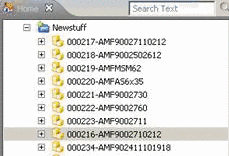
![[Note]](/community/externals/manuals/%24%7Bb2b:MANUALPATH/images/note.png)




