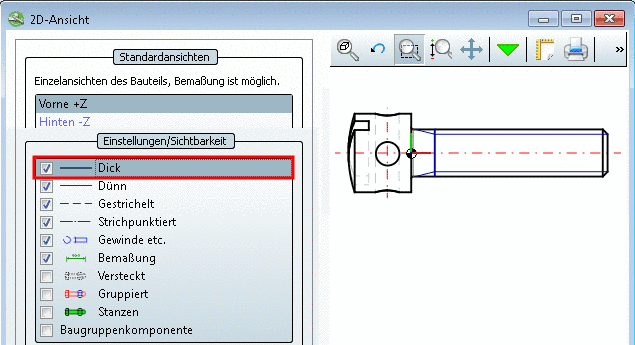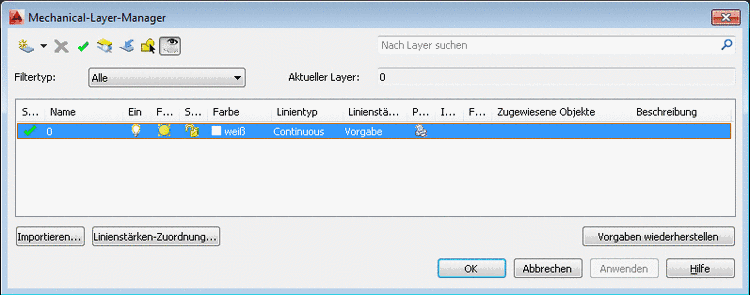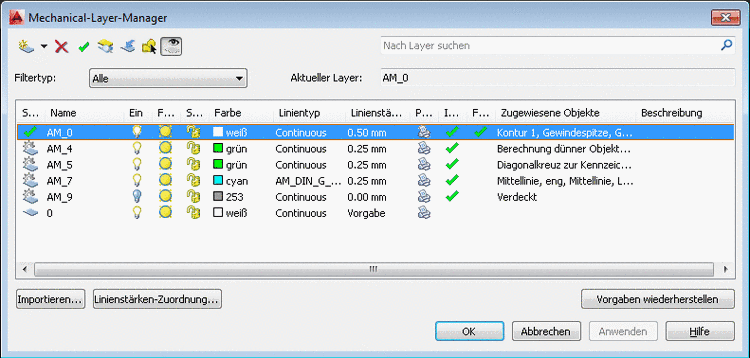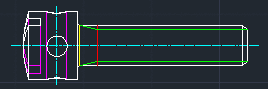Manual
Login
Our 3D CAD supplier models have been moved to 3Dfindit.com, the new visual search engine for 3D CAD, CAE & BIM models.
You can log in there with your existing account of this site.
The content remains free of charge.

Top Links
Manual
In the
configuration file ifacad.cfg, in the block
[CreationOptions],
under Layer
configuration, you can find the following blocks:
-
;Thick Solid Lines AcadLayerName_00=AM_0 AcadLayerLineType_00=Continuous AcadLayerLineColor_00=7 AcadLayerLineWeight_00=50 AcadLayerVisibility_00=1 -
;Thin Solid Lines AcadLayerName_01=AM_2 AcadLayerLineType_01=Continuous AcadLayerLineColor_01=5 AcadLayerLineWeight_01=50 AcadLayerVisibility_01=1 -
;Hidden Lines AcadLayerName_02=AM_3 AcadLayerLineType_02=ACAD_ISO02W100 AcadLayerLineColor_02=6 AcadLayerLineWeight_02=25 AcadLayerVisibility_02=1 -
;Thin Center Lines AcadLayerName_03=AM_7 AcadLayerLineType_03=MITTE AcadLayerLineColor_03=4 AcadLayerLineWeight_03=25 AcadLayerVisibility_03=1 -
;Thick Center Lines AcadLayerName_04=AM_10 AcadLayerLineType_04=MITTE AcadLayerLineColor_04=4 AcadLayerLineWeight_04=50 AcadLayerVisibility_04=1 -
;Visible Attributes AcadLayerName_05=AM_6 AcadLayerLineType_05=Continuous AcadLayerLineColor_05=2 AcadLayerLineWeight_05=35 AcadLayerVisibility_05=1 -
;Hidden Attributes AcadLayerName_06=CNS_HIDDEN_ATTRIBUTES AcadLayerLineType_06=Continuous AcadLayerLineColor_06=2 AcadLayerLineWeight_06=35 AcadLayerVisibility_06=0 -
;Visible Threads AcadLayerName_07=AM_5 AcadLayerLineType_07=Continuous AcadLayerLineColor_07=3 AcadLayerLineWeight_07=25 AcadLayerVisibility_07=1 -
;Invisible Threads AcadLayerName_08=CNS_HIDDEN_COSMETICS AcadLayerLineType_08=Continuous AcadLayerLineColor_08=3 AcadLayerLineWeight_08=25 AcadLayerVisibility_08=0 -
;Hatches AcadLayerName_09=AM_11 AcadLayerLineType_09=Continuous AcadLayerLineColor_09=3 AcadLayerLineWeight_09=25 AcadLayerVisibility_09=1 -
;Connection Points AcadLayerName_10=AM_4 AcadLayerLineType_10=Continuous AcadLayerLineColor_10=3 AcadLayerLineWeight_10=25 AcadLayerVisibility_10=0 -
;Dimensions AcadLayerName_11=AM_5 AcadLayerLineType_11=Continuous AcadLayerLineColor_11=3 AcadLayerLineWeight_11=25 AcadLayerVisibility_11=1
All block are build following the same schema:
Thick Lines shall be created on the layer AM_0 in red.
Under Layer Configuration, in the block Thick Solid Lines the value in the key AcadLayerLineColor_00 is set on 1 (=red).[47]
;----- Layer Configuration ----- ;Thick Solid Lines AcadLayerName_00=AM_0 AcadLayerLineType_00=Continuous AcadLayerLineColor_00=1 AcadLayerLineWeight_00=50 AcadLayerVisibility_00=1
-
The layer AM_0 is not existing in AutoCAD.
The layer "AM_0" is created in AutoCAD with the defaults from the configuration file.
The thick lines are depicted in red color in AutoCAD.
-
The layer AM_0 is available in AutoCAD and is set on white.
The inserted part is depicted with white "Thick line", because AutoCAD has priority.

![[Note]](/community/externals/manuals/%24%7Bb2b:MANUALPATH/images/note.png)