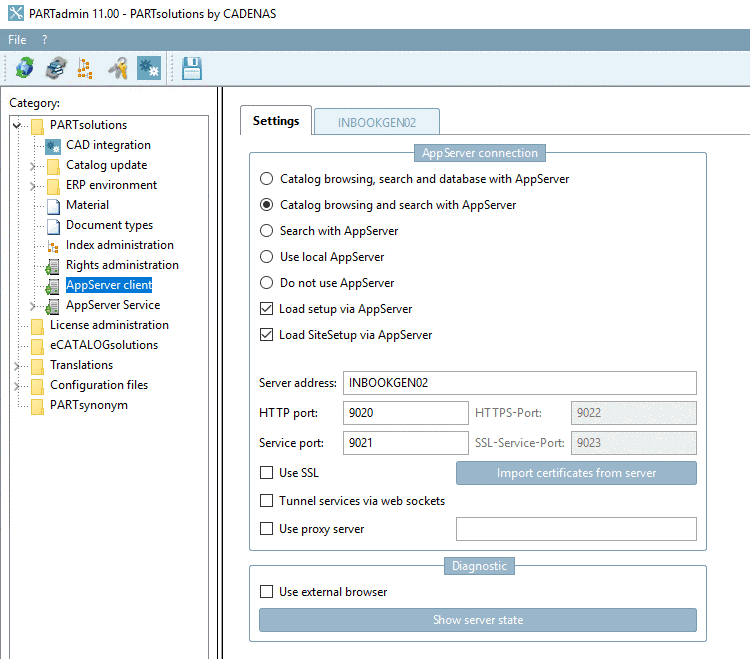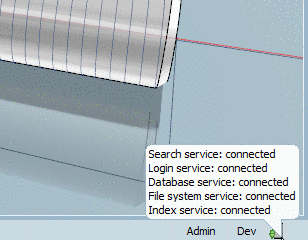Manual
Login
Our 3D CAD supplier models have been moved to 3Dfindit.com, the new visual search engine for 3D CAD, CAE & BIM models.
You can log in there with your existing account of this site.
The content remains free of charge.

Top Links
Manual
Please perform the AppServer Client configuration in PARTadmin -> category AppServer client.[15]
AppServer connection: Here, you can define how clients should access the AppServer, meaning via which ports, whether a local AppServer should be used, whether the AppServer has only to be used for searching or for catalog browsing as well.
The following listing explains the settings in detail:
-
Catalog browsing, search and database with AppServer and Catalog browsing and search with AppServer
There is only ONE central data directory for multi-installations.
All access (catalog browsing and search [at option Catalog browsing, search and database with AppServer to LinkDB as well]) is processed via PARTapplicationServer - regardless from which location.
Thus select one of these options, if PARTsolutions is used remotely without synchronization of catalog data.
![[Note]](/community/externals/manuals/%24%7Bb2b:MANUALPATH/images/note.png)
Note Therefor a specific license is needed. Compare Section 1.3.9.6, “Licenses for the PARTapplicationServer ”.
![[Note]](/community/externals/manuals/%24%7Bb2b:MANUALPATH/images/note.png)
Note When using the option Catalog browsing, search and database with AppServer there is no direct connection between Client and LinkDB, but via AppServer as well.
With Catalog browsing, search and database with AppServer there is no write access to $CADENAS_DATA. However, certain operations which require access can be performed by the Admin. On this see Section 1.3.9.9.2.3, “Global and local specification of the settings - Privileges for Admin ”.
-
Using the local AppServer is advantageous compared to
pdatamgr.exe. This is running on 64Bit, whereby possible memory problems are avoided.The local AppServer is only used for searching, not for catalog browsing.
The AppServer is automatically started and exited together with PARTdataManager. If Seamless is also started, then Seamless uses the already running application.
-
Load setup via AppServer / Load SiteSetup via AppServer (Default is off): These two options are only useful in restricted scenarios (e.g. Client, which does not have CAD systems and customization => PARTdataManager viewing mode e.g.).
In the default setting these options are off, which means that the local setup and sitesetup are used. Forconnections with low bandwidth especially the setup should be locally due to its size.
![[Note]](/community/externals/manuals/%24%7Bb2b:MANUALPATH/images/note.png) |
Note |
|---|---|
More details on settings can be found under Section 1.3.9.11, “Set up ERP on PARTapplicationServer ”. | |
Enter server address and ports: (only enabled when using one of the following options: Catalog browsing, search and database with AppServer | Catalog browsing and search with AppServer | Search with AppServer)
If the AppServer is active, in PARTdataManager, down right in the status bar, a respective icon is displayed. The tooltip shows the respective information at mouseover.
There are five categories, which can be displayed at mouseover:
Which of the categories is displayed depends on the option chosen in PARTadmin -> category AppServer client -> AppServer connection.
With connection
 is displayed, otherwise
is displayed, otherwise  .
.
[15] The
configuration file for the AppServer client configuration is found under
$CADENAS_SETUP/pappclient.cfg.