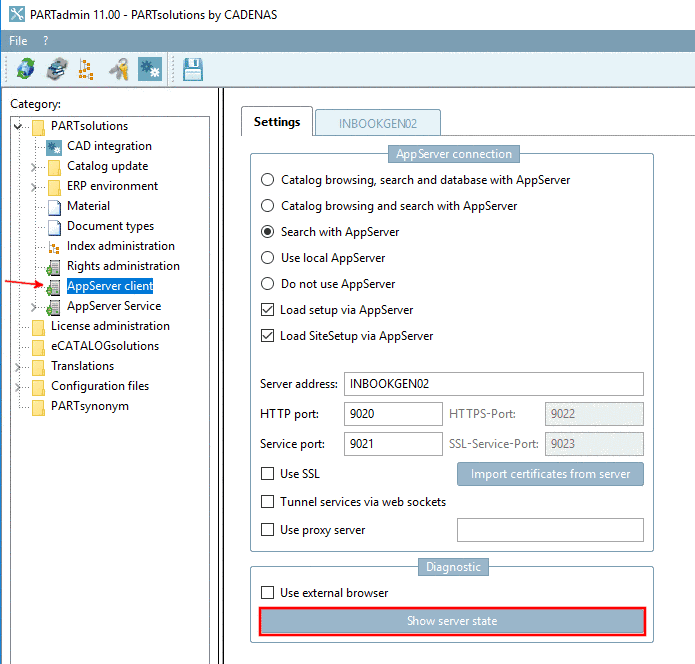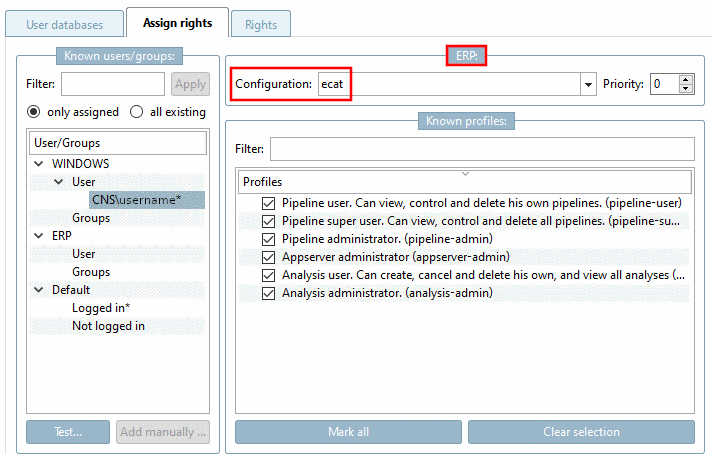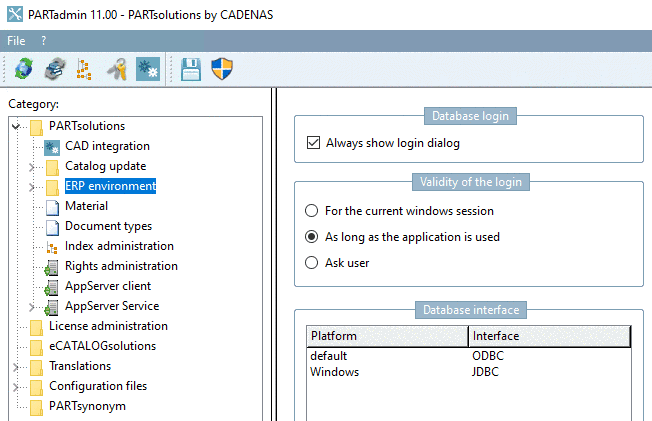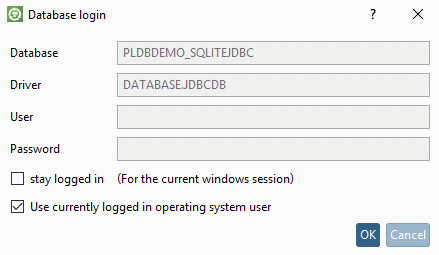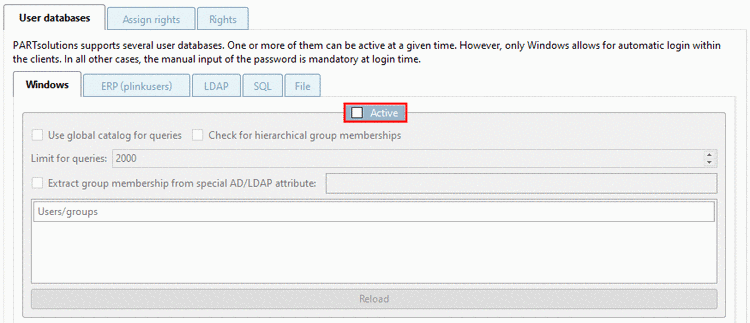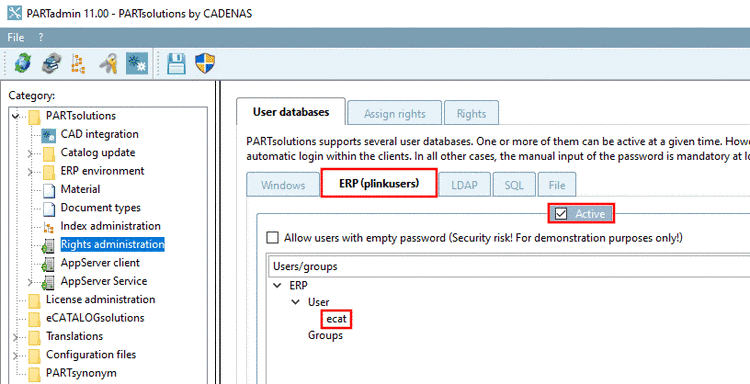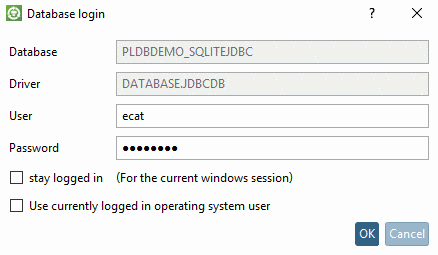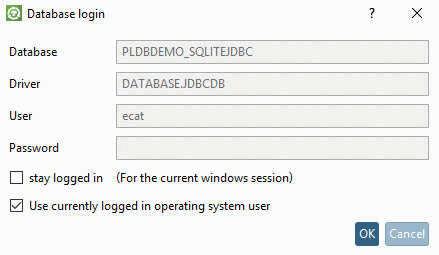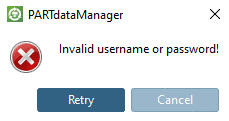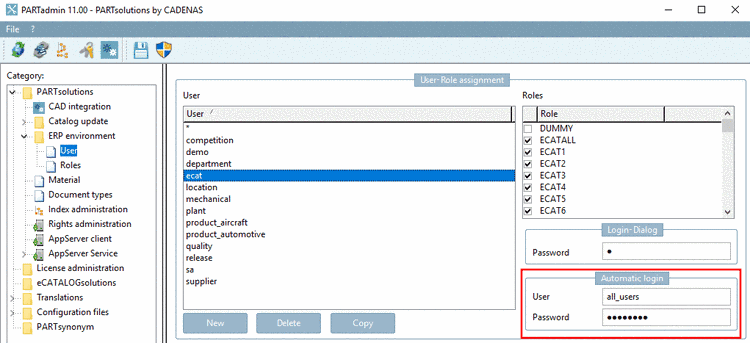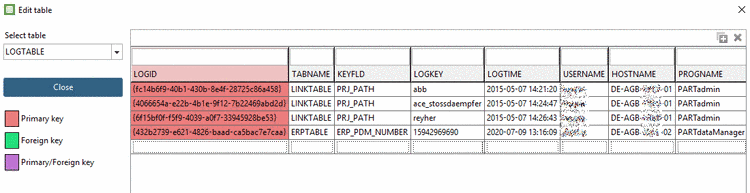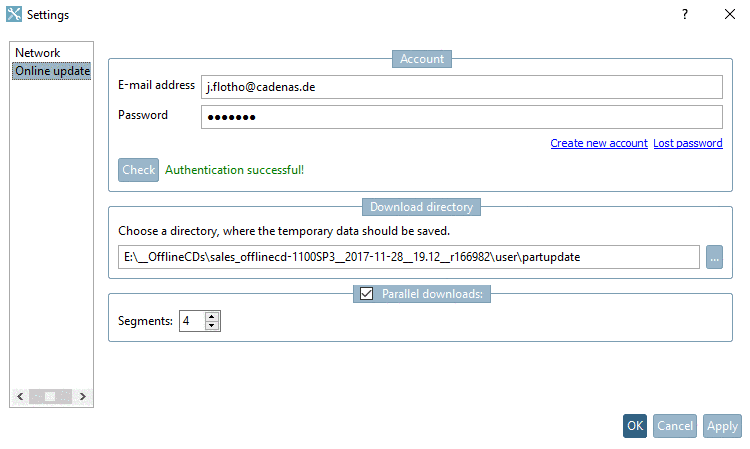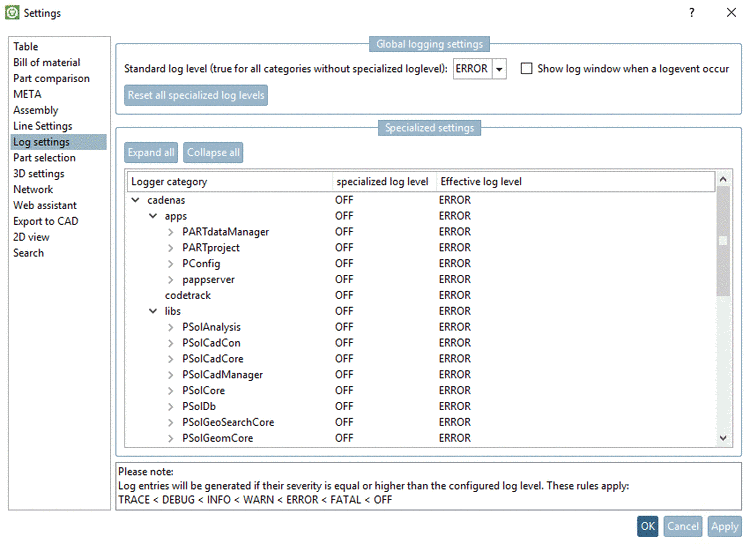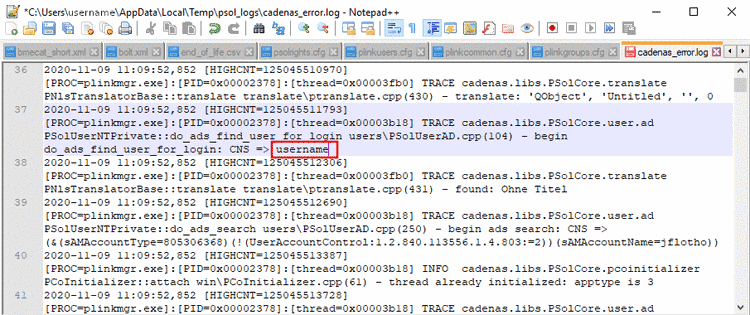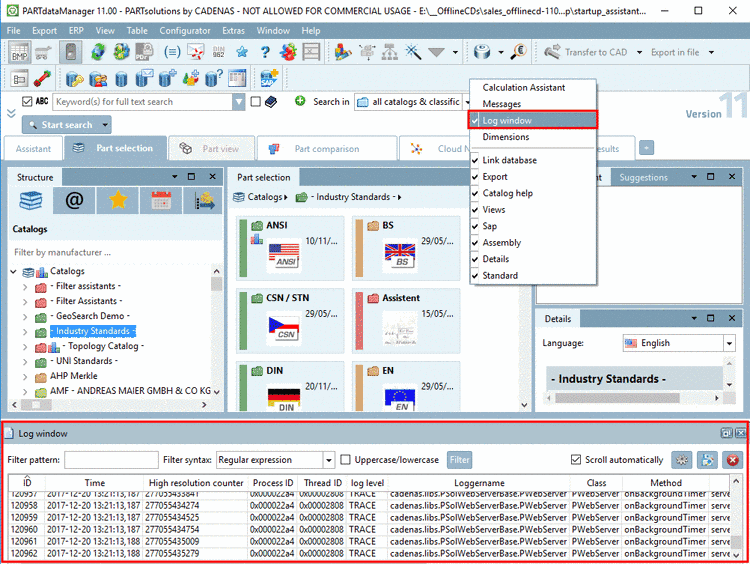Manual
Login
Our 3D CAD supplier models have been moved to 3Dfindit.com, the new visual search engine for 3D CAD, CAE & BIM models.
You can log in there with your existing account of this site.
The content remains free of charge.

Top Links
Manual
The DSGVO contains rules on the protection of individuals with regard to the processing of personal data.
CADENAS processes user-related data such as name, computer name, time, etc. according to the used software processes and functions.
In the following, detailed information is subdivided into singe use cases.
In general, all Windows users and groups can be displayed under PARTadmin -> category Rights administration -> tabbed page User databases -> tabbed page Windows. As a rule, the module PARTadmin is only available for the administration and access to DSGVO-relevant files is controlled by the Windows rights management.
In PARTadmin -> category Rights administration -> tabbed page User databases -> tabbed page LDAP, also other AD attributes can be queried. However, for this, filters need to be configured accordingly.
For the AppServer Administration, the PARTapplicationServer Dashboard can be opened via PARTadmin -> category AppServer client -> dialog area Diagnostic by clicking on .
On the tabbed page System Info, you can find subcategories on AppServer services, installed file systems, installed catalogs, license information, Windows logs, network information, OpenGL information, IP addresses.
Data storing happens according to the configuration under PARTadmin -> category Rights administration -> tabbed page Assign rights:
Neither if users have different roles and profiles (see example below)
In the following you can see an example how a user-related and a neutral login may look like.
-
Once under PARTadmin -> category Rights administration -> tabbed page User databases, on the tabbed page Windows, the option Active is activated, a user-related login can happen.
The user-related login may happen manually or automatically.
-
If in PARTadmin -> category ERP environment -> Database login, the option Always show login dialog is activated, the dialog box Database login will appear.
A login can now be performed manually by entering Windows user and password.
Alternatively, the option Use currently logged in operating system user can be activated.
When using a manual login, login name and password queried in the dialog are saved; however, only if the option stay logged in is activated. The option can also be completely turned off.
-
If in PARTadmin -> category ERP environment -> Database login, the option Always show login dialog is deactivated, a login is immediately performed.
-> During a login using the Windows user, user ID, group, group membership and domain are recorded.
-> The Windows username is displayed at different places of the software, for example in the status line.
-
-
The following scenario will exemplarily show how to set up a neutral, meaning not user-related login:
-
In PARTadmin -> category ERP environment -> User, under Login-Dialog, enter a password for "ecat".
The password is stored under
$CADENAS_SITESETUP/plinkusers.cfg. -
In PARTadmin -> category Rights administration -> tabbed page User databases, disable the Windows option.
-
Enable the ERP (plinkusers) option in PARTadmin -> category Rights administration -> tabbed page User databases.
-> Now the database login can be performed with the created ERP user and password.
-> In the modules, it will be displayed in the status line (no Windows user).
-
If in this constellation, a user tries to login by enabling the option Use currently logged in operating system user, the according error message is displayed.
-
An alternative solution to work with a neutral database login is the use of a group name as Windows login. (This solution is only then compliant with the DSGVO, if the group has more than one user.)
Another alternative beside the group name is to assign the configuration "Default/Logged in". This then applies for all users, which are not assigned in any other way.
It is required to save a database password for the access to the ERP database.
The entry needs to be performed under PARTadmin -> category ERP environment -> User -> Automatic login.
User/Password is stored encoded (normally for all users the same).
The password is
stored in the configuration file plinkusers.cfg.
Also during data processing such as creation of an ERP number or changes of roles and rights, user-related data is stored.
PARTadmin -> category Catalog update -> Online
Email and
password are stored in the configuration file partupdate.cfg.
Each CIP download is allocated to a user. Username and also IP are stored.
For analysis purposes logging can be used.
In the dialog Log settings, part of the dialog Settings, which can be called from PARTsolutions and eCATALOGsolutions modules via Extras menu -> Preferences, you can determine the log level. For example, also the username is stored when logging into modules.
The output of
logging data goes into file under $Temp\psol_logs\cadenas_error.log.
The display in the GUI is performed in the Log window of the respective module.
DSGVO-relevant information concerning FLM server can be found under Section 1.4.4.4, “ "Security" tabbed page ”. This point is also relevant without using ERP.