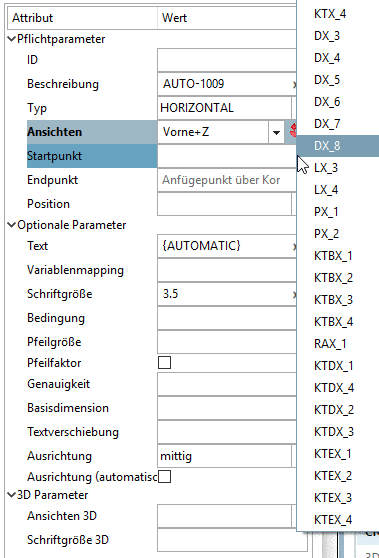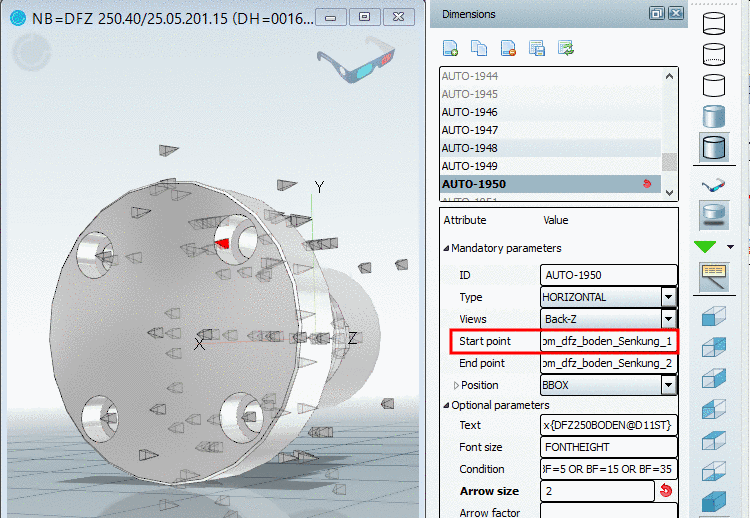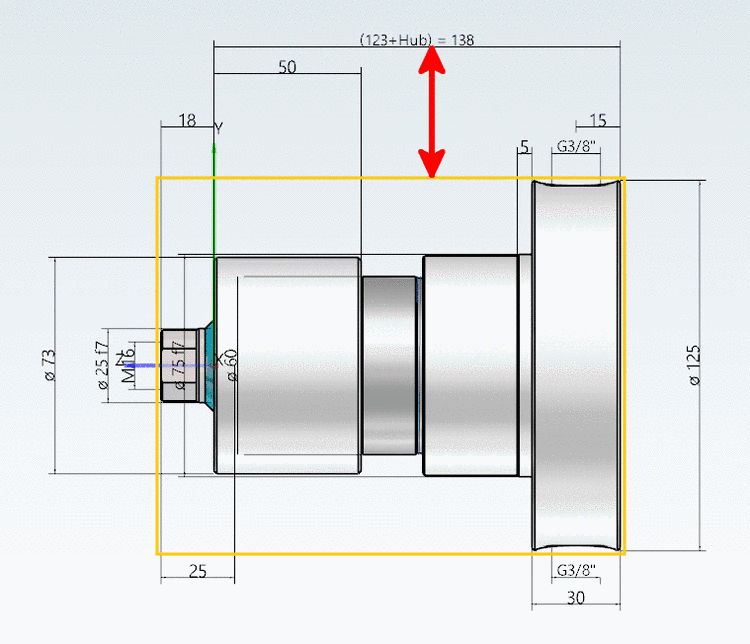Manual
Login
Our 3D CAD supplier models have been moved to 3Dfindit.com, the new visual search engine for 3D CAD, CAE & BIM models.
You can log in there with your existing account of this site.
The content remains free of charge.

Top Links
Manual
Each dimensioning must contain the following parameters:
-
ID is only required, if a dimensioning serves as Base dimension for another dimensioning. Also see ???.
-
The description is automatically set and displayed in listing of dimensionings. You can adjust is as desired.
-
When creating a new dimensioning initially HORIZONTAL is automatically set. Adjust the selection in the list field, if needed. You can change the type anytime.
Under "Type" the following options are selectable:
-
At the desired 2D views, where the dimensioning shall be displayed, activate the checkbox.
Views which contain a dimensioning, can be recognized in the 3D toolbar, by a respective icon with dimensioning lines
 .
. -
In order to select start and end point you have different options available:
-
Position (Distance dimension to the reference line)
You can reference to the Bounding Box or the element or use absolute values:
The value can be fixed, build by a variable or by PARTdesigner expression (see Section 15.1, “PARTdesigner-Expressions ”).
Example PARTdesigner-Expression:
15*RZ500@D/20

![[Note]](/community/externals/manuals/%24%7Bb2b:MANUALPATH/images/note.png)