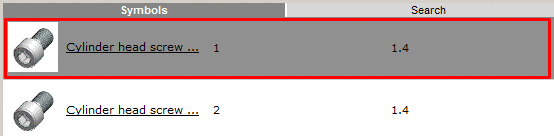Manual
Login
Our 3D CAD supplier models have been moved to 3Dfindit.com, the new visual search engine for 3D CAD, CAE & BIM models.
You can log in there with your existing account of this site.
The content remains free of charge.

Top Links
Manual
Deep links are often used to directly link products on other pages and lead a user, via this link, to a specific part or part family in a PARTcommunity portal.
The function under Output -> Generate deeplinks provides correct deeplinks and/or deeplinks "packed" in QR code.
-
Activate the checkbox for CSV and/or QR.
-
In order to link to your website not only deeplinks are possible but also QR code. Therefor activate the checkbox QR.
Then for each deeplink an individual QR image is created and saved in the specified directory.
Save path: Specify the target path for the directory where to store the CSV file and the QR code images.
-
Please enter the columns which should be written in the CSV (e.g. NB,CNS_DEEPLINKPCOMMUNITY)
-
Choose the option VARSET or RowID.
State all table values needed to assemble the deeplink. Additional variables are only required when using VARSET. Stating variables serves to ensure uniqueness.
Calculated variables such as the NB should not be used.
The following variables can be entered in columns or in VARSET separated by comma (like table values).
With deep links you can carry out predefined actions in a PARTcommunity portal, such as for example sign up a user or configure specific parts and assemblies
Deep links are carried out via so-called HTTP request parameters. An HTTP link is usually made up of a domain name and a domain ending.
http://www.google.com
In order to transfer request parameter to the link, a "?" sign must be added to the link as the first symbol. After the question mark a list of parameters separated by the "&" symbol follows.
http://www.google.de?param1=wert1 http://www.google.de?param1=wert1¶m2=wert2
The link for your PARTcommunity portal will be assigned to you by CADENAS. Usually it is made up of your company or catalog name plus partcommunity.com:
http://[portalname].partcommunity.com
The following parameters can be transferred to your portal as deep links:
-
With the goto parameter, you can select the start page which is to be displayed in PARTcommunity.
-
Choose welcome page as first page
http://[portalname].partcommunity.com?goto=welcome -
Choose product page as first page
http://[portalname].partcommunity.com?goto=products -
Choose search page as first page
http://[portalname].partcommunity.com?goto=search
-
-
With the parameters user and password a user can automatically be logged on to a portal:
-
With these parameters the language of the portal can be selected. The value of the parameter corresponds to the internationally valid two language abbreviations.
-
With these parameters, a catalog, catalog sub-folder or a part family can be selected. The value of the parameter is made up of the directory name of the catalog in the
$CADENAS_DATA\23d-libsdirectory: -
In combination with the parameter info, these two parameters allow you to select a row within a part family table. The parameter rowid gives the exclusive ID of a row, rowsubid must be assigned if in an environment with an ERP system allows more than one variant to exist per row.
-
In combination with the parameter info, this parameter allows a characteristic within a part family to be configured. The value of the parameter is made up of variable names and the corresponding values that are to be configured. The variable names and values must thereby be located in braces, multiple values are to be separated by a comma.
-
Select a characteristic via a variable name:
http://[portalname].partcommunity.com? info=amf/scsp/01_senk/amf6800_assmtab.prj&varset={BESTNR=90068} -
Select a characteristic and set a value range:
http://[portalname].partcommunity.com? info=amf/scsp/01_senk/amf6800_assmtab.prj&varset={BESTNR=90068}, {WB=45}
-
-
In combination with the parameters info, user and password a configured part can immediately be generated in the CAD formats that the user selected on his settings page with generate. The value for generate must then be set to true.

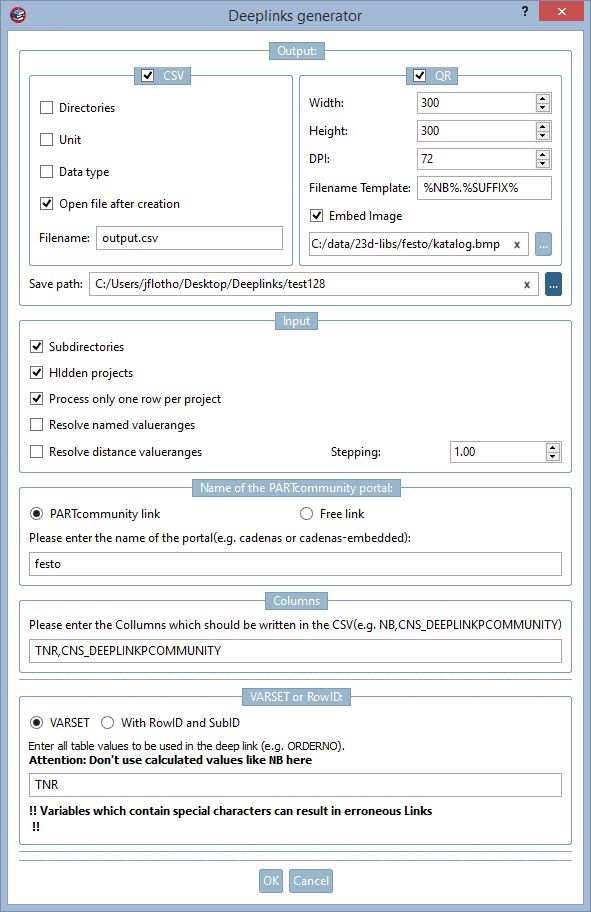


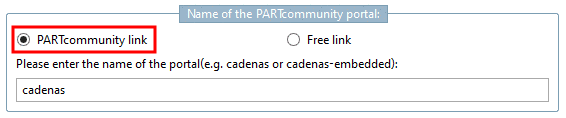







![[Note]](/community/externals/manuals/%24%7Bb2b:MANUALPATH/images/note.png)