Manual
Login
Our 3D CAD supplier models have been moved to 3Dfindit.com, the new visual search engine for 3D CAD, CAE & BIM models.
You can log in there with your existing account of this site.
The content remains free of charge.

Top Links
Manual
The "Grid" element defines a grid in which several standard derivations can be arranged.
The "Grid" element is specified as "ELEMENT_" followed by a unique identification for that element.
[ELEMENT_grid1]
The display in the dialog box Edit element is grayed out under Name.
-
-
Defines the space between the individual derivations in the y plane (see red marking in above image)
-
Defines the space between the individual derivations in the x plane (see red marking in above image)
-
Defines the unit in which the space is given. Currently only possible in PERCENT (based on box width).
-
-
parent (Parent) - Parent element (optionally)
If a parent is assigned, the grid aligns its width/height according to its parent. Without parent element, the grid takes up the entire space.
Following parent elements are possible:
-
box (see Section 5.11.3.6, “[ELEMENT_box] as wildcard element ”)
Constructs a wildcard element.
The value is for example parent = box1, if the [ELEMENTE_grid1] in the [ELEMENT_box1] is to be embedded. See following figure "grid" with parent element "box".
frame (see Section 5.11.3.10, “[ELEMENT_frame] Combine more elements in frame ”)
If no box is being used as parent, the entire available space is used. The size of the grid CANNOT be changed in Edit mode.
If a box is used (on this see Section 5.11.3.6, “[ELEMENT_box] as wildcard element ”), it can be selected in Edit mode and the size maybe changed.
[Template] name=grid_ohne_box unitbase=mm [Description] default=Grid without box german=Grid ohne Box english=Grid without box [ELEMENT_grid1] type=grid padding_x=10 padding_y=10 padding_unit=percent columns=2 rows=2 order=top,none,front,left
[Template] name=grid_mit_box unitbase=mm [Description] default=Grid with box german=Grid mit Box english=Grid with box [ELEMENT_box1] type=box align=center position_x=20 position_y=20 position_w=230 position_h=245 [ELEMENT_grid1] type=grid parent=box1 padding_x=10 padding_y=10 padding_unit=percent columns=2 rows=2 order=top,none,front,left
-
Optionally, with the help of a text element a title or a ratio information can be added. Details on text element are found under Section 5.11.3.8, “[ELEMENT_text] Text ”.
-
With "title" you can add a title.
In the dw file, enter the corresponding text element as key value, or in the dialog Edit element select the desired text element in the list field.
-
With "ratio_title" you can add a ratio information.
In the dw file, enter the corresponding text element as key value, or in the dialog Edit element select the desired text element in the list field.
-
In order for the title to be displayed, "title_show" has to be set on "true".
-
In order for the ration information to be displayed, "ratio_title_show" has to be set on "true".
Example: Corresponding keys in dw file
title=isotitle ratio_title=isotitleratio title_show=true ratio_title_show=true use_ratio=false

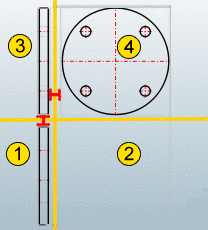
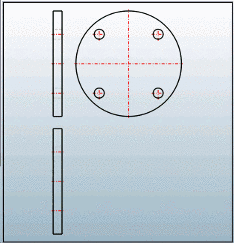
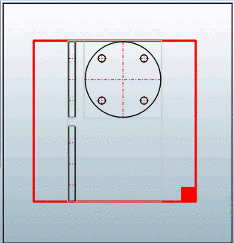
![[Note]](/community/externals/manuals/%24%7Bb2b:MANUALPATH/images/note.png)
