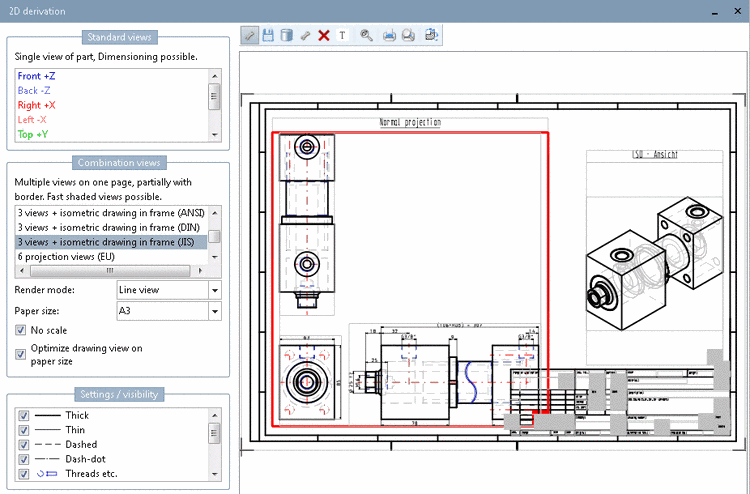Manual
Login
Our 3D CAD supplier models have been moved to 3Dfindit.com, the new visual search engine for 3D CAD, CAE & BIM models.
You can log in there with your existing account of this site.
The content remains free of charge.

Top Links
Manual
- 5.11.3.1. Basics
- 5.11.3.2. Edit Combination views in Edit mode
- 5.11.3.3. [Template] with basic information
- 5.11.3.4. [Description] for display name
- 5.11.3.5. [ELEMENT_grid] to place several derivations
- 5.11.3.6. [ELEMENT_box] as wildcard element
- 5.11.3.7. [ELEMENT_derivation] for one single derivation
- 5.11.3.8. [ELEMENT_text] Text
- 5.11.3.9. [ELEMENT_table] Table
- 5.11.3.10. [ELEMENT_frame] Combine more elements in frame
- 5.11.3.11. [Formats] Different paper formats
- 5.11.3.12. Translations
- 5.11.3.13. DW files per table line
In the standard installation, you can enhance already existing 2D derivation views with your own views (optionally with different paper formats). In Edit mode you can easily perform adjustments.
In the 2D derivation window, you can select the following views:
The following describes how you can create your own 2D derivation templates (views).
When creating a complete new template for a combination view, then you have to do this on file level (in Edit mode, there are not all options available).
Most effective is to use a similar template (.dw file) as base and to copy it. Afterwards you can either perform needed adjustments on file level or directly in the docking window 2D derivation in Edit mode.
The structure of help supports both methods.
In you have opened the dialog box Edit element in Edit mode, you can search the help for terms of the single input fields, "Translatable" for example.
When editing the dw file, you can search for the single key names as well.
[ELEMENT_isotitle]
type=text
parent=frame
text=ISO - Ansicht
position_x=287.71
position_y=240.00
position_w=113.83
position_h=10.00
text_size=6
width_factor=0.5
sizeable=false
translateable=true
rotation=horizontal
text_align=center
The two following sections "Basics" and "Edit Combination views in Edit mode" will give an overview. In the then following sections you can find details on the single elements.