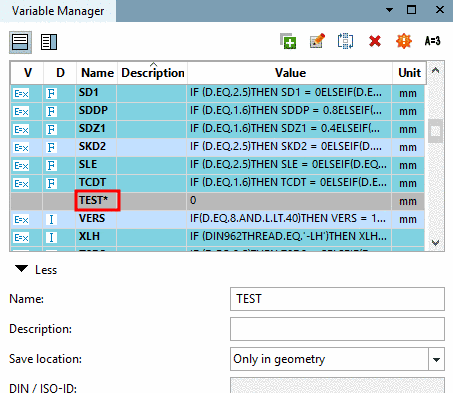Manual
Login
Our 3D CAD supplier models have been moved to 3Dfindit.com, the new visual search engine for 3D CAD, CAE & BIM models.
You can log in there with your existing account of this site.
The content remains free of charge.

Top Links
Manual
In order to create a new variable there are two options:
-
In the list field, choose the function
 Add new or click
on the button once again, if it had already been chosen.
Add new or click
on the button once again, if it had already been chosen. -
Confirm your entries by clicking on the button.
-> The new variable is added to the variable list.
-> If Save location "Only in table" or "In geometry and table" is selected, the new variable is immediately displayed in the characteristic attribute table (at last position). Via
 Sort variables
you can change the position in the characteristic attribute table
(not Variable Manager) as desired.
Sort variables
you can change the position in the characteristic attribute table
(not Variable Manager) as desired.-> If a variable is designated for the use in the geometry (meaning Save location "Only in geometry" or "In geometry and table"), then the name is marked with an asterisk as long as the variable has not been used.
In the table, select that variable whose values you want to use for the new variable.
In the list field, select the function
 Add copy or once
again click on the button, if it is not already chosen.
Add copy or once
again click on the button, if it is not already chosen.-
Under Name, enter the variable name.
When using this variant the displayed values are kept unchanged.
-
Confirm your input by clicking on the button .
-> The new variable is added to the variable list.
-> If Save location "Only in table" or "In geometry and table" is selected, the new variable is immediately displayed in the characteristic attribute table (at last position). Via
 Sort variables
you can change the position in the characteristic attribute table
(not Variable Manager) as desired.
Sort variables
you can change the position in the characteristic attribute table
(not Variable Manager) as desired.-> If a variable is designated for the use in the geometry (meaning Save location "Only in geometry" or "In geometry and table"), then the name is marked with an asterisk as long as the variable has not been used.


![[Note]](/community/externals/manuals/%24%7Bb2b:MANUALPATH/images/note.png)