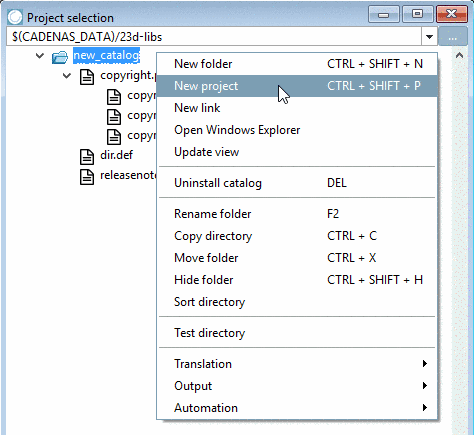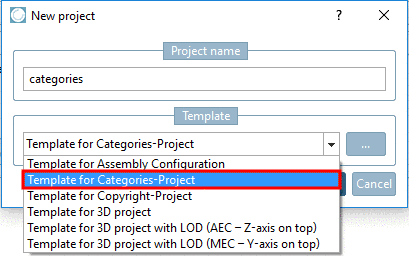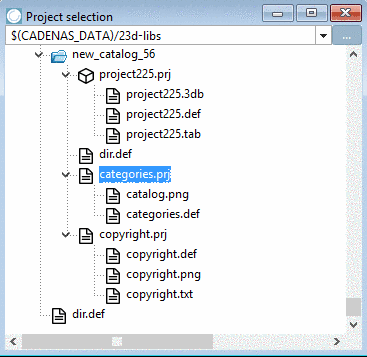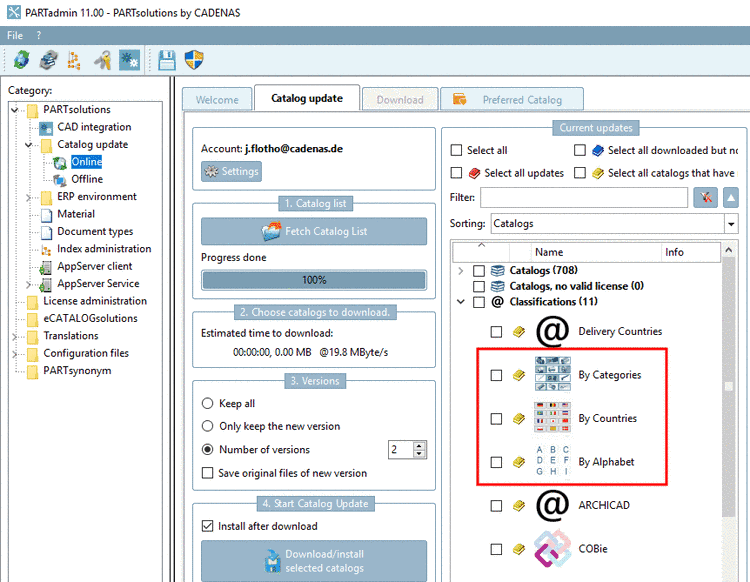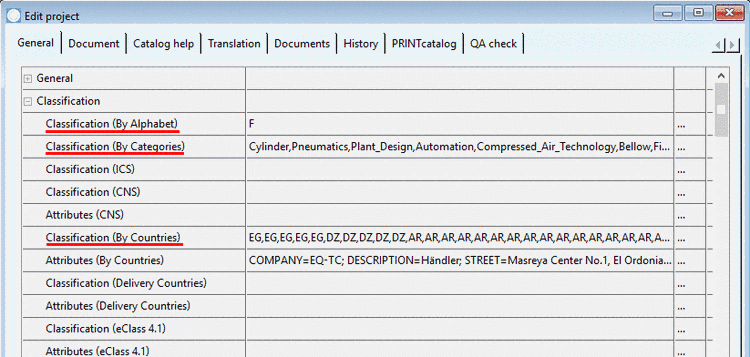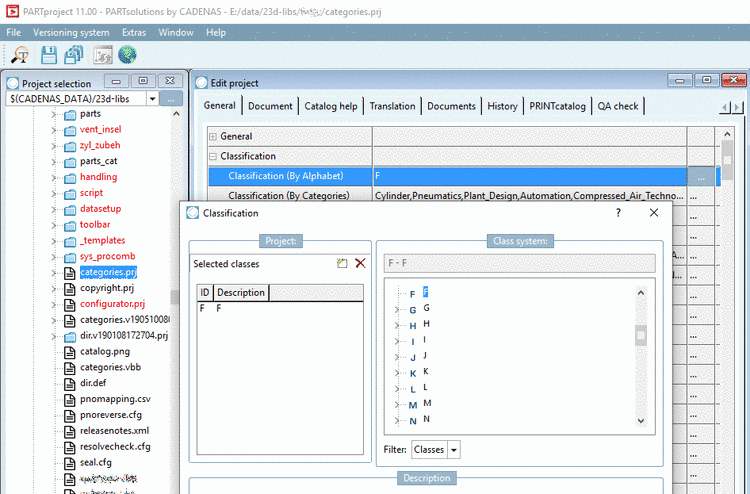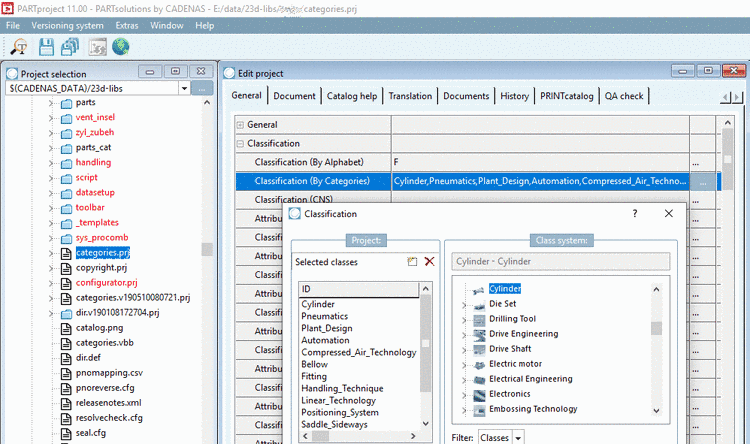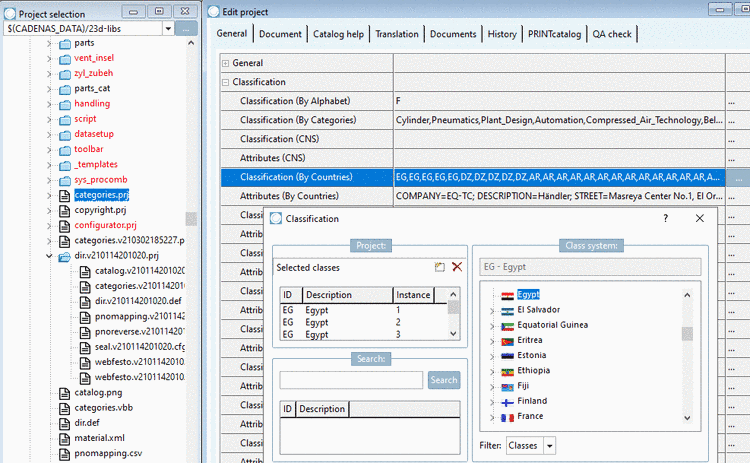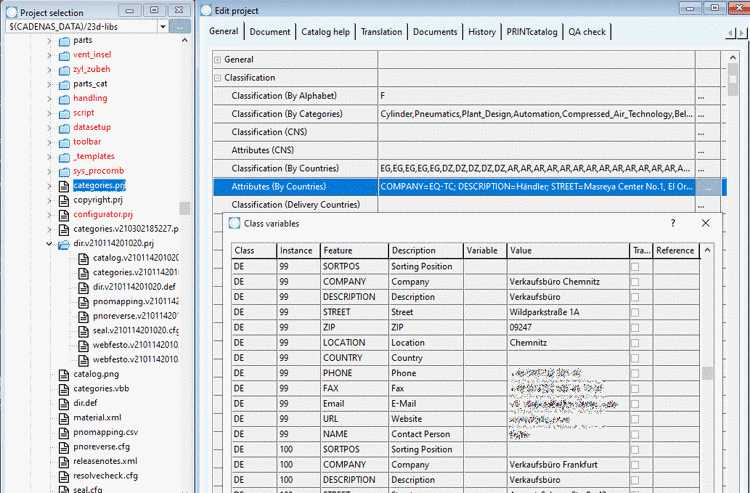Manual
Login
Our 3D CAD supplier models have been moved to 3Dfindit.com, the new visual search engine for 3D CAD, CAE & BIM models.
You can log in there with your existing account of this site.
The content remains free of charge.

Top Links
Manual
![[Note]](/community/externals/manuals/%24%7Bb2b:MANUALPATH/images/note.png) |
Note |
|---|---|
|
Each catalog has to be classified by category, alphabet and distribution country. The classifications By Categories and By Alphabet are only displayed on catalog level. | |
All suitable categories have to be chosen – so the catalog will appear on the right place in the end media and installation dialog.
The alphabet classification must always be set up, but is especially useful if the supplier name is composed by several parts, e.g. „Schneider Electric Motion“ – in this case the letters S, E and M must be classified, so that the catalog can be found in correct letter group. The
-
The country classification equals the manufacturing divisions equals the manufacturing divisions of the catalog supplier which is also shown at many places in CADENAS end media (e.g. PARTcommunity maps / RFQ Feature). The objective is to provide the user an effective product procurement near to his own location.
The category classification acts as another filter for searching.
-
In the catalog main folder, the file
categories.prj, has to be created.-
On catalog root folder, call the context menu command New project.
-
Select Template for Categories Project and confirm with .[52]
-> The project is automatically created with the needed files (translation file and png file for company logo).
-
-
Following three class systems have to be installed (via PARTadmin):
The installation happens in PARTadmin under Section 1.3.4.1, “ Catalog update Online ” in PARTsolutions / PARTcommunity4Enterprise - Administration Manual.
Then in PARTproject -> tabbed page General, under Classification, the required fields are visible and have to be filled.
-
The functionality described in the following enables a manual adding of address data.
Adding a bigger amount of manufacturer address data directly in PARTproject is hard. Better use the function Import address information.See Section 5.8.2.1.15.13, “ Manage address data ”.