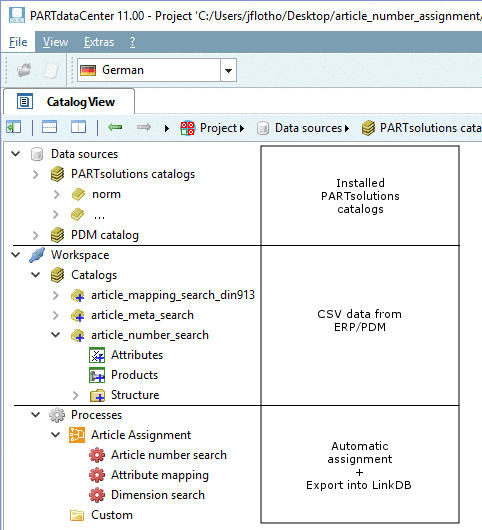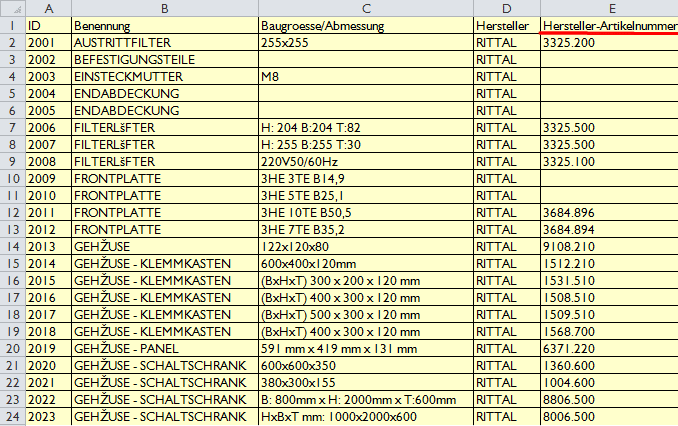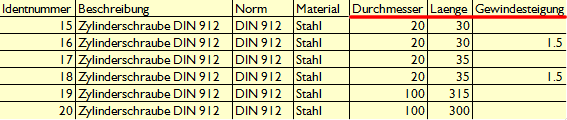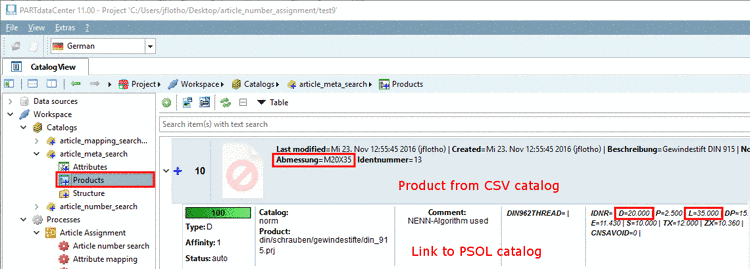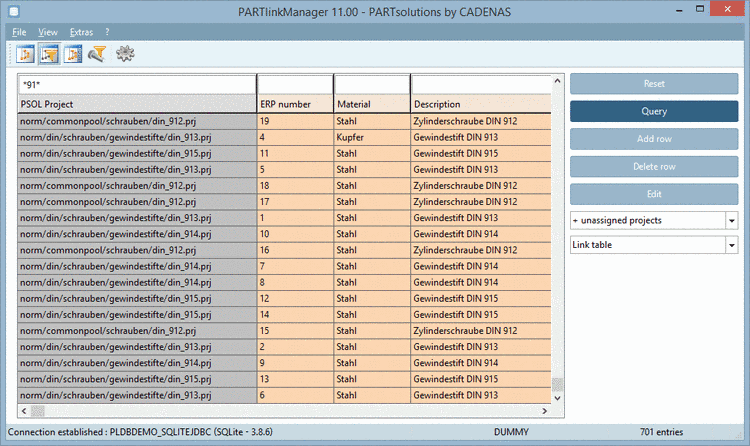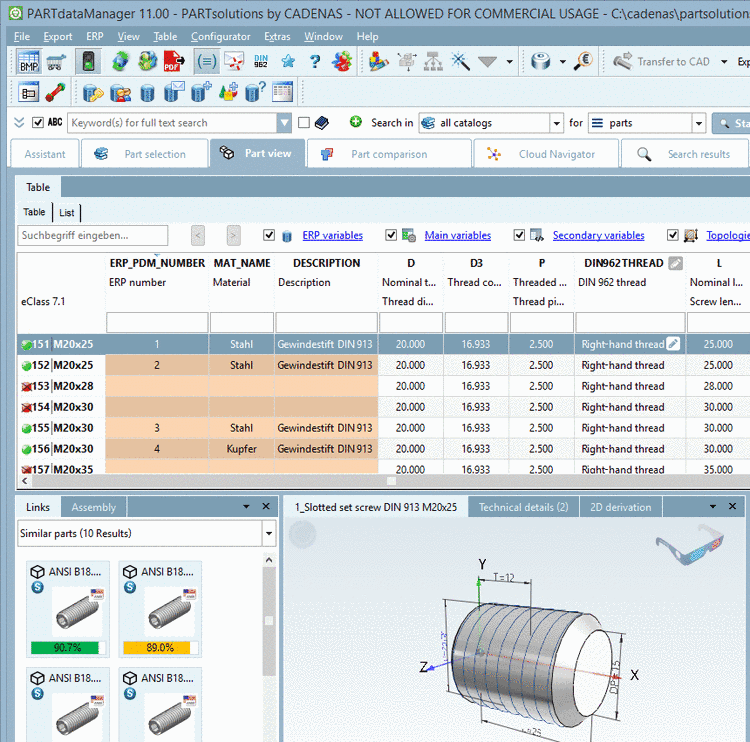Manual
Login
Our 3D CAD supplier models have been moved to 3Dfindit.com, the new visual search engine for 3D CAD, CAE & BIM models.
You can log in there with your existing account of this site.
The content remains free of charge.

Top Links
Manual
The following figure shows, how Article assignment between CSV data and PARTsolutions data is displayed in the user interface of PARTdataCenter.
-
Import of CSV files from ERP/PDM system
Under Catalogs, you can find the context menu command Import catalog -> Import from CSV.
-
Under Processes adjustable templates for the automatic article assignment and for the LinkDB export can be selected.
The given data structure is decisive for the template to be used:
-
Dimension search (see Section 1.1.5, “ Dimension search - Automated assignment by standard information such as Standard number, dimension, material, etc. ”):
-
Article Number Search (see Section 1.1.6, “ Article Number Search - Automated assignment by order number ”):
-
Article Mapping Search (see Section 1.1.7, “ Attribute mapping ”):
-
Under Data sources -> PARTsolutions catalogs you can see already installed PARTsolutions catalogs.
After executed article assignment you can see the created links between CSV dataset and PARTsolutions table line under Products.
If the links are approved, execute the export into the LinkDB.
The display in PARTdataManager is according to the set of rules.[1]
Result in PARTdataManager. The columns "ERP number", "Description" and "Material" (in the figure) are exemplarily for any information from third party systems.
[1] On this please see Section 4.12, “User-role concept ” in PARTsolutions / PARTcommunity4Enterprise - Administration Manual.