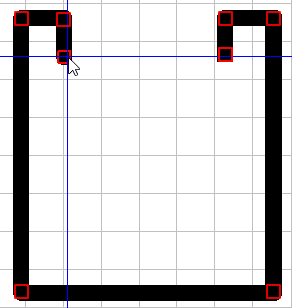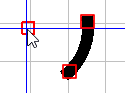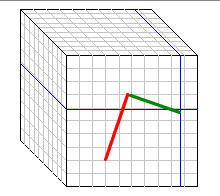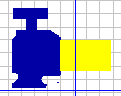Manual
Login
Our 3D CAD supplier models have been moved to 3Dfindit.com, the new visual search engine for 3D CAD, CAE & BIM models.
You can log in there with your existing account of this site.
The content remains free of charge.

Top Links
Manual
The following tools are available for drawing the sketch:
![[Tip]](/community/externals/manuals/%24%7Bb2b:MANUALPATH/images/tip.png) |
Tip |
|---|---|
|
Use snap points in order to exactly join different elements (e.g. polyline) or to align (e.g. centers of circels).
| |

|
Click on a corner point of the rectangle and draw it while holding down the mouse button. |

|
Click on the desired center of the ellipse and draw it while holding down the mouse button. |

|
Strg: Only allow multiple of 15° in relation to coordinate axes Shift: Only allow multiple of 15° in relation to starting angle |

|
In turn, click on the desired corned points of the polygon. Strg: Only allow multiple of 15° in relation to coordinate axes Shift: Only allow multiple of 15° in relation to last edge
|

|
Strg: Only allow multiple of 15° in relation to coordinate axes |

|
|

|
The line thickness of the paintbrush can be adjusted via the arrow buttons. |

|
|

|
Choose color for painting / Choose erasing color Switch between different drawing colors and erasing color. If the color feature has been used in the part creation, now when using the sketch search the result quality can be enhanced by using colors in the drawing.[a]
|

|
|

|
The button becomes active as soon as data that can be inserted (jpg, gif, png) are found in the temporary storage location. |

|
|

|
Removes the last action. The button is activated as soon as actions are carried out. |

|
Repeats the last action. The button becomes active as soon as Draw repeatedly was used. |
[a] Only for standard and supplier catalogs, not for self created parts. | |