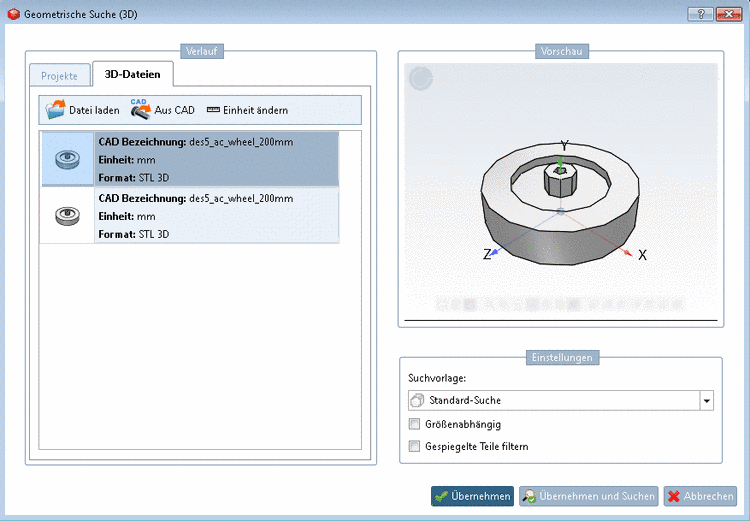Manual
Login
Our 3D CAD supplier models have been moved to 3Dfindit.com, the new visual search engine for 3D CAD, CAE & BIM models.
You can log in there with your existing account of this site.
The content remains free of charge.

Top Links
Manual
In the Seamless dialog box click on the icon
 Geometric search (3D).
Geometric search (3D).
-> The same-named dialog box opens.
On the right side in the Preview section you can see the part overtaken for the geometric search.
On the left side in the History section, on the 3D files tabbed page you can perform the following actions:
Select any desired part in the history. -> This part is then used as reference part for the Geometric Search.
-
By clicking on the button an explorer window opens. Select any file in neutral format.
Afterwards automatically the dialog box Selection of unit opens. Determine the unit of the reference part and confirm with .
-> The selected part is overtaken in the History list, is already selected and thus serves as reference part for the search.
-
By clicking on the button the current document (part or assembly) is overtaken in the History list, is already selected and thus serves as reference part for the search.
The unit chosen in the document is automatically overtaken.[21] Via Change unit you can explicitly determine the unit, if needed.
-
By clicking on the button the Selection of unit dialog box opens. Determine the unit of the reference part and confirm with .
Finish the action with click on one of the following buttons: